How to check the current Driver version of the computer
Basically, drivers are computer programs that help Windows operating systems and other applications interact with hardware devices. If you want to personally check the current version of Driver, you can refer to the following instructions.
Method 1: Check the driver version with Windows Device Manager
Press the Win + R key combination and enter the command line "devmgmt.msc" . Press ENTER to execute.
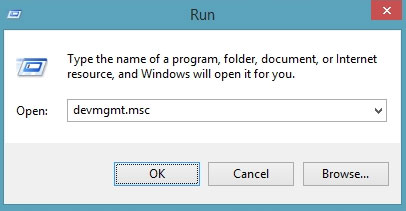
The Windows Device Manager dialog box appears, right-click the Driver name to check and select "Properties".

The Driver's Properties window appears, switch to the "Driver" tab .

You will see the version of the current device driver version in the "Driver version" line.

So, you can see the driver name and version of the current device, now copy them and go to the device's support website and check the Driver version.
Method 2: Determine the driver version with PowerShell
If you want to check the driver version for one or more devices, users can also use PowerShell as follows:
1. Open the Start menu .
2. Search for PowerShell, right-click on the top result and select Run as administrator .
3. Enter the following command to list the drivers installed on your computer and press Enter:
Get-WmiObject Win32_PnPSignedDriver| select DeviceName, Manufacturer, DriverVersion 
The driver version will be displayed in the third column on the right.
After completing the steps, the command will display all device drivers currently installed on the system in alphabetical order with the name and version of the manufacturer.
See more:
- 5 basic ways to update, update drivers for computers
- The best driver update software for computers
- How to use Wandriver to update computer drivers
You should read it
- Donate key Driver Booster 6 Pro 6 months, activate before October 31, 2018
- Update driver, the software automatically finds driver for the computer, Laptop
- How to Reinstall WiFi Driver
- DriverHub, a free application that helps to handle missing drivers
- Summary of free driver backup software
- Driver Driver installation software for computers
 Install animated screen, animated wallpaper on Windows
Install animated screen, animated wallpaper on Windows How to open Network Connections on Windows 10
How to open Network Connections on Windows 10 Instructions for upgrading Windows XP to Windows 7 or Windows 10
Instructions for upgrading Windows XP to Windows 7 or Windows 10 How to convert speakers with a shortcut on Windows 10
How to convert speakers with a shortcut on Windows 10 How to fix Touchpad error on Windows 10 does not work
How to fix Touchpad error on Windows 10 does not work Summary of the common Run CMD commands
Summary of the common Run CMD commands