How to use Zavi online meeting software in Vietnam
Zavi is Vietnam's online meeting software, which supports up to 100 people online within 24 hours, used on many different operating systems. Zavi production team are Vietnamese engineers so the interface and usage of Zavi are very simple and familiar. The current version of Zavi has all the features of a basic online integration system, and is still in the process of software upgrade. Online meetings on Zavi are of high quality, ensuring the safety and confidentiality of information for participants. The following article will guide you how to use Zavi software.
Instructions for online meeting on Zavi
Step 1:
We access and link below and download the Zavi beta version to your computer and install it as usual.
https://zavi.me/Step 2:
The software uses a personal Zalo account to log in to Zavi. If you do not have a Zalo account, you can create new.

This is the main interface of the software, very simple and does not have too many complicated settings.

Step 3:
To create the meeting, click the Create meeting box . Displays the interface to create a room for us to set information . You enter the appropriate subject, other password if desired. More options with microphone and webcam settings. Then press Create meeting to start.
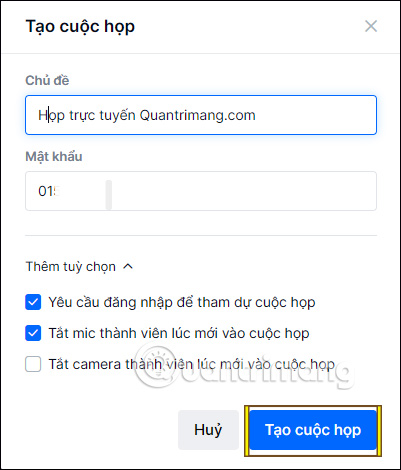
Step 4:
Now the interface displays the meeting information with the attendance link for you to send to others. Zavi also has the option to invite friends to join the meeting on Zalo . Click Invite attendees .
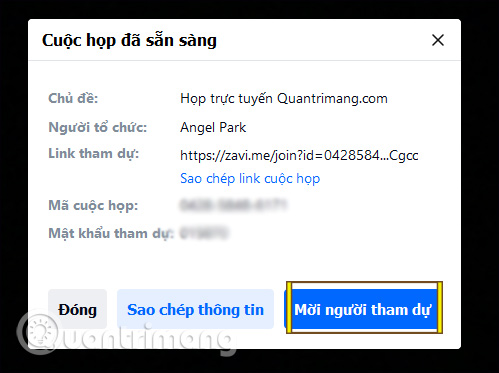
Then we click on the account Zalo wants to invite to the meeting.
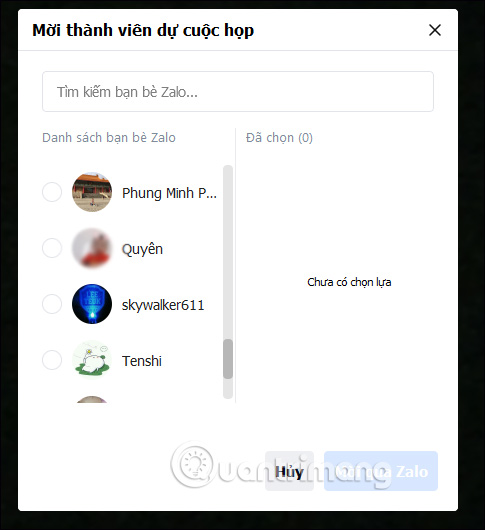
Step 5:
This is the main interface of video meetings. Above you press the i icon to review the meeting room information. 3 dot icon for meeting room setting. Humanoid icons to manage room participants, computer icons to share screens just like you share screens on Zalo when video calling.
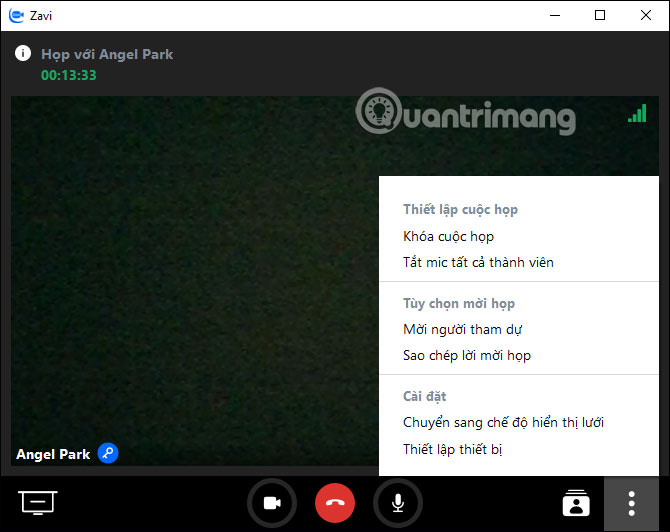
In the participant management section there is also the option to turn off the mic and turn off the camera with the meeting room creator.
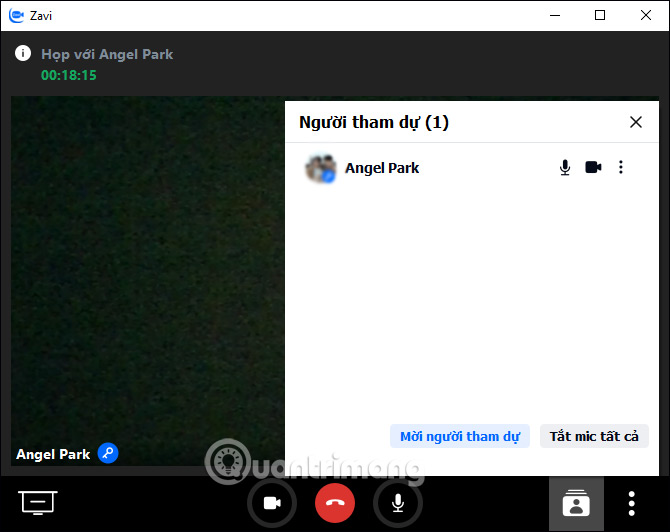
Step 6:
To attend the meeting on Zavi , participants click on the link received or click Join meeting and enter the full information of the meeting room they have received.
Currently, Zavi only provides Windows and iPad versions, other versions you wait for in the future.
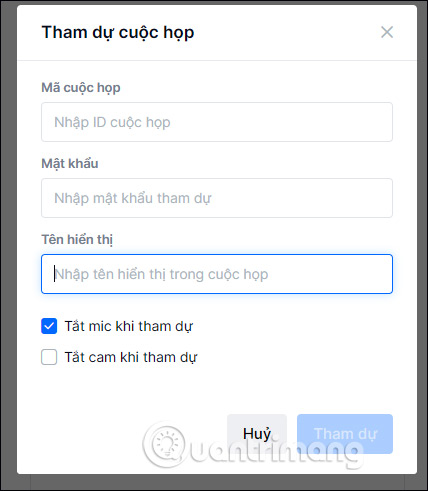
You should read it
- How to use Raspberry Pi for online meetings
- 7 tips to help secure online meetings on Zoom
- Compare Google Meet with Zoom: Which is the best online meeting software?
- How to use Zoom meeting on phone
- Microsoft Teams adds a meeting lock feature, late people can't access it
- Instructions on how to use the Zoom Meeting application from A to Z
 How to turn on two-factor authentication on Slack
How to turn on two-factor authentication on Slack The patent shows that iMessage can edit messages sent in the future
The patent shows that iMessage can edit messages sent in the future How to remove background noise when making video calls on Apple devices
How to remove background noise when making video calls on Apple devices How to schedule a group call on Skype
How to schedule a group call on Skype How to use Messenger Rooms, make group video calls for up to 50 people
How to use Messenger Rooms, make group video calls for up to 50 people How to turn off notifications on Skype
How to turn off notifications on Skype