How to use Windows Defender increases security when surfing the web
Threats to the computer when we surf a lot, and installing computer antivirus software is essential. Besides Windows, the Windows Defender tool also prevents computer threats. And recently Microsoft has released Windows Defender - Application Guard Extension utility for Chrome, Firefox and Microsoft Edge browsers to enhance security, making computers more secure when accessing potential websites of dangers. inside.
The operating mechanism of the Windows Defender utility is to open untrusted sites to a quarantine environment on Microsoft Edge browser. The Application Protection feature of the utility will still allow users to access the malicious website, but ensure the computer and all data on the device is protected. The following article will guide you how to install Windows Defender utility on the browser to increase security when surfing the web.
- How to fix errors cannot open Windows Defender on Windows 7/8/10
- How to kill viruses with Windows Defender Offline on Windows 10 Creators
- How to block ads when surfing the web
- How to make the browser always start in incognito mode
Instructions for installing Windows Defender Chrome utility
Step 1:
To be able to use the Windows Defender utility on your computer, you first need to install the Windows Defender Application Guard application. The application will only be installed from Windows 10 Enterprise version 1709 or higher and Windows 10 Pro 1803 or higher. Click on the link below to install the application.
- Download the Windows Defender Application Guard application
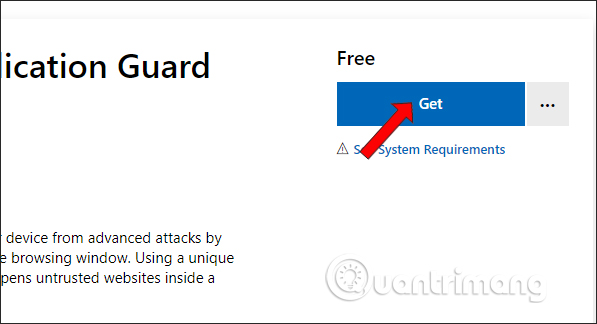
Step 2:
After installing the application on the computer, in the search bar on the computer enter the Windows features keyword . Click Tunrn Windows features on or off .
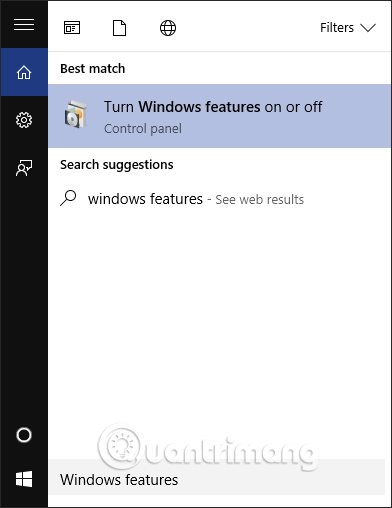
In the interface, the user selects Windows Defender Application Guard and press Ok to use the application on the computer.

Step 3:
Now proceed to install the Windows Defender - Application Guard Extension utility under the link below.
- Download the Windows Defender Chrome utility
- Download the Windows Defender Firefox utility
As for the Microsoft Edge utility when you install the Windows Defender Application Guard application above, it will be immediately integrated into the browser. Restart the computer for applications and utilities to be active.
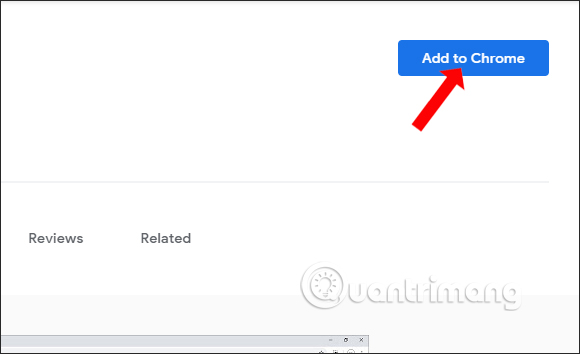
Step 4:
When clicking on the utility icon on the access bar, the browser address will display the successful notification interface as shown below.
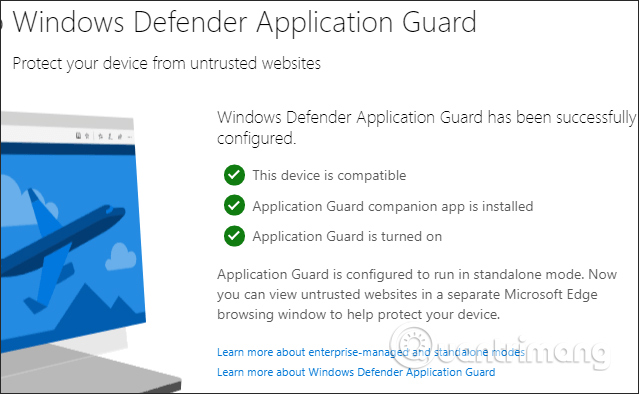
Note if the user did not install the Windows Defender Application Guard application from Microsoft Store earlier, an error will be reported.
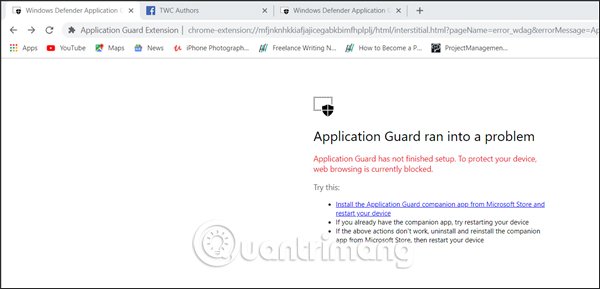
Step 5:
Click on the utility icon and you need to enable the Allow Microsoft to collect diagnostic data option to detect threats to your computer when you visit any website. .
Soon the utility will work and if the untrusted site will be moved to a separate reader on Microsoft Edge.
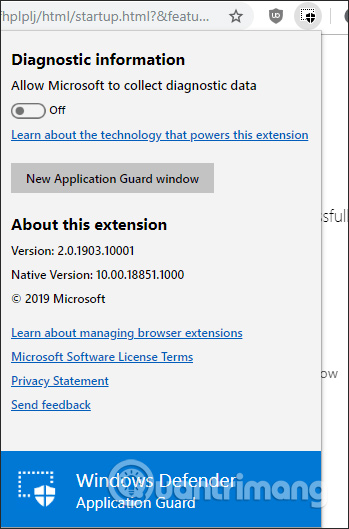
Microsoft launched Windows Defender - Application Guard Extension utility with the aim of improving the quality of computer security and safety of data when surfing the web. As soon as the website is found to be at risk for the computer, the utility automatically redirects the access to a separate version on the Microsoft Edge browser.
I wish you all success!
You should read it
- How to fix errors cannot open Windows Defender on Windows 7/8/10
- Microsoft released the Windows Defender extension for Google Chrome and Firefox browsers to protect the device
- Use Windows Defender with Command Prompt on Windows 10
- Instructions to turn off Windows Defender completely on Windows 10
- How to enable sandbox feature on Windows Defender
- How to kill viruses with Windows Defender Offline on Windows 10 Creators
 4 web browsers pay great attention to security
4 web browsers pay great attention to security Google launched the Password Checkup 'god' utility to make your password safer
Google launched the Password Checkup 'god' utility to make your password safer More 'friendly' Chrome with multimedia control features on the keyboard
More 'friendly' Chrome with multimedia control features on the keyboard How to use the Search pop-up function on Chrome
How to use the Search pop-up function on Chrome How to search for Pixabay images, Unsplash at the same time
How to search for Pixabay images, Unsplash at the same time How to use Klip Space to share unlimited text
How to use Klip Space to share unlimited text