How to Use WiFi Direct on Android
Connect to the device via Wi-Fi Direct
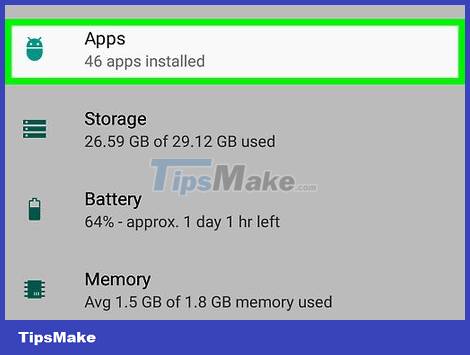
Open Android's application list. This is a list of all apps installed on the device.
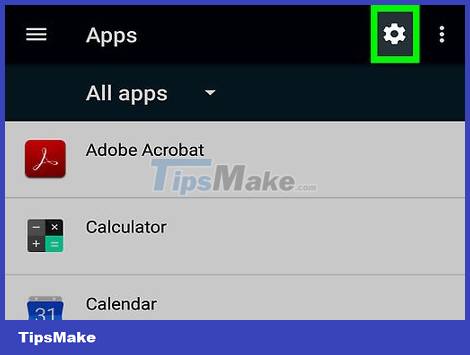
Find and tap the settings icon. This is the step that opens the Settings menu.
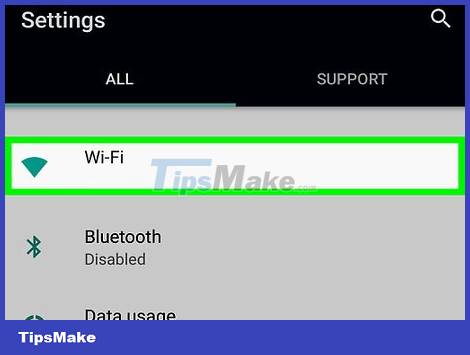
Tap Wi-Fi in the Settings menu. On some devices, you need to tap Network and Internet and then tap Wi-Fi. Here you can change your Wi-Fi settings and connect to other devices.

Toggle the Wi-Fi switch to open. You must turn on your device's Wi-Fi before you can use Wi-Fi Direct.

Tap the vertical ellipsis icon. This button is located in the upper right corner of the screen. This is the step that opens the drop-down menu.

Tap Wi-Fi Direct in the drop-down menu. This step will scan the surrounding area and list all the devices near you that can connect to Wi-Fi Direct.
Depending on the current device and software, the Wi-Fi Direct button may be at the bottom of the screen in the Wi-Fi page, rather than in a drop-down menu.
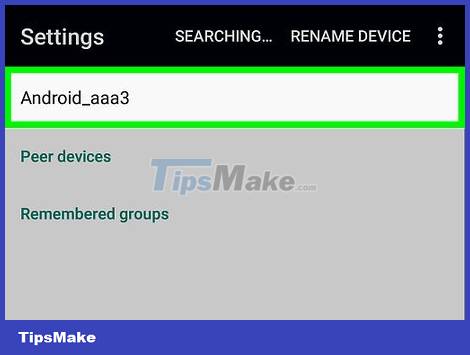
Tap a device to connect. This will send a connection request to the device you have selected. That person will have 30 seconds to accept the request and connect to you via Wi-Fi Direct.
Share photos via Wi-Fi Direct
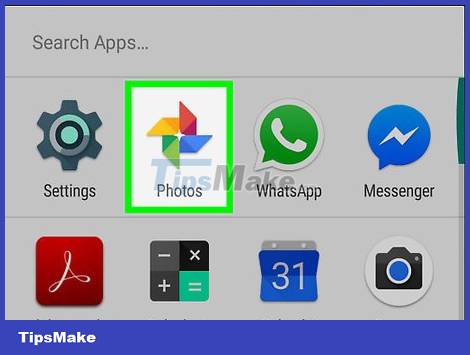
Open your device's photo gallery.
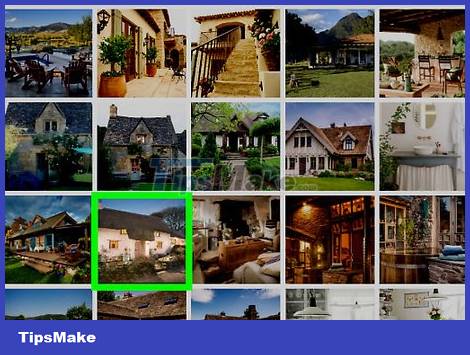
Touch and hold a photo. This will select the image file and display new icons at the top of the screen.
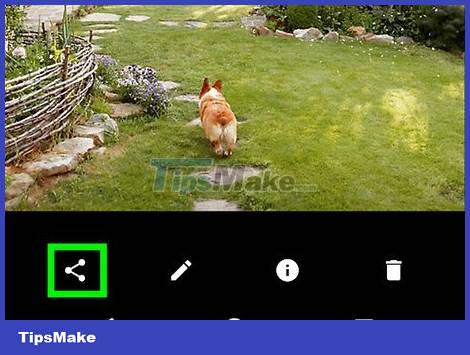
Tap the share icon. This is the Share button. This step will open a new window in which you can choose the application to share this file with.

Tap Wi-Fi Direct . This step will open a list of devices around you that can transfer files over Wi-Fi Direct.

Tap a device in the list. The device owner will receive a notification on their device, saying whether they want to accept your file transfer request. If they accept, they'll get the photo you're sending on their device.
You should read it
- How to use Wi-Fi Direct on Android
- Difference between WiFi 5, WiFi 6 and WiFi 6E
- What is WiFi 6E? How is WiFi 6E different from WiFi 6?
- Learn AZ from Direct Traffic on Google Analytics
- What is WiFi 6? What is WiFi 6E? Things you need to know about WiFi 6 and WiFi 6E
- 6 Wifi boosters, amplify the best Wifi wave 2020
 How to Change the Name of Android Phone
How to Change the Name of Android Phone How to Lock Bootloader on Android
How to Lock Bootloader on Android How to Copy Music to Android Device
How to Copy Music to Android Device Magisk - Download the latest Magisk here
Magisk - Download the latest Magisk here How to Record Calls on Latest iPhone 2022
How to Record Calls on Latest iPhone 2022 How to Unlock a Disabled iPod
How to Unlock a Disabled iPod