How to use video calling effects on Samsung
Some Samsung Galaxt phones running One UI 3.1 have just been updated to add different effects when making video calls on some applications such as Google Duo, Zoom, Microsoft Team,. Accordingly, this feature will change the interface video with many options when changing the default background when we call video. Although there aren't many types of effects, with this feature you can easily hide the background when making a video call on Samsung. The article below will guide you how to use video calling effects on Samsung Galaxy phones.
Instructions for turning on video effects on Samsung Galaxy
Step 1:
Users access the Settings section and select Advanced features in the list below. Switching to the new interface, users continue to activate the Video call effects option to use the video call effects feature for the application on Samsung phones.
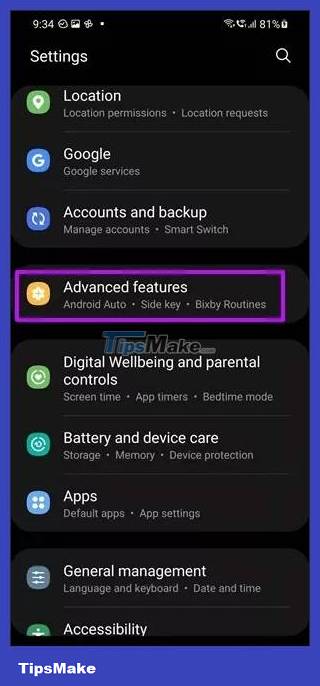
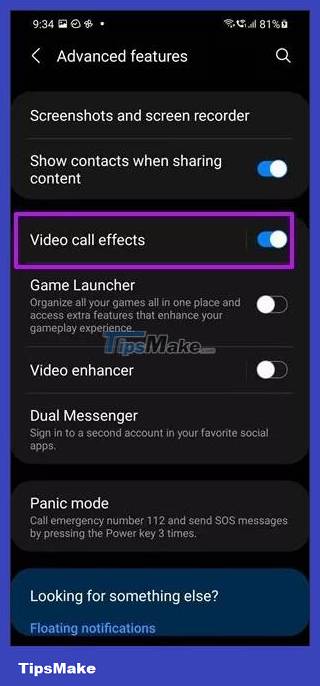
Step 3:
Continuing to drag below will be the background effects when calling video that we want to use. You click on each effect and then click the Preview button to preview how the effect will be displayed when we make a video call.
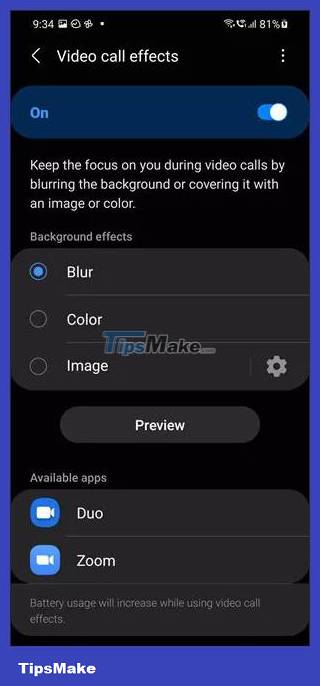

Step 3:
After activating this mode, open the application that uses this feature such as Google Duo, Zoom, Microsoft Team and then conduct a video call as usual. Now on the right edge of the screen displays an icon to change the background when calling a video as shown below. You will immediately have options to change the background image when making video calls for you to apply.

 Will Apple ever bring iMessage to Android?
Will Apple ever bring iMessage to Android? Instructions for searching and following WhatsApp channels
Instructions for searching and following WhatsApp channels How to create secret Telegram messages
How to create secret Telegram messages How to synchronize Zalo messages on computers and phones
How to synchronize Zalo messages on computers and phones How to create WhatsApp chat shortcuts
How to create WhatsApp chat shortcuts How to turn off saving WhatsApp photos to your phone
How to turn off saving WhatsApp photos to your phone