How to Use the Trackpad to Zoom on a Mac
Part 1 of 2:
Zooming With Your Trackpad
-
 Open something that can be zoomed. You can change the zoom on web pages, pictures, documents, and more. You won't be able to zoom on the desktop or in Finder.
Open something that can be zoomed. You can change the zoom on web pages, pictures, documents, and more. You won't be able to zoom on the desktop or in Finder. -
 Place two fingers on the trackpad.
Place two fingers on the trackpad. -
 Move your two fingers apart to zoom in.
Move your two fingers apart to zoom in. -
 Pinch your two fingers together to zoom out.
Pinch your two fingers together to zoom out. -
 Double-tap two fingers to zoom in on your cursor. Double-tap your two fingers again to zoom out. This will magnify the part of the document or web page that your cursor is over.[1]
Double-tap two fingers to zoom in on your cursor. Double-tap your two fingers again to zoom out. This will magnify the part of the document or web page that your cursor is over.[1]
Part 2 of 2:
Enabling and Disabling Gestures
-
 Click the Apple menu. You can find this in the upper-left corner of the screen.
Click the Apple menu. You can find this in the upper-left corner of the screen. -
 Click System Preferences.
Click System Preferences. -
 Click Trackpad. If you don't see this option, click the Show All button at the top of the window.
Click Trackpad. If you don't see this option, click the Show All button at the top of the window. -
 Click the Scroll & Zoom tab.
Click the Scroll & Zoom tab. -
 Click the Zoom in and out box. This will toggle the ability to pinch zoom on or off.
Click the Zoom in and out box. This will toggle the ability to pinch zoom on or off. -
 Click the Smart zoom box. This will toggle the ability to double-tap two fingers to smart zoom on or off.
Click the Smart zoom box. This will toggle the ability to double-tap two fingers to smart zoom on or off.
5 ★ | 1 Vote








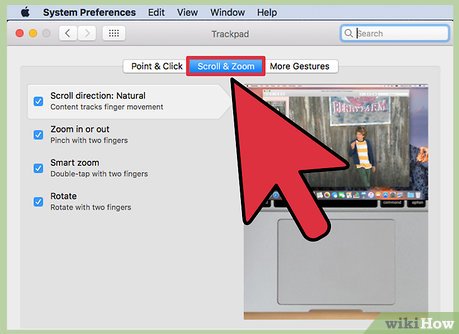
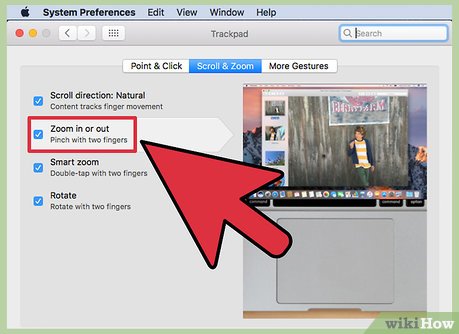
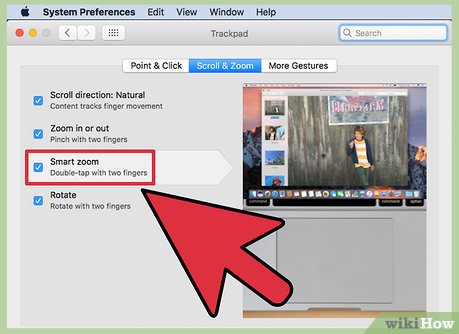
 How to Secure a Mac Computer
How to Secure a Mac Computer How to Set Up Touch ID
How to Set Up Touch ID How to Count Characters in Excel on PC or Mac
How to Count Characters in Excel on PC or Mac How to Block Websites on Mac Browsers with Aobo Filter
How to Block Websites on Mac Browsers with Aobo Filter How to Find Your MacBook's Serial Number
How to Find Your MacBook's Serial Number How to Quickly Open the Notification Center on a Mac
How to Quickly Open the Notification Center on a Mac