How to use the CRT . computer monitor
Like other display devices, the computer monitor also has function buttons that help regulate its operations and display its images. This article will show you how to use a CRT-type computer monitor, using a traditional video light bulb.
How to attach the stand to the screen
Each monitor has a stand and is usually not pre-attached to the monitor. The stand has latches that attach to the slots located below the monitor and has a locking pin to secure it.
 How to attach the stand to the screen
How to attach the stand to the screen
How to wire the monitor
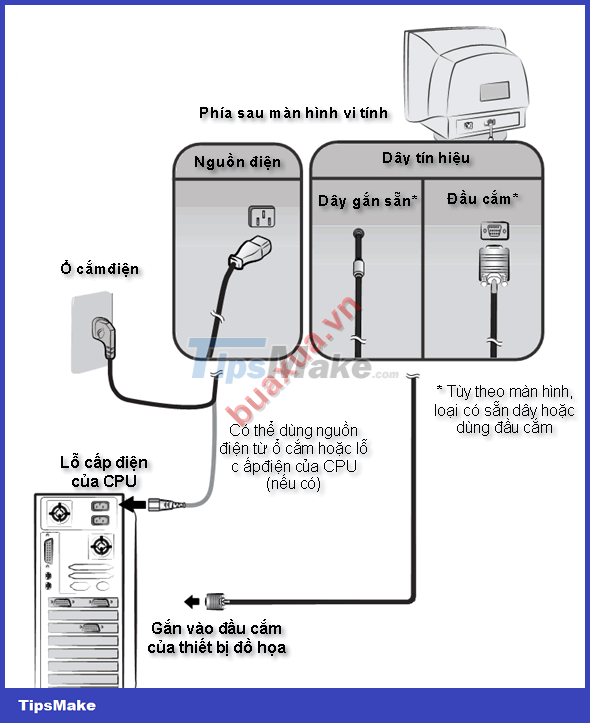 How to wire the monitor
How to wire the monitor
Main control buttons of the screen
Power Button (On/Off)
 Power Button (On/Off)
Power Button (On/Off)
Function buttons
 Function buttons
Function buttons
Principle of using buttons to adjust functions
 Principle of using buttons to adjust functions
Principle of using buttons to adjust functions
How to adjust some common functions of the screen
Adjust Brightness/Darkness and Contrast Black/White
Contrast is the Black and White level of the image.
- Method 1 : Adjust directly with the adjustment button
 Adjust Brightness/Darkness and Contrast Black/White
Adjust Brightness/Darkness and Contrast Black/White
- Method 2 : Access the control screen
 Adjust Brightness/Darkness and Contrast Black/White
Adjust Brightness/Darkness and Contrast Black/White
Correct the position of the skewed image
This function helps to align the image to the center position of the screen.
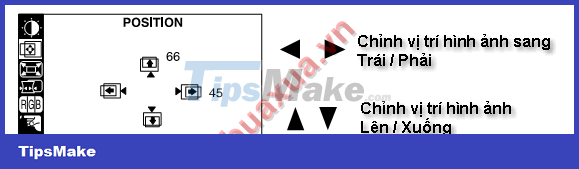 Correct the position of the skewed image
Correct the position of the skewed image
Adjust image size
This function helps to enlarge or reduce the image to fit the screen.
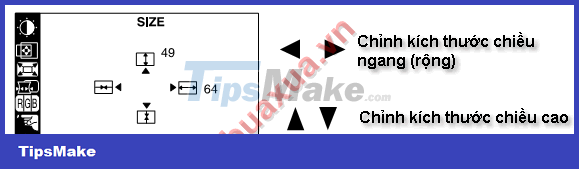 Adjust image size
Adjust image size
Correct distorted, distorted images
This function will help to edit the displayed image with distortion, distortion . need to choose the correct type of distortion and distortion to adjust, can combine and adjust the styles in turn to get the desired result.
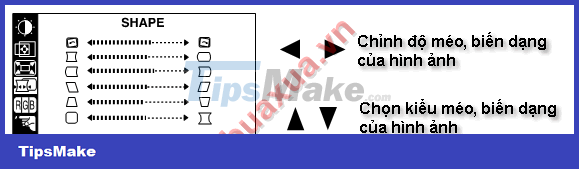 Correct distorted, distorted images
Correct distorted, distorted images
Color correction for images
This function will help display the correct color of the image.
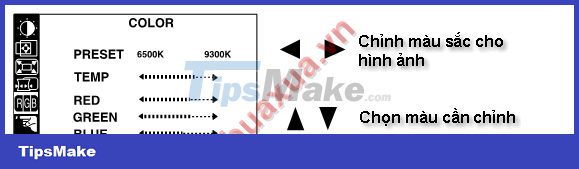 Color correction for images
Color correction for images
Setting the parameters for the screen
 Setting the parameters for the screen
Setting the parameters for the screen
Other special functions of the monitor
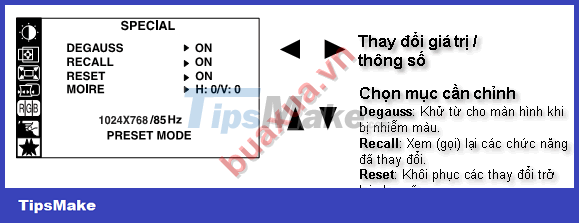 Other special functions of the monitor
Other special functions of the monitor
- The display size is always smaller than the size of the screen, with a 17" screen, the display size is only about 16", so it is recommended to resize the image as large as possible to make the most of the display size.
- When correcting distorted and distorted images, you should adjust the position and size for the relative first, then correct the distortion, distortion, and finally adjust the position and size again to correct.
- The image editing functions (size, position, distortion, .) only work for the resolution of the image displayed on the screen, when switching to another resolution if the image is skewed. needs to be adjusted one more time, the display will remember these changes by itself.
- Depending on the type of screen, the function buttons and symbols in their control screen are different.
 How to deal with CD-ROM drive failures
How to deal with CD-ROM drive failures Selecting a monitor for a computer
Selecting a monitor for a computer Selection of drives for computers
Selection of drives for computers Choosing SSD hard drives for computers
Choosing SSD hard drives for computers How to install Webcam for computer
How to install Webcam for computer How to recognize the status of the computer through the sound
How to recognize the status of the computer through the sound