Experience choosing to buy the best computer monitor
Today, although the computer screen market is relatively saturated, the abundance in design, style, features as well as selling price still makes choosing to buy a product the most suitable one. Simple problem. In this lesson, we will look at some issues to consider before deciding to withdraw a purse for a computer screen.
- Experience buying old computer monitors
Choose to buy a computer screen
- Is choosing a big screen a good idea?
- Resolution and type of screen
- Backgrounds, contrast, refresh rate and some other factors.
- Aspect Ratio (Aspect Ratio)
- Brightness
- Contrast ratio
- HDR
- Refresh rate
- Feedback time
- View
- Panel type (panel)
- Connector
- Summarize some notes before choosing a monitor
- summary
Is choosing a big screen a good idea?

How big is the computer screen big enough?When it comes to computer screens, you probably want something that fits comfortably on your desk while still being able to provide a wide viewing angle and the amount of information is clearly displayed, detail.Although previously, monitors under 20 inches were a very popular choice for home computer systems or for office use, but today, unless you really are limited in space, no Is there any reason to choose to buy a monitor under 22 inches.For most people 24 inches will be the standard for the screen of a regular desktop system.Moreover, the price of computer monitors is getting more and more affordable, so the crime that we don't choose for ourselves is a little big product.
For those with higher needs (such as gamers), there are many different sizes to choose from.The 27-inch (diagonal) screen is increasingly popular and there are also many options that are larger than 30 inches at an affordable price.If your work requires a very large display, 50-inch models are also not uncommon.There is an undeniable fact that the larger screen will give better visibility and visual experience, however, you should not choose the type too big because they tend to be quite expensive and certainly For most normal users it will be overkill.
So how big is reasonable?24 to 30 inches is what we offer here.The screen is in this size range that will suit most users in all respects, from space optimization to user experience.They allow you to both take advantage of modern resolution and clear colors, as well as fit the overall layout of Internet tools, and still be enough to ensure a good response to multiple work bridges. Your task without the need to pair a second screen.
Resolution and type of screen

We have been waiting for many years for OLED technology to become really popular in the world of general monitors and computer screens in particular.However, OLED on TVs and phones has gradually begun to be widely used, but OLEDs on PC screens seem to be quite still.Today, almost all of the best computer monitors on the market are still LCD screens that use LED technology for a slim design, which saves energy as well as optimizes installation space while still Ensure impressive visibility at perfectly acceptable table prices.So choosing to buy an LED screen at the moment is a very reasonable decision.
Another aspect of computer monitors that you need to pay attention to is resolution.Although 1080p was once the gold standard in the display world, today, it seems to be just a basic resolution standard, meaning that no new screen has a resolution lower than 1080p. .If you are willing to spend a little more, there are a few other options worth considering, especially if you want to improve screen space or image quality when playing games.However, the resolution is not all on one screen, there are many other factors that we must care about.In fact, high resolution on a small screen can often be annoying, because it shrinks all images and forces you to zoom in on everything when you want to read easily.
1080p: If you want clarity to stop at a reasonable level, and want to save money or focus on other important features, 1080p is acceptable - as long as the screen you plan to buy too big.1080p is ideal for 21-inch to 24-inch screens, if larger, it is likely that pinhole will appear.1080p screens at 21 inches to 24 inches provide relatively good image quality and importantly, the price is very reasonable.However, if you want a product more than 24 inches, you should consider the minimum resolution of 2,560 x 1,440 and possibly 4K.
1440p: This is the forgotten child in marriage between consumers and 4K.However, the 1440p is still the recommended resolution for gamers, because it offers a marked improvement in image quality compared to 1080p especially on large-sized screens, while not too picky card. Graphics.It is also much more affordable if you can be interested in additional features such as high refresh rates (refresh rates).
4K: 4K is the resolution that is receiving great attention from the display industry as well as consumers due to being advertised quite aggressively in the past few years.It gives much better detail than 1080p, with 3,840 x 2,160 pixels and importantly the price has dropped significantly over the past few years.However, to be able to use the screens in this resolution smoothly, gamers will also need a powerful graphics card, and affordable screen search with a supported hardware system. Full frame synchronization or high refresh rate is still difficult.However, it can be said that 4K is the trend of the screen industry in the future.
- Top best 4K gaming monitors at all prices
5K: Yes, you don't look wrong.This resolution became the focus when Apple debuted on the iMac, but it was difficult to become a popular resolution even years later.Dell LIN UP2715K is a great 5K screen, but we recommend using a high-end 4K screen before spending more to upgrade to 5K.For screens in regular sizes, you probably won't see too much difference between them.
Although the above are the most common resolutions you'll find on the display market, there are still some 'no-one' reflexes.The best ultrawide displays often offer unique frame rates and resolutions with huge horizontal pixels, but less vertical.In addition, curved screens are also a consideration factor.Although there is not much difference in resolution compared to flat screens, the curved screen possesses certain advantages, from aesthetics to visual experience.
Below is a summary of the possible resolutions on today's computer screens:
Resolution
Number of pixels
5K
5120 x 2880
4K
3840 x 2160 (typical screen resolution)
4096 x 2160 (official resolution used in cinemas)
Ultra HD (UHD)
3840 x 2160
Quad HD (QHD) or Wide Quad HD (WQHD)
2560 x 1440
2K
2560 x 1440 (typical screen resolution)
2048 x 1080 (resolution used in cinemas)
WUXGA
1920 x 1200
Full HD (FHD) or 1080p
1920 x 1080
HD is also known as 720p
1280 x 720
Backgrounds, contrast, refresh rate and some other factors.

There are several other aspects that also contribute greatly to the display quality of a screen.Here are the concepts and meanings of some technical elements in the screen to help you compare.
Aspect Ratio (Aspect Ratio)
This is the speaking factor so the shape of the screen (length compared to the height).The standard frame rate for computer monitors today is 16: 9. Most applications today are designed to support this ratio, and are particularly suitable for movies or games. .There are also a few variations (mostly in gaming screens or for specific tasks) with an aspect ratio of 21: 9. Another relatively common format is 16:10, provides more vertical expansion space, to support viewing multiple documents or images.
Brightness
High-end monitors today have a brightness ranging from 300 to 350 cd / m2.High brightness will be useful if you have to work in a strong light environment or by a window.However, too much brightness is also not good for the eyes, the most common symptom is eye aches.The screen you are about to buy only needs brightness of 250 cd / m2 to besufficient and less harmful to the eyes.
- Manual manual and automatic computer screen brightness adjustment
Contrast ratio
The contrast ratio (Contrast ratios) will tell you the maximum difference between white and black that the screen can display.In other words, this is the ratio between the darkest "white" and "black" brightness that can be created on the screen.A higher contrast ratio is a good sign, because that means that the colors on the screen will be more distinctly differentiated.If a photo has a high contrast, you'll find it sharper.However, many measurements for contrast ratios exist and the stated specifications are very unreliable, so try with the naked eye and not rely too much on the numbers given by the manufacturer.
HDR
HDR stands for High Dynamic Range.This is a newly added feature on the PC screen and can have a strong impact on image quality.HDR is responsible for making your images look better, looking like what your eyes see.However, most PC monitors lack the brightness needed to get the most out of HDR, but the difference between a screen that doesn't have and HDR is completely visible.
- How to find HDR content on YouTube
Refresh rate
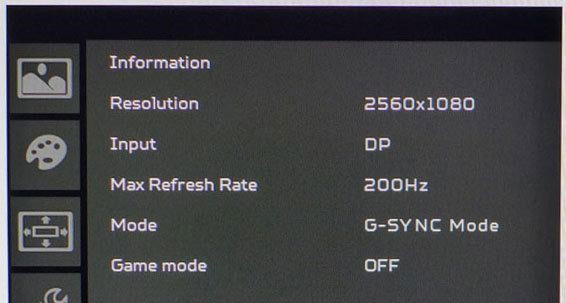
Refresh rate is ranked in hertz units (Hz), screen refresh rate is how often the image is updated on your screen.While most regular models support up to 60Hz, some high-end screens can provide a much higher refresh rate, providing extremely smooth visibility.In addition, a good refresh rate will also help support higher frame rates per second when you play games, helping to make a big difference in the experience of high-speed, fast-paced games.
Feedback time
Response time (Response time) shows how fast the screen displays image conversions.Low response time will be suitable for fast-paced action videos, high-tempo games and similar activities.Response time is measured in milliseconds (ms).High-end monitors can convert pixels in just a few ms, but not everyone needs such fast response rates.
View
Viewing angles are not so important for large screens like TV screens, but if you want to watch programs on your computer with many people from different angles, aim for a product that can give Larger viewing angles so that people sitting on both sides can see images more easily and honestly (especially in color).
- What is the best color correction for the screen?
Panel type (panel)
The type of control panel used for a monitor can have a huge impact on the screen and how it works.Each type of panel will have its strengths and weaknesses, making them more suitable for each different user PC audience.Although manufacturers have made great efforts in trying to close the gap, or rather the difference between different types of panels, all will still depend on market trends and demand. User in fact.Of course, the difference in price between these types of panels must also be taken into account:
TN: As the most popular background, the Twisted NIAL screen, also known as TN panel, provides good image quality along with impressive response time, making them a great choice for games. Player.However, the color on this background seems a bit faded and the viewing angle is not very good, at least compared to the other panels that we will mention shortly.Another plus for TN screens is that prices will be relatively affordable.
VA: VA base panels are sometimes called MVA or PVA, giving better color display quality and slightly better viewing angles than TN panels, but may be subject to ghosting.Another minus point on most VA panels is that the theoretical response time is very good, but the actual use is not so.
IPS : IPS stands for the English phrase In-plane Switching, which is an imaging technology applied on LCD screens.The IPS-equipped screen will have a significantly higher price than TN and VA, the reason being but what you get is worth it, including much richer color visibility and Very good viewing angle, can be said every angle.However, the downside of IPS panels is that they do not have fast response time like TN, so some people think that the colors are more vibrant but the screen using IPS panels will still give the experience worse. when playing games.Of course this is just a subjective feeling of some people, and also depends on the game they are playing.On another note, some IPS screens have problems with quality control and exposure is a fairly common error on this platform.
Connector

There are several different connection ports that a computer monitor should support.VGA and DVI are the two standard signal ports that have been used for many years, nowadays, the new screens are often equipped with HDMI, DisplayPort and USB-C connectivity, and also provide synchronization capabilities. between devices better.But in fact, the story about connectors on the screen is not so simple.Let's see what we need for the connectivity of a computer screen.
First, to run a screen in 4K resolution, you'll at least need to use HDMI 1.4, though HDMI 2.0 will be recommended if you want to support 60Hz refresh rate, the minimum to For smooth visibility at acceptable levels, it may be enough to watch movies.If you want to play high speed refresh games, especially at higher resolutions, DisplayPort 1.4 port can handle resolutions up to 8K at 60Hz and 4K at 200Hz, so DisplayPort will more suitable HDMI in this respect.
- All things need to know about HDMI 2.1 standard
The slightly older DisplayPort 1.2 connector can also handle 1440p and 1080p resolutions at a high refresh rate, so if you don't choose 4K, the DisplayPort 1.2 port option will be enough for screen resolutions. lower prize.USB-C is a new, more advanced and advanced option because it can support resolutions up to 4K, but is not as versatile as DisplayPort connections.
Some notes before choosing to buy a monitor
First, determine your main purpose: Are you going to buy a monitor for professional gaming or use it for general needs?Usually, gamers should prioritize fast refresh rates and good response times.Experts often prioritize color accuracy, while ordinary users have less specific needs but should often choose screens using high contrast VA panels.
The higher the number of resolutions, the better the image .Screen resolution tells you how many pixels are in the screen x width.1920 x 1080, also known as 1080p or Full HD (FHD), is the minimum you need, but you'll get sharper images when using 2K or 4K screens.
Response time: Shorter is better.But this is not a big priority unless you are a gamer.This element tells you how long your screen takes to change individual pixels from black to white or from one gray to another (GTG response time).Longer response times can lead to ghosting movements when playing games or watching fast-paced videos.The usual response time you can see on a computer screen is currently 5 milliseconds (ms), while the fastest screens can have a 1ms response time.
Refresh rate.As mentioned, this element tells you how many times your screen updates new information every second and is measured in hertz (Hz).If you are a gamer, the refresh rate is especially important and you will want a screen with a refresh rate of at least 75Hz (most monitors designed for gaming provide at least 144Hz), Combined with the lowest response time you can find.
Curved or not bent?This also depends on your interests.The logic behind curved screen design is that they will more closely mimic the type of curvature that our eyeballs use to see images, but the efficiency is not too high, while there are still certain differences in main models of curved screens.Many people will tell you that a curved screen is worthless if it is less than 30 inches, this is not unfounded.If you are not sure, go to the store and try to look a few times and see if you notice any significant difference.If not, don't foolishly pay more for the curved screen, unless you find this design really nice.
Touch screen: If you want to save time and lazy to click, the touch screen will be a good choice. The advice for you when buying a touch screen is to try it to evaluate the speed of movement, accessibility, reaction, and the feeling of touch on the screen. High response speed, not using too much force when touching and comfortable feeling when using will be the criteria to decide whether to buy the touch screen or not.
Should I choose G-Sync or FreeSync?The screen targets gamers who often have the option of Nvidia G-Sync or AMD FreeSync.Basically, these are features that reduce aliasing or frame repetition at high refresh rates by synchronizing the GPU with the scan frequency of the screen, forcing the screen to wait until the start of the making cycle. new next.And of course the screen with support for these features will have a slightly higher price.If your budget is just enough to invest in a medium to low speed graphics card, choose a monitor with G-Sync or FreeSync (depending on your preference) with a low minimum refresh rate.

So, in short, which one should you choose? This is what you need to consider before making your decision:
- How are you using hardware?For example, if you've spent $ 1,200 on a shiny new Nvidia GeForce GTX 2080 Ti, the choice seems obvious.
- The G-Sync screen always operates within the refresh rate range from 30Hz to the maximum of the screen.Meanwhile, the FreeSync screen is inconsistent and often supports refreshing adaptation to the screen's maximum refresh rate.This may be a problem if your graphics card can keep frame rates above that level.Low frame rate compensation (LFC) is a viable solution, but it will only work if the maximum refresh rate is at least 2.5 times the minimum (for example, if the refresh rate is at most 100Hz, the minimum must be 40Hz for LFC to work.
- Which manufacturer do you like?Yes, finally will be a hobby.If you belong to the Nvidia team, choose G-Sync and vice versa, FreeSync with AMD.
- Top 10 best gaming screens under 5 million
summary
The above is the information you need to keep in mind before choosing to buy yourself a new computer monitor.If you find it necessary to add any additional elements, or leave a comment in the comment section below to let us know.Wish you find yourself a suitable product!
See more:
- Laptops below 12 million are best for each criterion
- Top best gaming desktops
- Things to know when choosing to buy mainboard
- Some mistakes need to be avoided when building and installing desktop computers - PC
 10 tips to increase durability for laptops
10 tips to increase durability for laptops The best laptop models for video editing 2019
The best laptop models for video editing 2019 Should you buy a gaming laptop or build your own desktop PC?
Should you buy a gaming laptop or build your own desktop PC? Radeon VII vs RTX 2080: Which GPU should you buy in the 700 USD segment?
Radeon VII vs RTX 2080: Which GPU should you buy in the 700 USD segment? How is eMMC and SSD different? Which type should I buy?
How is eMMC and SSD different? Which type should I buy? The mistakes are easy to make when buying a laptop
The mistakes are easy to make when buying a laptop