How to use the Color Picker tool in Firefox
Color Picker serves as a useful tool to help you choose colors from pages on your website. Whether you want to use the Color Picker to match colors or want to pick a specific color for a project you're working on, Color Picker provides you with a convenient way to access colors.
Working with color can seem like a complicated task for designers and developers, but it doesn't have to be. Fortunately, you can easily use Mozilla Firefox's built-in Color Picker tool to identify colors as you browse. The following article will show you how.
How to use the built-in Color Picker tool in Firefox
You no longer have to rely on Color Picker apps to pick colors. If you're browsing a web page and spot a color you want to choose, you can do that using Firefox's built-in eyedropper tool. Here's what you must do:
1. Launch Firefox.
2. Go to the website where you want to choose a color.
3. Open the hamburger menu in the upper right corner.
4. Click More tools .

5. Go to Color Sampling.

6. The tool will turn your mouse pointer into a magnifying glass to determine the color. Move the pointer and move to the color you want to select, then click it to copy the color code.
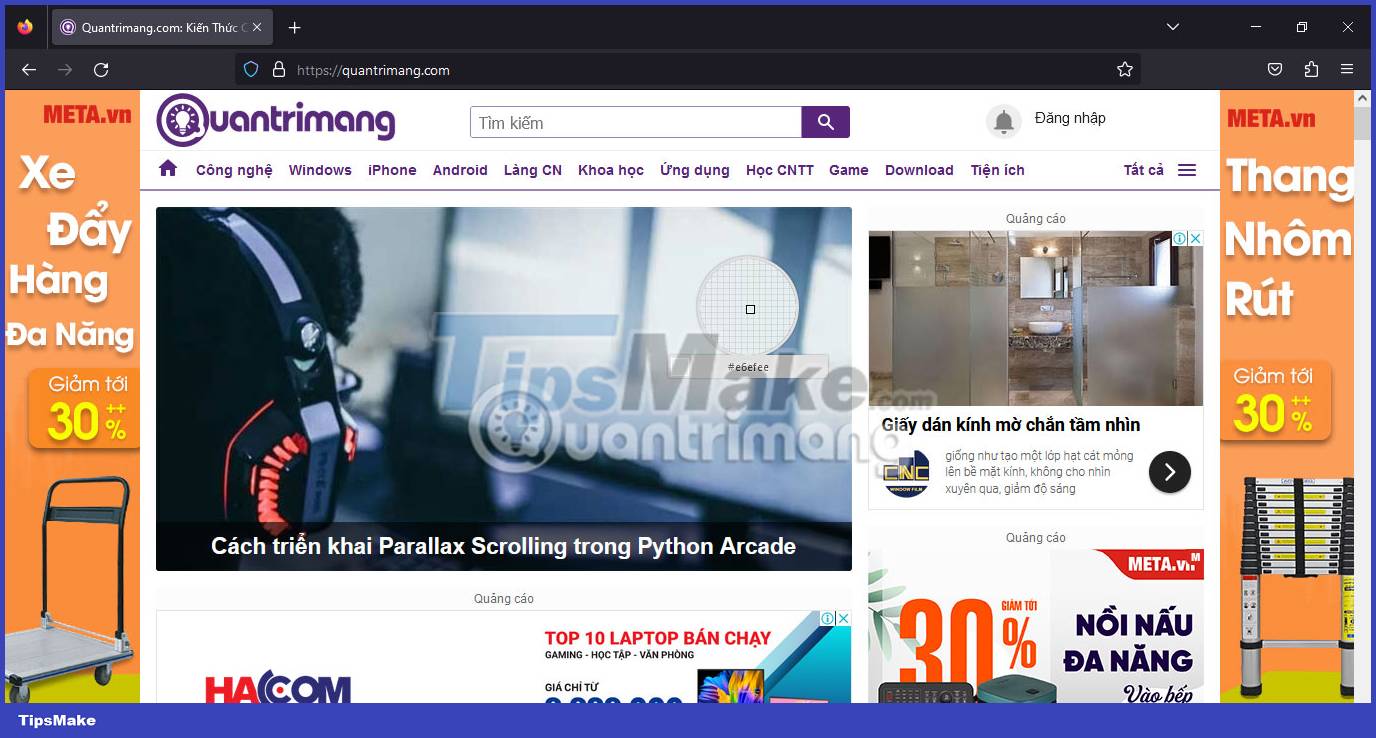
How to find the Color Sampling tool with keyboard shortcuts
You can also find the Color Picker tool by using the keyboard shortcut to access Web Developer Tools. To find the eyedropper using this method, follow these steps:
1. Press Ctrl + Shift + C on your keyboard.
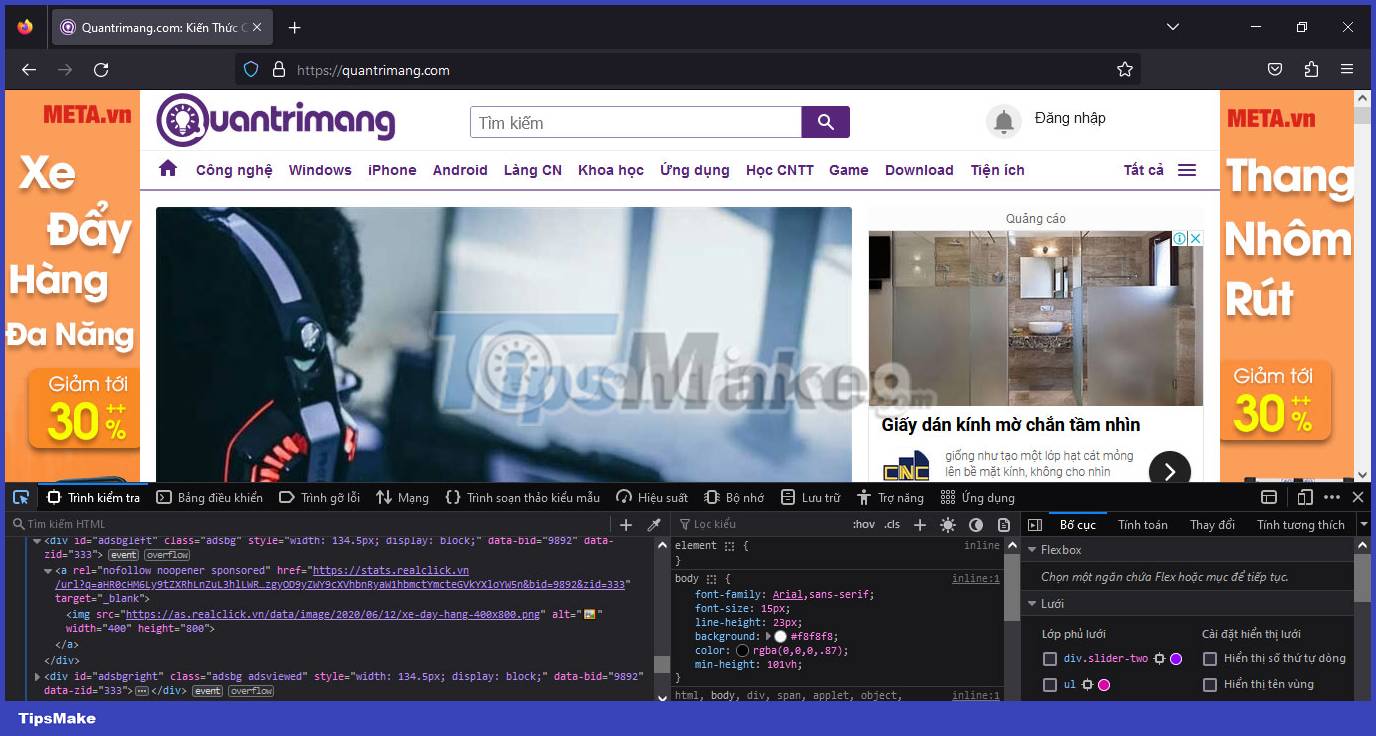
2. Go to the Get a color from the page icon and click it.

3. A magnifying circle will appear on your screen.

4. Go to the color you want and click on it.
Finding colors as you browse the web is not a difficult task. With Firefox, you don't need to use any additional tools to support it, because there is a built-in Color Picker tool. If you are looking for other easy ways to choose specific colors while browsing the web, there are effective methods you can use.
You should read it
- 6 Chrome extensions to help choose the best color
- 4 software to help get professional color codes
- What to do when Firefox crashes?
- Turn Firefox Quantum into rainbow colors change color by hour
- FireFox 54 version improves performance, speed, and security enhancement
- Firefox 58 and new features help improve performance
 How to use Music Search to find song titles on Microsoft Edge
How to use Music Search to find song titles on Microsoft Edge How to create permanent tab groups in Google Chrome
How to create permanent tab groups in Google Chrome You can now change the look and feel of Google Chrome with just one click
You can now change the look and feel of Google Chrome with just one click Is Google Chrome eavesdropping on you?
Is Google Chrome eavesdropping on you? Google quietly removed Reader Mode on Chrome
Google quietly removed Reader Mode on Chrome