How to use Storage Sense on Windows 10 Spring Creators Update
To increase memory capacity, free up space on memory, we can immediately use the storage Sense feature available on Windows 10 operating system. This feature will automatically delete junk files, temporary files on the system. In addition, there are many options for automatic file deletion.
And in Windows 10 Spring Creators Update, the Storage Sense feature has been updated with many new options, not only Clean now options like previous Windows versions. So what is the content change in the Storage Sense feature on Windows 10 Spring Creators Update?
- What to expect from the Windows 10 Spring Creators Update update
- Users only need less than 30 minutes to install Windows 10 Spring Creators Update
- How to use the Fresh Start feature to restore Windows 10 Creators Update settings
How to clean up Windows 10 Spring Creators Update memory
Step 1:
Press Windows + I key combination to open the Settings interface on Windows. Here you click System settings .

Step 2:
Switch to the new interface and click on Storage and then on the right, turn on the Storage sense feature and click on Free up space now .

Step 3:
Switching to this interface you will see there will be several options including:
- System Created Windows Error Reporting Files: When Windows encounters a blue screen error, the system will generate an error file. These files will help Microsoft determine where the error lies. And after a long period of time these files will take up a large amount of memory.
- Windows Defender: Delete files used by Windows Defender Antivirus.
- Thumbnails: Windows will save all thumbnail images of image, video, and text files so users can see them quickly, without having to open them directly. And these thumbnails will also take up space on your computer. When you delete thumbnails, they are automatically recreated when needed.
- Temporary Internet file: Temporary Internet Files folder including temporary files of web browsers. Users can choose to delete to retrieve the space that was taken.
- Delivery Optimization Files: These are data to optimize updates and other computers can use this data sheet. Normally, personal computers will not need to use this data sheet so you can delete them.
- Previous Windows Installation (s): The data of the previous update.
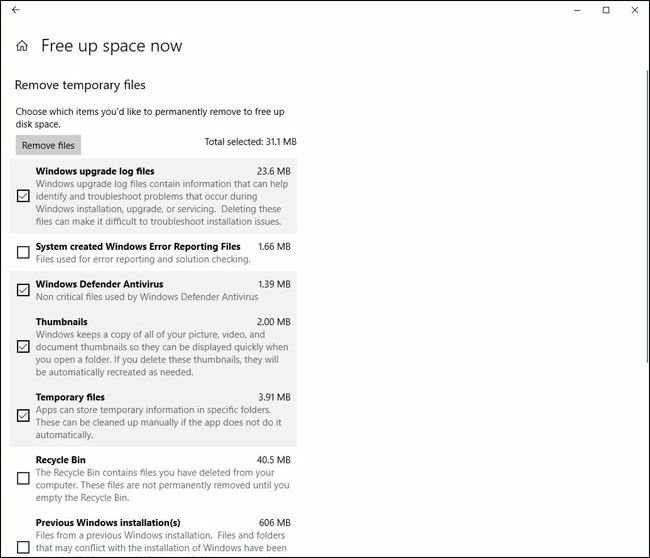
It's easy to see these options previously in the Disk Clean up section, but on Windows 10 Spring Creators Update has been moved to Settings.
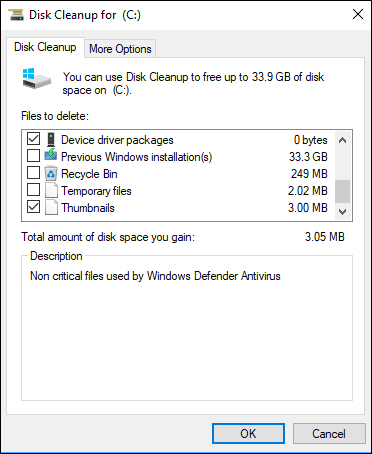
According to previous Windows 10 versions, you need to access Disk Cleanup to open some additional options to free up memory space. However, in this version of Windows 10 Spring Creators Update, those options have been changed to Settings settings.
See more:
- Free memory space after updating Windows 10 Anniversary
- Some tips to free up Windows 10 computer hard drive space
- All problems with starting Windows in Safe Mode
I wish you all success!
You should read it
- Users only need less than 30 minutes to install Windows 10 Spring Creators Update
- Windows 10 Spring Creators postponed the launch date due to trouble
- Experience Windows 10 Spring Creators Update
- What to expect from the Windows 10 Spring Creators Update update
- Microsoft delayed updating Windows 10 Spring Creators Update due to a dead blue screen error
- Winaero Tweaker, a tool that fully personalizes Windows 10 Spring Creators
 Instructions for installing Windows 10 Spring Creators Update
Instructions for installing Windows 10 Spring Creators Update How to use both headset and speaker simultaneously on the computer
How to use both headset and speaker simultaneously on the computer How to customize Windows with Winaero Tweaker
How to customize Windows with Winaero Tweaker How to prevent Windows 10 from reopening applications when booting the computer
How to prevent Windows 10 from reopening applications when booting the computer Fix File Explorer error not working on Windows 10
Fix File Explorer error not working on Windows 10 Windows 10 S can be unlocked by Smartphone
Windows 10 S can be unlocked by Smartphone