Instructions for delaying updating Windows 10 Spring Creators Update in 365 days
In the next few weeks, Spring Creators Update (version 1803) will be released. If Windows 10 users do not want to update Spring Creators Update on their device to view it first, you can follow the instructions in the article. The maximum update delay is up to 365 days.
Spring Creators Update is a major update for Windows 10 to improve performance and patch holes. This is the most stable update so users can safely install it after it is widely released.
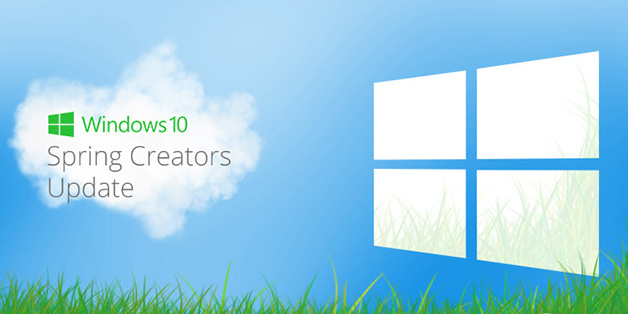
2 ways to help users postpone or lock Windows 10 Spring Creators Update
Method 1:
Step 1: Open the Settings app -> select At Update & security -> select Windows Update -> at Update Settings select the Advanced options link.
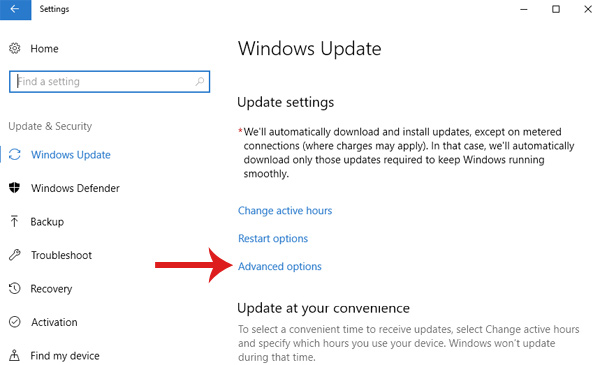
Step 2: Scroll to the section Choose when updates are installed -> in the option A feature update includes new capabilities and improvements. You can choose a number between 1 and 365 corresponding to the time period you want to postpone Windows 10 Spring Creators Update.

Note:
When you want to update Spring Creators Update, you only need to set this value to 0 days.
Method 2:
Set the WiFi connection to connect according to traffic
Windows 10 will not download Windows updates through data connections (metered connection). Therefore, to postpone Spring Creators Update, users can choose to set up an Internet connection as a connection. With Windows 10, you can do it easily on both wired (Ethernet) and wireless (WiFi) networks.
Note: You need to make sure that the Windows 10 computer that is connected to the network you want to set is connected by traffic before doing it this way.
Step 1: Open the Network and Internet of the Settings application by clicking on the WiFi icon in the Desktop screen and select Network Settings .
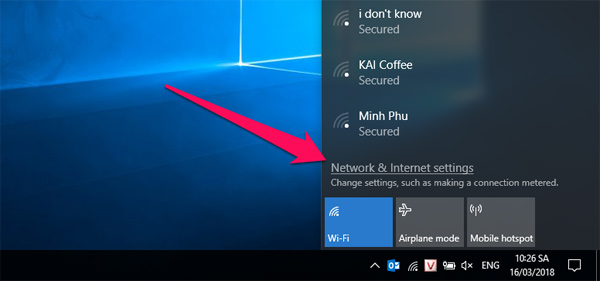
Step 2: In Network and Internet interface , select WiFi option to see all WiFi network and WiFi network options you are connecting -> select Advanced options or click on WiFi name to open advanced options.
Step 3: At the Metered connection -> open the On mode at Set as metered connection to Windows 10 to see if your WiFi connection is connected by traffic.
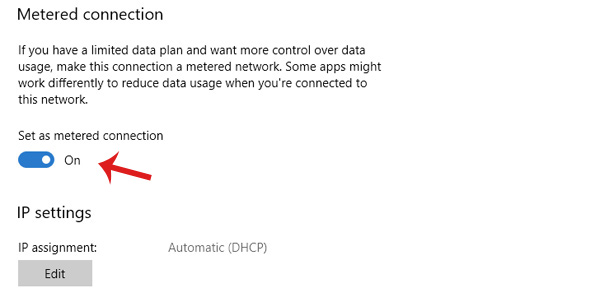
Ethernet connection is a connection based on traffic ( applies to Windows 10 Creators Update build 15002 or newer builds).
Step 1: Open Settings -> select Network & Internet -> select Ethernet to see the Ethernet connection settings and related settings.
Step 2: Open its settings and other information such as IP address and MAC address by selecting your current Ethernet connection.
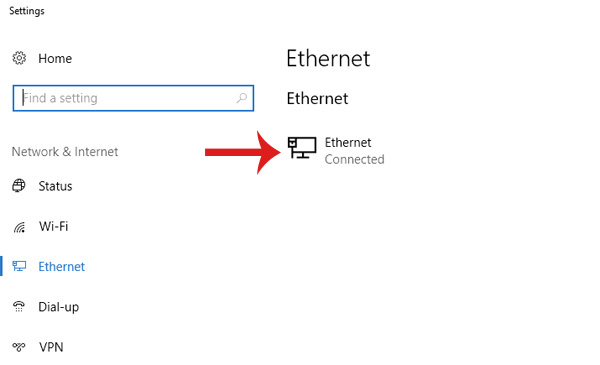
Step 3: At the Metered connection -> turn on the Set as connection metered option to set your Ethernet connection as a connection.
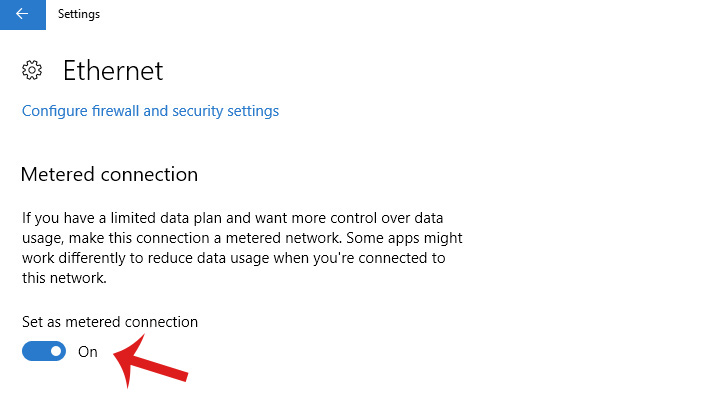
Note: If you are connected to a WiFi network that is not set to be connected by traffic, Windows 10 may automatically download Spring Creators Update.
See more:
- Microsoft released a patch for 75 critical vulnerabilities on Windows 7 / 8.1 / 10, asking users to install
- Microsoft released Windows 10 KB4088776, has an offline installer, advising users to install it now
- 4 ways to fix when problems do not find Windows Store on Windows 10
You should read it
- How to use Storage Sense on Windows 10 Spring Creators Update
- Users only need less than 30 minutes to install Windows 10 Spring Creators Update
- Experience Windows 10 Spring Creators Update
- What to expect from the Windows 10 Spring Creators Update update
- Microsoft delayed updating Windows 10 Spring Creators Update due to a dead blue screen error
- How to get a new version of Windows 10 Creators Update now
 Microsoft released a patch for 75 critical vulnerabilities on Windows 7 / 8.1 / 10, asking users to install
Microsoft released a patch for 75 critical vulnerabilities on Windows 7 / 8.1 / 10, asking users to install How to fix the Settings application does not work on Windows 10
How to fix the Settings application does not work on Windows 10 Automatic shutdown increases the screen brightness of Windows 10
Automatic shutdown increases the screen brightness of Windows 10 Microsoft confirmed that Windows 10 Build 17127 has no errors, please download and experience
Microsoft confirmed that Windows 10 Build 17127 has no errors, please download and experience Activate Dark Theme on Windows 10
Activate Dark Theme on Windows 10 What to expect from the Windows 10 Spring Creators Update update
What to expect from the Windows 10 Spring Creators Update update