How to use Skype web in Firefox
Most video call applications, messaging now have a web version, to help users more easily contact other people right on the computer. Skype currently also has a web-based version, but only works on Chrome and Microsoft Edge browsers and other browsers are not supported, including Firefox. However, if you want to use Skype web in Firefox browser, just follow the following article of Network Administrator with a very simple way.
- Guide to chat with lots of Skype nick on the same computer
- Guide to viewing message history on Skype
- Instructions for creating chat groups on Skype
- Instructions for sending Offline files on Skype
Instructions for using Skype web in Firefox
Step 1:
First, users need to install the User-Agent Switcher utility on the Firefox browser under the link below.
- Download the User-Agent Switcher Firefox utility
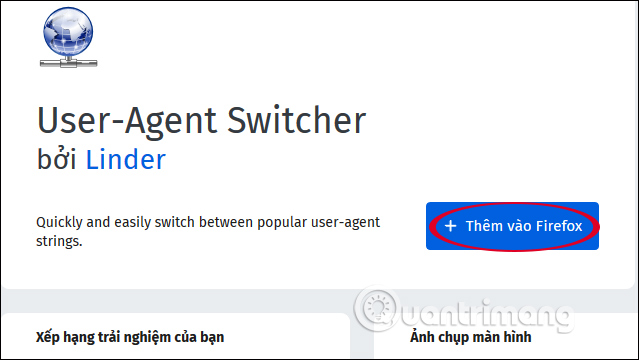
Step 2:
Users then click on the link below to access Skype web-based in Firefox browser. On the page interface it shows the message that the browser is not supported (Browser not supported) and requires users to change to another browser to use or download Skype on the computer.
- https://web.skype.com/

We click on the utility icon on the browser toolbar . In the utility interface at Select a Desktop Browser , click on the Chrome icon or Microsoft Edge to convert the user agent to another browser that is not Firefox. For example, choose Chrome browser to use.
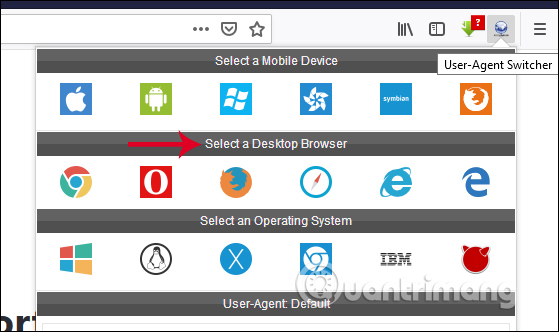
Then we click on the reload icon to reload the current tab in the browser.
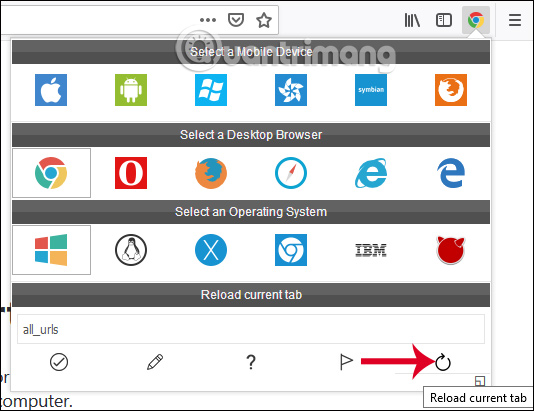
Step 3:
The page interface changes instantly with the content of your personal Skype account login .

The Skype web-based interface on Firefox browser is similar to when you use Skype on Chrome browser or Edge browser.
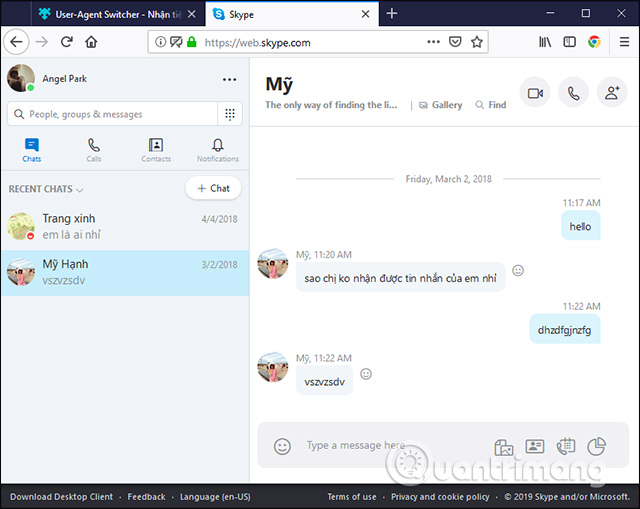
Step 4:
If the user wants to return to the default Firefox user agent, click the Switch to Default User-Agent button in the User-Agent Switcher interface, or press Ctrl + Shift + D to do it quickly.
Soon the browser returned to the default as before.
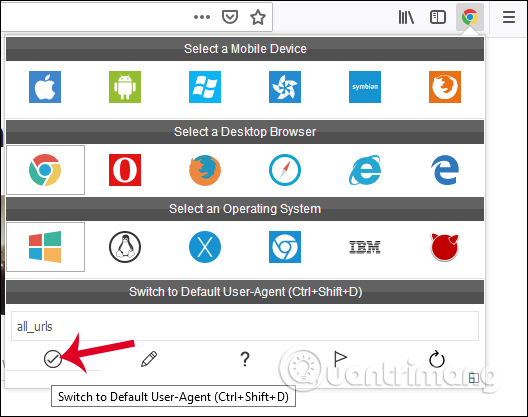
The User-Agent Switcher utility will change Firefox's user agent and it will report to the site as another browser, here is Chrome or Microsoft Edge that you choose to use. So we can easily use Skype in the web browser on Firefox.
I wish you all success!
 How to see who asked you in 'Ask me anything'
How to see who asked you in 'Ask me anything' How to fix some common errors on Facebook Messenger
How to fix some common errors on Facebook Messenger 6 self-destruct chat apps on the phone
6 self-destruct chat apps on the phone How to reply to each individual message on Facebook Messenger
How to reply to each individual message on Facebook Messenger How to message, video chat on Ablo
How to message, video chat on Ablo How to delete sticker on Facebook Messenger
How to delete sticker on Facebook Messenger