Instructions for changing passwords for Skype
Being hacked, stealing information is a common problem for many social networks or messaging and chat applications like Skype. Maybe a beautiful day, your account has been hacked in seconds and will not know what will happen to that account. Therefore, changing passwords, choosing a hard-to-guess password, having many different characters will partly limit the status of hacked Skype accounts. However, when Skype is up to the new version, will the operations change? If you don't know how to do it, follow the change of Skype password in the article below.
Step 1:
First of all, log in to your Skype account on your computer. At the main interface, we will click on the word Skype and then select Change Password .

Step 2:
Soon, we will be transferred to the completely new Skype home page interface. Here, users will see their account name and new and old password entries so that we can change the password for Skype.
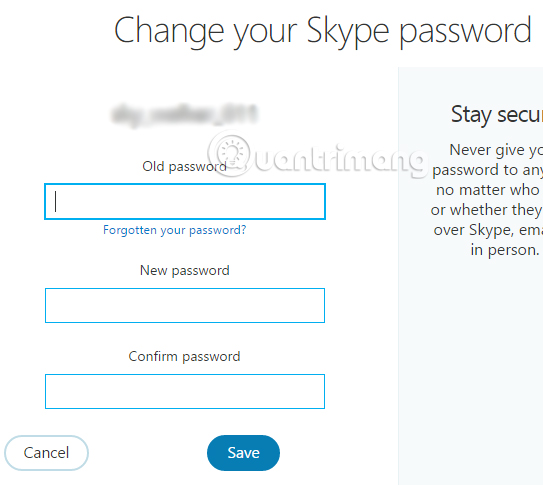
Step 3:
Next, you will enter the currently used password for Skype and the Old password box. Enter the new password in the New password box and re-enter the new password again in Confirm password box.
Note , the new password must meet the following conditions to successfully change: Password must be at least 8 characters, at least 2 of the password characters must have capital letters, lowercase letters, numbers or special symbols something special.
Finally click Save to save the new password.
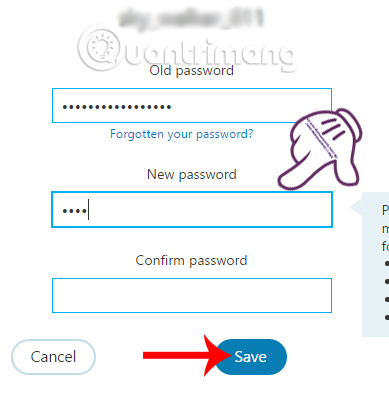
When you receive the message as shown below, it means that the password change operation for Skype was successful. Skype will automatically exit and we need to enter a new password to login as well.
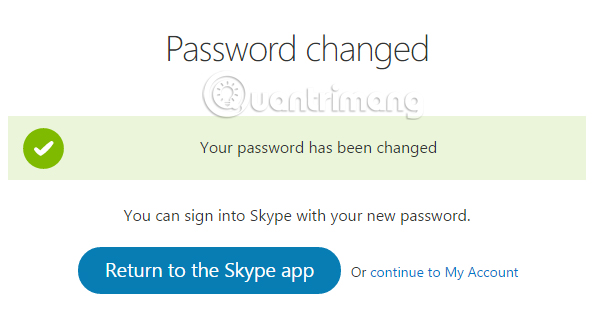
So, we have completed the password change for Skype account. The password change operation is also very simple and fast. So change your Skype password to make your personal account safer.
Refer to the following articles:
- Guide to chat with lots of Skype nick on the same computer
- How to fix Skype has stopped working
- These 3 simple ways help you block "completely" ads on Skype
I wish you all success!
 Instructions for creating a favorite contact list on Skype
Instructions for creating a favorite contact list on Skype Have you tried the sticker search feature on Facebook Messenger yet?
Have you tried the sticker search feature on Facebook Messenger yet? Instructions for changing personal information on Skype
Instructions for changing personal information on Skype Instructions for fixing errors do not receive and send files in Skype
Instructions for fixing errors do not receive and send files in Skype Instructions to remove, remove members of the Viber chat group
Instructions to remove, remove members of the Viber chat group Instructions to turn off notifications, hide chat groups Skype
Instructions to turn off notifications, hide chat groups Skype