How to change the browser User Agent without extenstion
If you want to make your web traffic seem to come from another browser, you can do it. All popular browsers offer a built-in User Agent converter, so you can change it without installing any extensions.
- Which websites monitor website traffic you already know?
The site identifies the browser with the User Agent. Change your browser's User Agent and it will report to the website as another browser. This allows you to ask the website to identify different browsers or even different devices, such as smartphones and tablets.
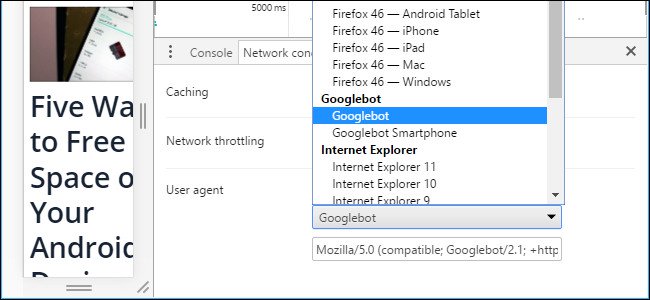
How to change User Agent for browsers
- How to change User Agent for Google Chrome
- How to change User Agent for Mozilla Firefox
- How to change User Agent for Microsoft Edge and Internet Explorer
- How to change User Agent for Apple Safari
How to change User Agent for Google Chrome
Chrome's User Agent converter is part of the developer tool. Open them by clicking on the menu button and selecting More Tools> Developer Tools . In addition, you can also use the key combination Ctrl + Shift + I on the keyboard.

Click the menu button to the right of the ' Console ' tab at the bottom of the Developer Tools table and select 'Network Conditions'. If you don't see the console tab at the end, click the menu button in the upper right corner of the Developer Tools panel, that's the button to the left of "x" and select 'Show Console '.
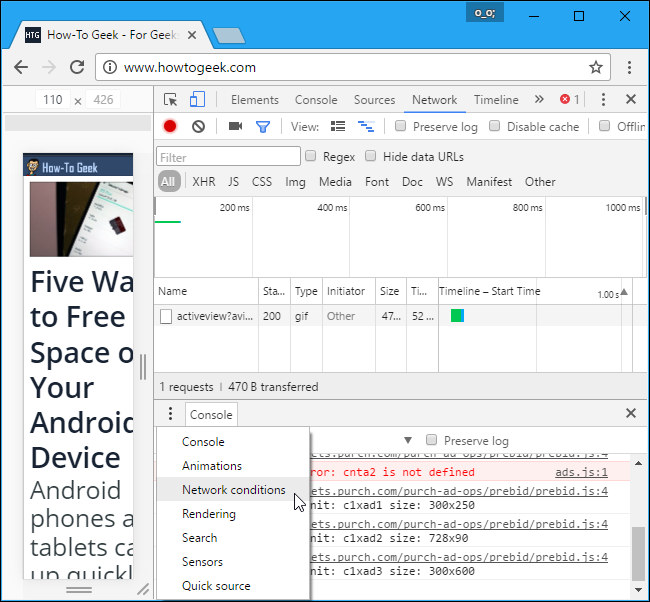
On the Network conditions tab, uncheck 'Select automatically' next to User Agent. You can then select a User Agent from the list or copy and paste a custom User Agent into the box.
This installation is temporary. It only works when you open the Developer Tools window and it only applies to the current tab.
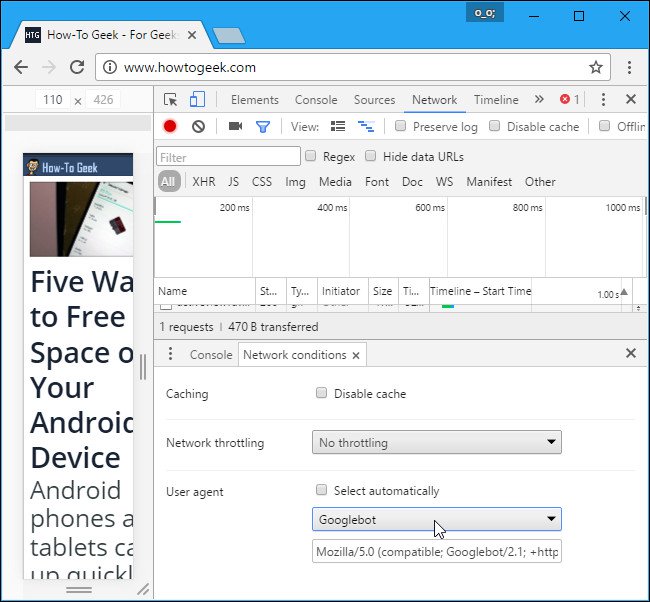
How to change User Agent for Mozilla Firefox
In Mozilla Firefox, this option is 'buried' in Firefox's about: config page. To access about: config page, type about: config in Firefox's address bar and press Enter . You will see a warning being careful when changing settings here, you can mess with installing Firefox.
- The "About: Config" tricks improve Firefox browser
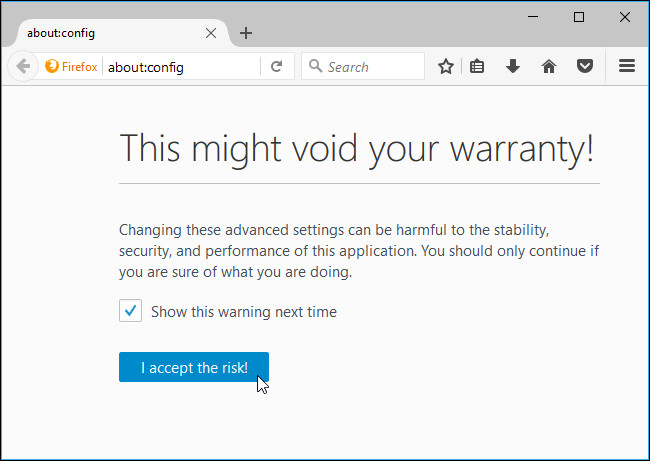
Type useragent in the search box. You need to search general.useragent.override, but it will probably not exist on your system.
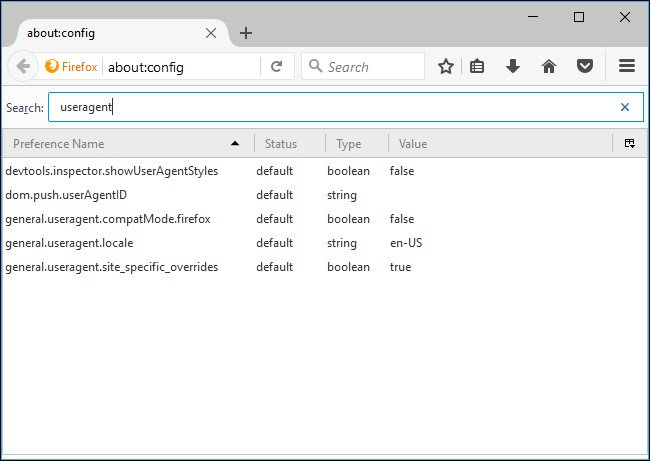
To create this option, right-click on about: config page, point to New and select String .
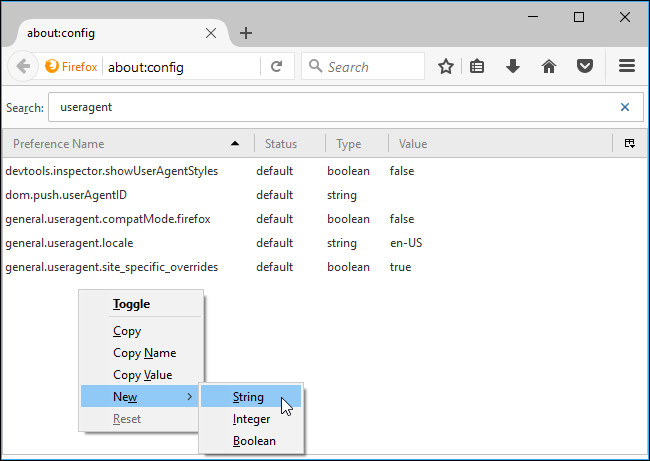
Name the option general.useragent.override.
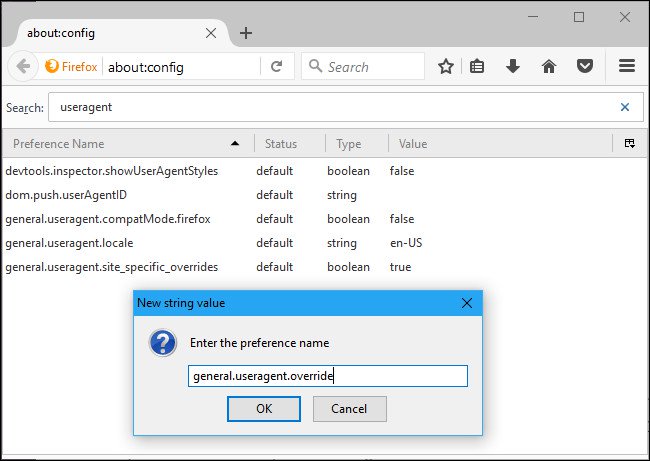
Enter your User Agent as the value of the option. You will have to search for User Agent on the web and enter it correctly. For example, the following User Agent is used by Googlebot, Google's web crawler.
Mozilla / 5.0 (compatible; Googlebot / 2.1; + http:///www.google.com/bot.html)
You can find the User Agent list on different websites.

This setting applies to all open tabs and persists until you change it, even if you close and reopen Firefox. To return to the default User Agent in Firefox, right-click the "general.useragent.override" option and select Reset .

How to change User Agent for Microsoft Edge and Internet Explorer
Microsoft Edge and Internet Explorer have the User Agent converter in its developer tools and they are nearly identical. To open click on the settings menu and select 'F12 Developer Tools' or just press F12 on your keyboard.
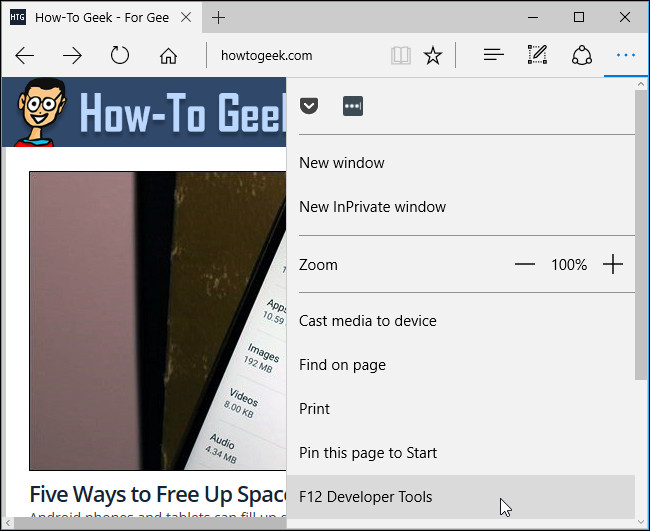
Developer tools will open in a separate window at the bottom of the browser window. Click on the ' Emulation ' tab and select a User Agent from the " User agent string" box . You can also select the ' Custom ' option in the User Agent list and enter a custom User Agent in the box. In addition, you can find a list of User Agents on different websites.
This installation is temporary. It only applies to the current tab and only while the F12 Developer Tools window is open.
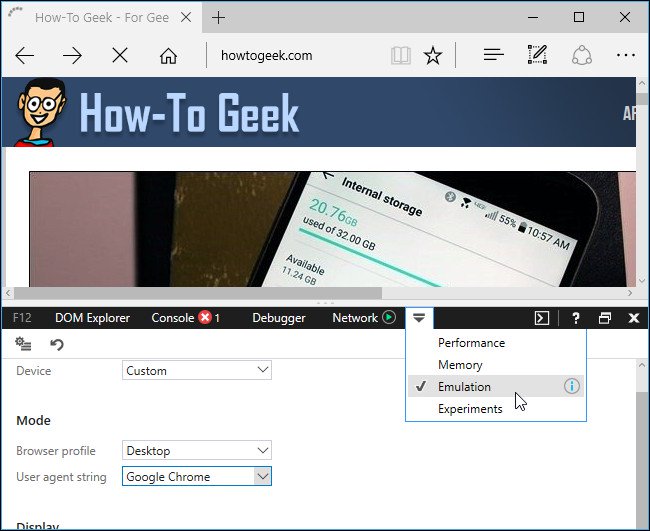
How to change User Agent for Apple Safari
This option is available in Safari's hidden menu. To activate it, click Safari> Preferences . Select the ' Advanced ' tab and turn on the 'Show Develop menu in the menu bar' option at the bottom of the window.
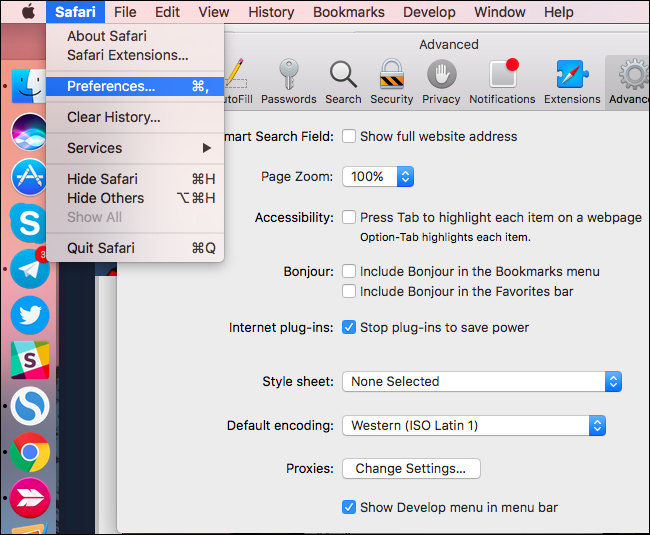
Click Develop> User Agent and select the User Agent you want to use in the list. If the User Agent you want to use is not shown here, select ' Other ' and can provide a custom User Agent. You can find a list of User Agents on different websites.
This option only applies to the current tab. Future open or open tabs will use the ' Default ' User Agent.

I wish you all success!
 How to check for extensions will stop working in Firefox 57
How to check for extensions will stop working in Firefox 57 What extensions are no longer working on FireFox 'fire fox' 57?
What extensions are no longer working on FireFox 'fire fox' 57? How to set the default browser when opening any link on the computer
How to set the default browser when opening any link on the computer Unveil the 'secret' commands of Google Now
Unveil the 'secret' commands of Google Now Instructions for setting up 360-degree wallpaper for new Chrome tab
Instructions for setting up 360-degree wallpaper for new Chrome tab Search for deleted browser history with History Search
Search for deleted browser history with History Search