3 Rainmeter effects magically for office people computers on Halloween
For some, Halloween is just an annual event. But for others, this is a celebration to decorate flowers, pumpkin and everything on office walls and houses. What about desktop computers? Read this article to turn your computer into a haunting land using this free and useful Rainmeter .
- 3 steps to arrange desktop screen with Rainmeter
1. Create ghosts that appear suddenly
This simple skin will allow the creation of small peculiar images that appear when moving the mouse. You can let your image appear on or under any window to surprise the user. In this article will use the image below that appears on the screen using a few Rainmeter settings.

In the Documents folder , go to Rainmeter > Skins . This is the main skin folder including the configuration file and image file that appears on the skin. Right-click on the Skins folder and create a new folder. Name this folder Ghost (ghost) . Open this folder and in the empty folder, right-click the blank space and select New, then select Text Document .
In this document, enter the following information:
[Rainmeter]
Update = 1000
[Background]
Meter = Image
ImageName = ghost.png
W = 300
H =
PreserveAspectRatio = 1
The above will display images with a width of about 300 pixels and height dimensions depending on your image size. Then go to File > Save As and enter the file name as ghost.ini , not to forget the INI extension.
Then, place the ghost.png image in the Ghost folder. You can use the image above by right-clicking on it, selecting Save As and saving the file in this folder using the name provided. You should now have two files: INI and PNG file.
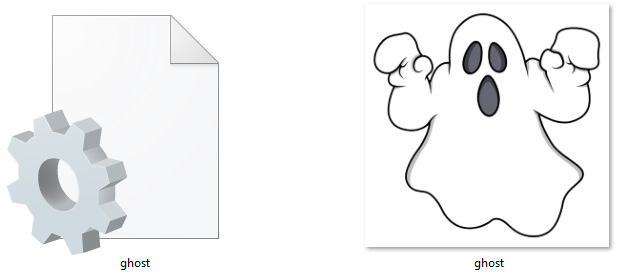
Then open the Manage Rainmeter window. Select the Refresh all button and you will see the ghost folder in the selection on the left. Double-click the ghost folder and select the ghost.ini file.
After downloading the skin, need to change some parameters: change Position to On desktop , Transparency to ~ 100% and On hover to Fade in . This will make the image not displayed until hovered over. Finally, check the Click through option.
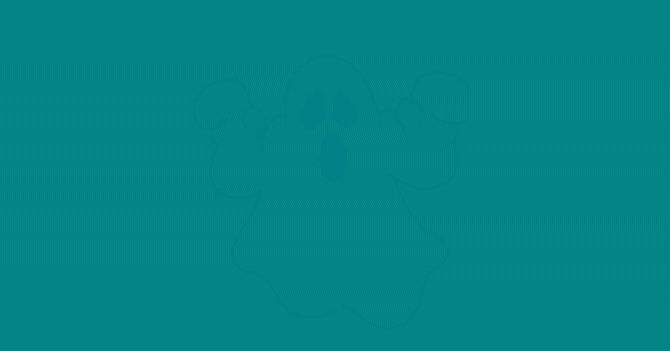
That's it, now just hover over the image to make it appear. You can also set Position to Stay topmost to make it appear on all windows.
2. Create bloody watches
Halloween is not Halloween without some blood on the screen. To create a bloody watch, download and install the popular Elegance 2 skin for Rainmeter. After installing, load the skin to view on the screen.
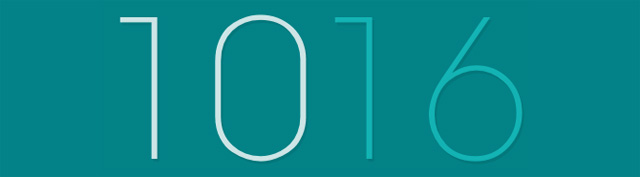
Go to the Config folder in the Rainmeter folder ( C: Users [User Name] DocumentsRainmeterSkinsElegance2Config ) and double-click the Default file to open it.
Change the LocalFontFace parameter to another font name installed on the computer. In this example, Thrash Decision . Replace default parameters with this name. Then change the parameters Color1 and Color3 to any color. You can enter hex colors by visiting the Color Hex website and choosing a bloody color. The example here select ff3f46.
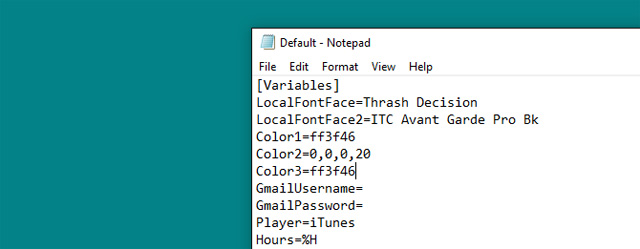
Finally, right click on the skin and select Refresh . Changes are applied to all skins.
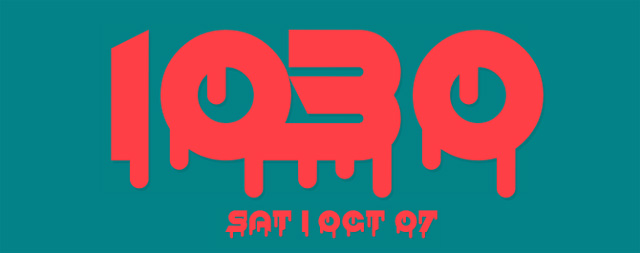
You will now see the new bloody Rainmeter watch skin.
3. Halloween icon
Rainmeter icon is easy to implement and provides an additional option for your interface. The easiest way to create icons is to use another icon and add your own logo. The example below uses the popular Honeycomb set. Download and install Honeycomb to get started.
Go to Images in the Skin Honeycomb folder ( C: Users [User Name] DocumentsRainmeterSkinsHoneycomb @ ResourcesImages ) and replace an icon. You can do this by moving the PNG icon file into this folder, deleting the default icon and changing the new icon file name to a deleted file. Here changed the Chrome logo to the Honeycomb image.
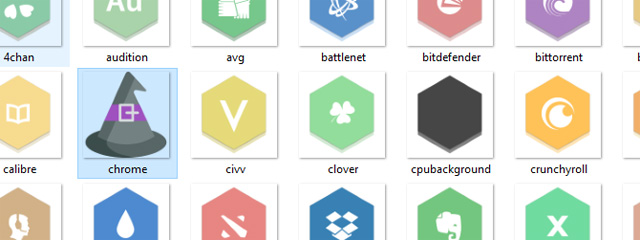
Once you've replaced the icon of the icon, go to the Manage Rainmeter window, click the Refresh all button and download the modified skin.
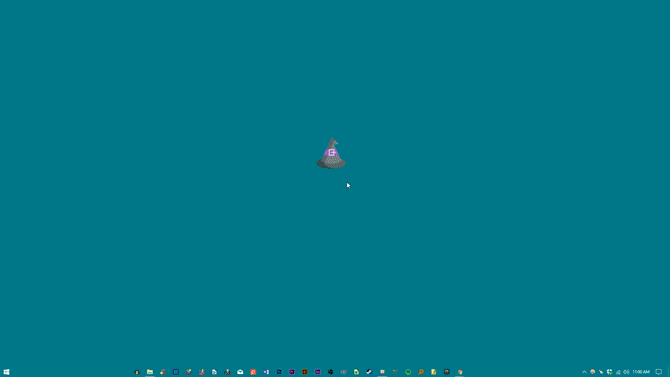
Rainmeter allows users to customize desktops very formally. Christmas, Halloween, no holiday that Rainmeter cannot handle using simple techniques. Enjoy a happy holiday!
 How to shoot money Mobi, Mobifone phone transfer
How to shoot money Mobi, Mobifone phone transfer How to shoot money Vinaphone with 2Friend money transfer service
How to shoot money Vinaphone with 2Friend money transfer service How to shoot money Viettel with I-share service
How to shoot money Viettel with I-share service 16 applications that help students learn more effectively
16 applications that help students learn more effectively How to rotate the screen and webcam with Apowersoft's Screen Recorder
How to rotate the screen and webcam with Apowersoft's Screen Recorder Useful computer tips and tricks everyone should know
Useful computer tips and tricks everyone should know