3 steps to arrange desktop screen with Rainmeter
Besides users who know how to organize desktops, many other users leave the computer screen in a messy, hard to find environment, so sometimes you will get lost in the middle of a pile of applications or files on the screen. This can sometimes lose an important file.
Because of this reason, I am a fan of Rainmeter and maybe after this article you will be like me. Rainmeter not only provides this free application for those who like to customize the computer interface, owning a huge interface interface provided by the user community, it is also used as an organizational tool. impressive. Read the article below to help your computer screen be arranged in order using Rainmeter!
- 4 steps to troubleshoot audio loss in Windows
- Manage more compact Desktop monitors with Fences
1. Select an orderly bright background
Because Rainmeter is a truly impressive tool, it also provides beautiful wallpapers. In some ways, the desktop wallpaper is the backbone of the desktop. That is why it is important to choose a wallpaper that organizes or simplifies desktop space.
Simpledesktops.com performs both functions. In the wallpaper archive, Simple Desktop provides only a minimalistic wallpaper that can act as simple cutting tools or wallpapers. That is, some natural backgrounds evoke the division in their design. For example, the art background below .

. has become an impressive and organized desktop by a Reddit user:
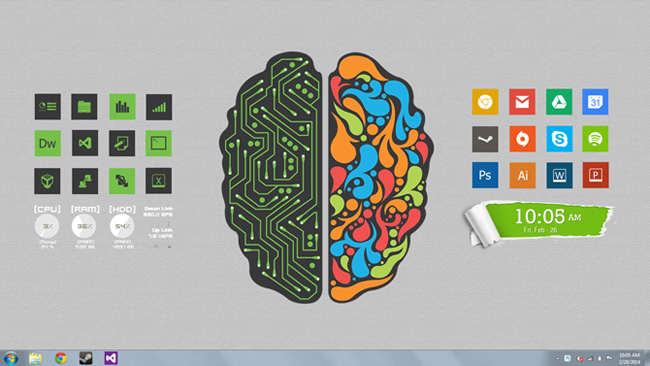
Other segmented wallpapers, as shown below, can help organize files and computer programs even without Rainmeter:
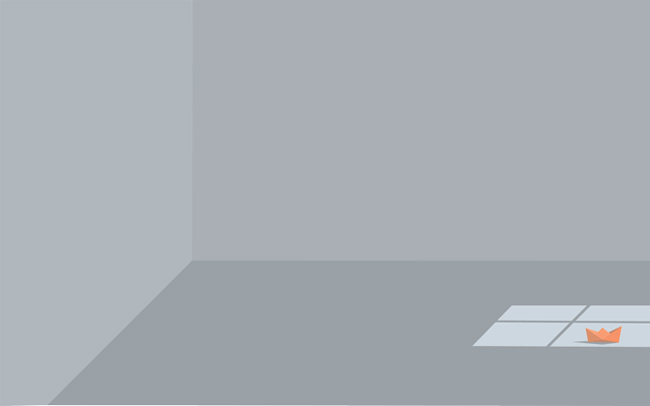
We can use Rainmeter in our own style. I will use and build the desktop as shown below:

There are a variety of options you can use to edit this wallpaper. You can even create your own segment wallpaper from an existing wallpaper.
2. Find or create icons for common programs
Although there is not much difference between using desktop programs or Rainmeter icons, but Rainmeter still offers a larger range of positions and more functions. There are also many types of icons you can use, all simple to write code, allowing you to find programs and folders easily.
- Drawer icon - often used to maintain a messy screen, the Drawer icon will display pop-ups on the screen by clicking or dragging the mouse over certain visual indicators.
- Simple icons - these icons function exactly like desktop programs but with a more unique look.
- Game Launcher - another appearance of Rainmeter is a game launcher that lets you view the Steam library (along with most other game libraries) and play games directly from the computer.
- Subtle icons - more complex than the previous ones, these icons often blend into the background to hide icon options and program launchers.
- Graphic icons - should not be confused with hidden icons, these icons usually show some type of graphics, partial or full screen when hovering over. They often create customizations for specific wallpapers.
Rainmeter icons are quite useful. You can access specific programs, games, files and folders through the same icon button.

You may have to edit some files so they work, but the file editing process is always the same. Thankfully, Rainmeter has available online information volume to do this. Usually, all you have to do is right-click a skin, select Edit skin and change some addresses and parameters.
- Skin in the left middle - Silmeria Dock
- Skin above the left end - GamesLauncher
- Skin above the right head - Honeycomb
In the following example, I have added image skins for the previous wallpaper option. After that, I added simple effects (all by default) to create mouse-over skin effects for browsers.

You can apply this effect in all images on the wallpaper. Or you can find a better wallpaper to cut and place icons there. You will find many online sources that offer beautiful and attractive cut wallpapers that suit your needs.
3. Complete the Rainmeter Suite
If you are not a fan of the design, but a fan of the organization, there are many Rainmeter kits (all in Rainmeter skin packs) that allow you to download the entire collection of skins with few clicks.
NXT-OS (download at: nxtos.com) is a great example, in which users have the choice for integrated applications.
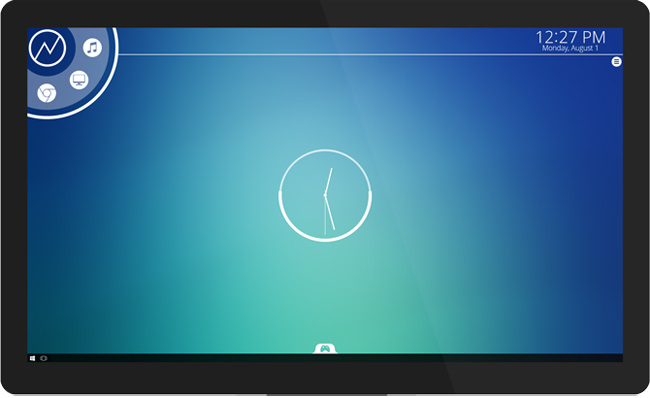
The creators of NTX-OS have also created an unofficial Rainmeter skin based on popular multiplayer Overwatch games.

Although this option will not allow many features such as creating skins from scratch, they provide great templates for users. The best thing is that there will be no shortage of Rainmeter skins created by users.
This includes personal skins as well as the entire Rainmeter theme, so you can spend hours scanning through them to get a perfect skin.
Final result
This is a typical computer screen, equipped with Windows wallpapers and default files.
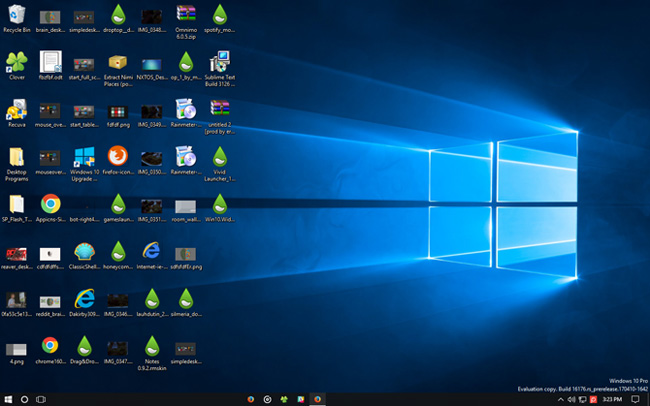
Below is an updated version of the same Windows screen, with pre-selected backgrounds and additional Rainmeter layouts:

The only skin that this layout uses (except for the objects mentioned earlier) is the game presentation of the NXT-OS theme. You can use individual parts of Rainmeter sets other than skin.
Notice the two oversized icons at the top of the window below. Not only do we make these two icons open the corresponding Documents and Pictures folders, but we can also drag and drop individual files on the screen into these icons to increase the organization.
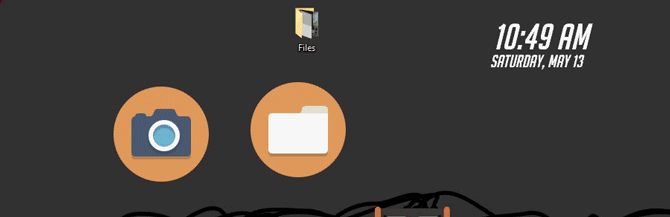
It is done using a simple Rainmeter drag and drop plugin and simulates the folder on the screen correctly.
Conclude
The great Rainmeter software helps you organize your desktop according to your preferences, so there is no reason for you to continue working with a computer screen messing up files, folders or applications. For those who use computers to organize files daily, this application is even more useful. Now you don't need to bother with that problem anymore.
Is there any function of Rainmeter that we have not mentioned in the post? Let us know by commenting below!
See more:
- Some tips to customize Taskbar on Windows 10 effectively
- 20 best tips for the Start menu and Taskbar in Windows 7
- Refresh the Windows 10 interface with 8 customizable tools
- How to customize Windows with Winaero Tweaker
You should read it
- How to Give Your Windows Desktop a Makeover Using Rainmeter and Fences
- How to Make an Interactive Desktop Background
- 3 Rainmeter effects magically for office people computers on Halloween
- How to use Rainmeter Widget to create widgets for Windows 10
- How to arrange the Icon icon on the Desktop
- Manage more compact Desktop monitors with Fences
 How to use PolyTime - the best time zone conversion application
How to use PolyTime - the best time zone conversion application 7 things Amazon Echo can do and Google Home does not
7 things Amazon Echo can do and Google Home does not Invite the application to turn the iPhone device into a second screen for your computer, which is free
Invite the application to turn the iPhone device into a second screen for your computer, which is free How to use the new EVKey Vietnamese keyboard
How to use the new EVKey Vietnamese keyboard Convert font code, fix font errors, convert VnTime to Time New Roman
Convert font code, fix font errors, convert VnTime to Time New Roman How to install and configure Java tax declaration online
How to install and configure Java tax declaration online