How to use Money in Excel, a free and secure money management tool
Every month, you ask yourself what you spent, but all of your money, or do you not know which category is the most money spent on? Understanding that, Microsoft 365 launched Money in Excel, helping users manage spending from financial cards for free and securely.
What is Money in Excel?
Money in Excel is a premium template available in your Microsoft 365 Personal or Family subscription that can securely link your funds to import and sync accounts. accounts and transactions, help you track and manage spending.
How to install Money in Excel
To use Money in Excel, you first need to sign up for Microsoft 365 Personal or Family.
Step 1: Visit Microsoft's Money in Excel website -> use your Microsoft 365 account to sign in (Sign in) -> select Download to download and select a folder on your computer to save . Note, to make sure Money is automatically saved and for an extra layer of security, you should save the file in OneDrive Personal Vault.

Step 2: Open the downloaded Excel file in Excel.
Step 3: Select Trust this add-in .
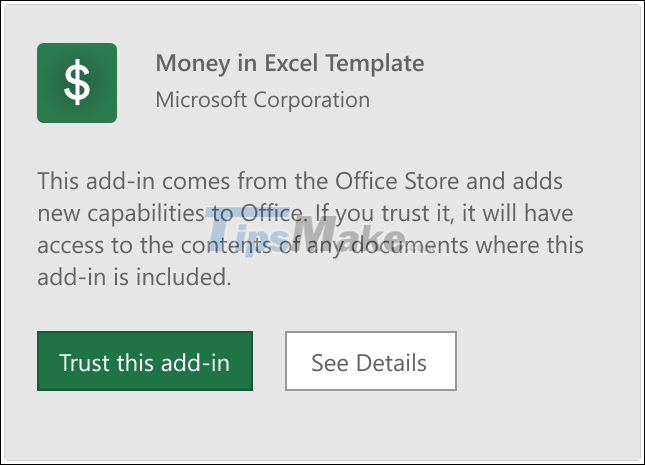
Step 4: Sign in to your Microsoft 365 account in Money in Excel.
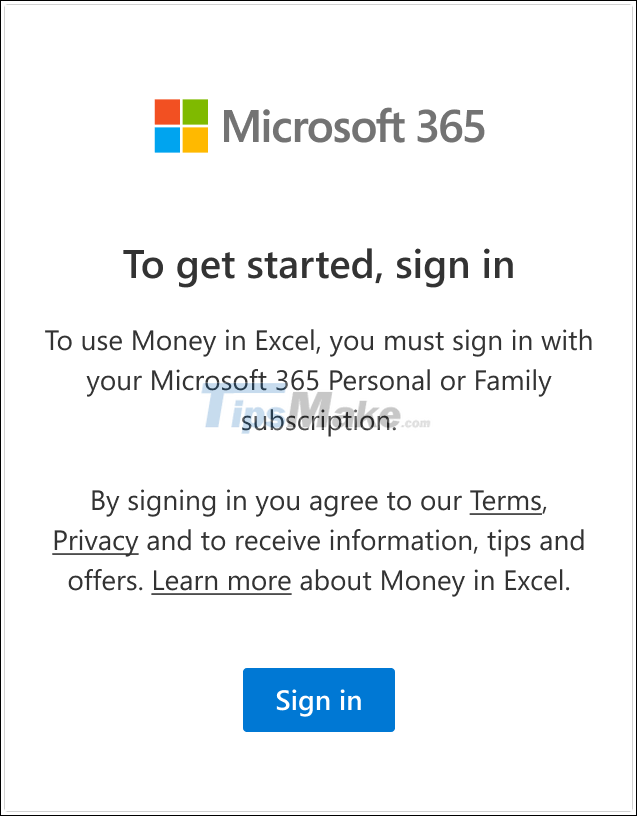
Step 5: At this point, Money in Excel will ask you to link your financial accounts -> select Next -> review your security information and choose Continue . Money in Excel uses Plaid, a popular, highly secure tool to synchronize financial accounts.
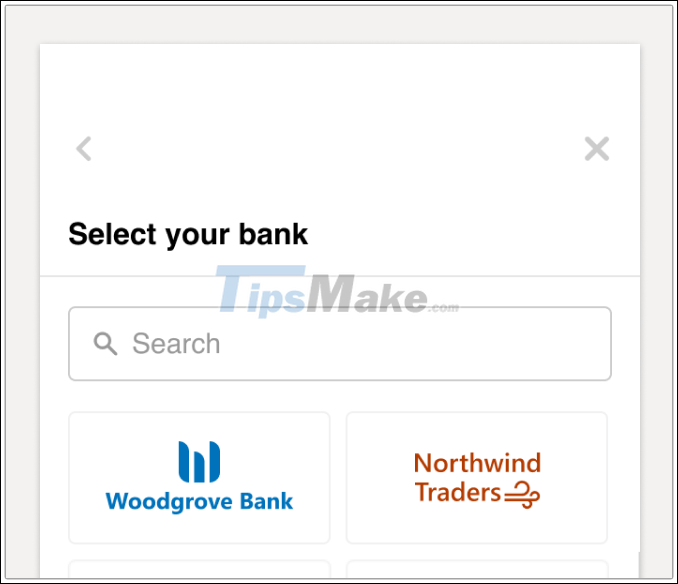
Step 6: Enter your username and password -> select Submit . Microsoft will not have access to your credentials. If your financial institution requires 2-factor authentication, you may be given the option to request verification by text, phone call and email. When the verification code is sent, enter the verification code and select Submit . Then, select Continue .
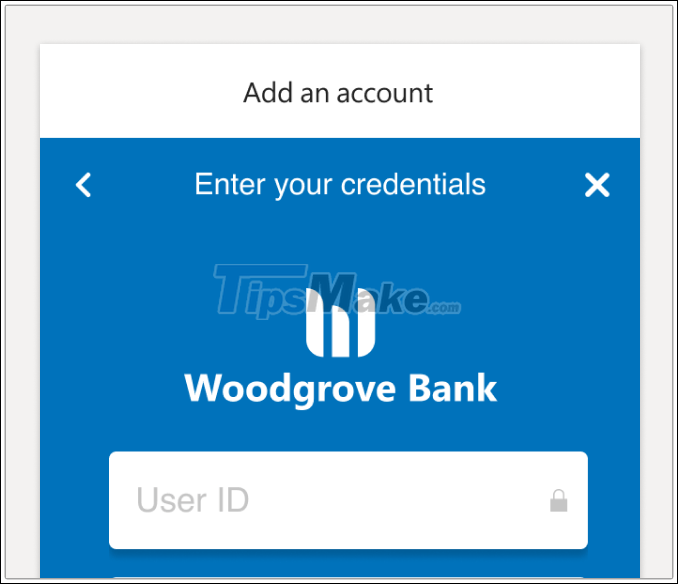
Step 7: Select Add an account on the right side of the screen and proceed to add another account until you're done.
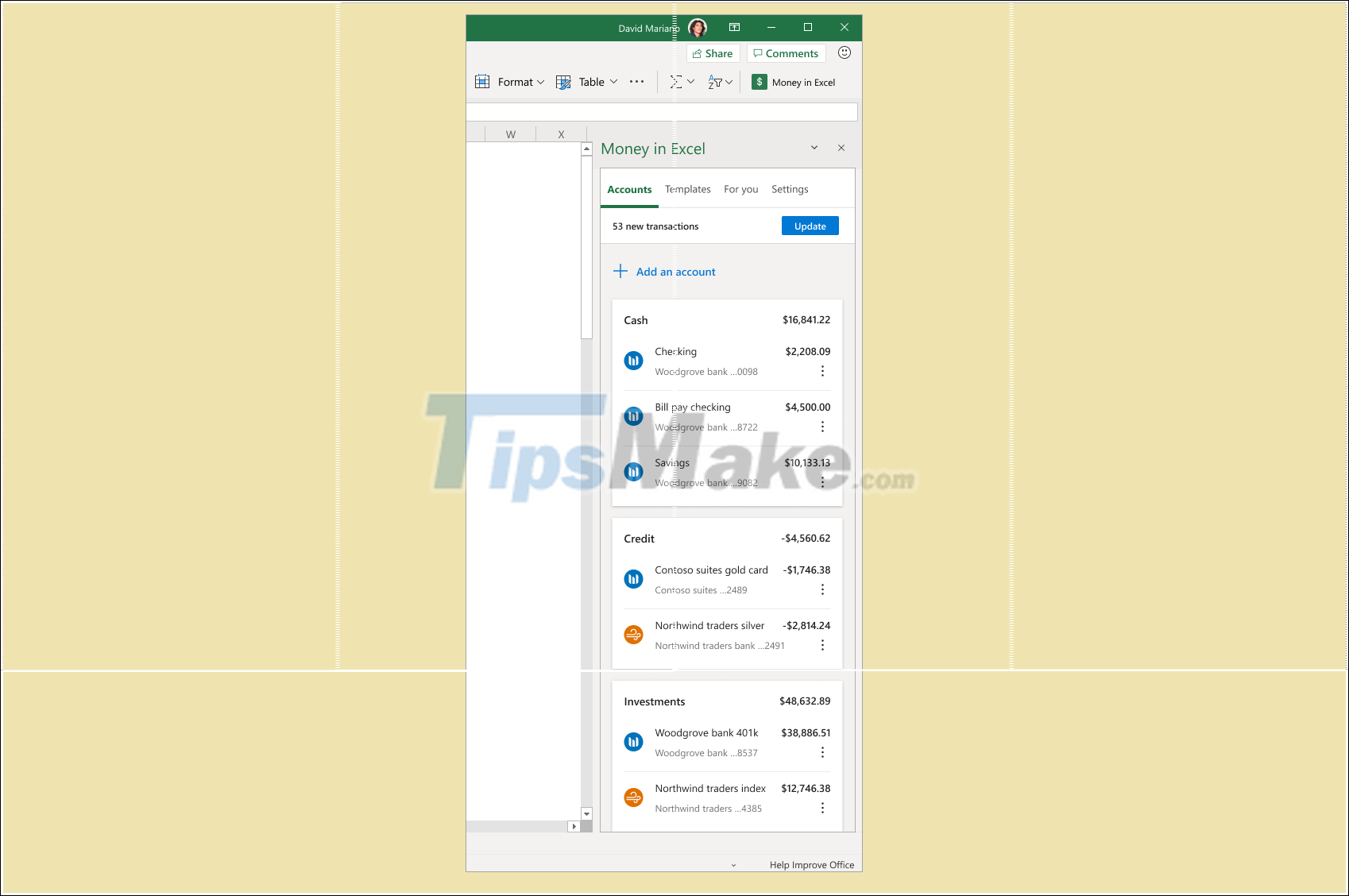
Some other note
On the main screen of the spreadsheet, in addition to the introductory and tutorial sheets, you will find Snapshot, Transactions and Custom Categories sheets.
- Snapshot will help you learn more about your trends, how to spend each month in the form of charts and graphs.
- Transactions help you add transactions for which you have linked your account with Money in Excel.
- Custom Categories contain spending categories like health, beauty, dining, shopping .
Money in Excel only applies to software that:
- Windows 10 or macOS Catalina
- Excel 2019 or later or Excel for Mac version 16.31 or higher
- Latest version of Edge, Chrome or Safari. I
- Internet Explorer is not supported at this time.
Currently, Money in Excel is only available in the United States and is expected to expand its support globally in the future.
 Some settings for Microsoft Office help you be more productive
Some settings for Microsoft Office help you be more productive Download Sumatra PDF 3.2: A free, fast PDF reader
Download Sumatra PDF 3.2: A free, fast PDF reader Download PDF-XChange Viewer 2.5.322.10
Download PDF-XChange Viewer 2.5.322.10 How to increase the file size limit of Outlook attachments
How to increase the file size limit of Outlook attachments How to resize columns and rows in Google sheets
How to resize columns and rows in Google sheets Microsoft launches Office 2021 for Windows and Mac
Microsoft launches Office 2021 for Windows and Mac