How to use Metaverse to turn portraits into cartoons
Me-taverse is Socialbook.io's website with a lot of interesting services for you to change your photos, or videos. And in this article, you will know how to turn portraits into cartoons, change your images in different styles on Me-taverse. The images processed on Me-taverse will not have a logo, so you can use the image for many different purposes. The following article will guide you to use Me-taverse to convert portrait photos into animation.
Instructions for using Metaverse to convert animated images
Step 1:
First, you access the Me-taverse website by following the link below.
https://socialbook.io/cartoonize?key=Me-taverseFirst, click Sign in to log in to the website. Next, click Sign up to register an account using Me-taverse.
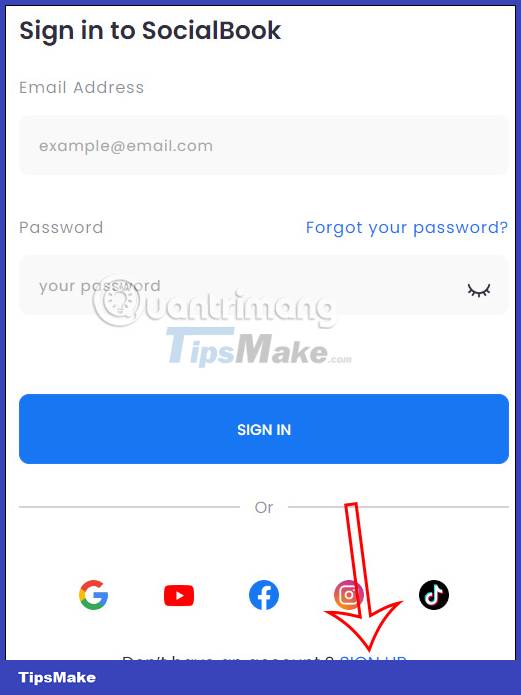
Step 2:
The user enters the required account information in the interface to create an account.

Next you need to enter the account verification code sent to your email address.

Step 3:
Switch to the interface to convert photos into cartoon images. First you need to upload the image to the website .
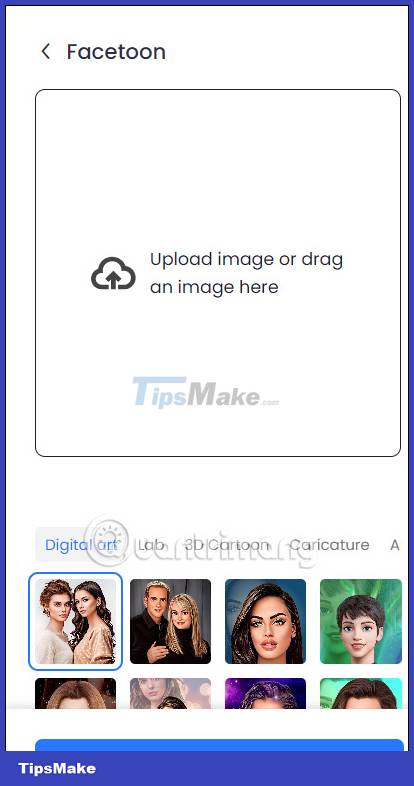
After uploading the image, you choose a new style for the image . To switch to a cartoon image, click on 3D Cartoon . In the cartoon theme there will be several more photo styles for you to choose from for your photos.

After selecting the effect for the image, click Generate image to convert.

Step 4:
As a result you will get cartoon images, or in other styles you like. We click on the download icon to download the image .

You should read it
- How to make photos on PhotoScape?
- Instructions to make ghost animations posted on Facebook
- Instructions on how to create animations online with the Gickr website
- Top app to turn photos into paintings on the phone
- How to create animations from photos on iPhone
- Instructions for creating online animations Online - Making GIF Online
 How to hide Reels Instagram suggested videos
How to hide Reels Instagram suggested videos How to customize the Home interface on Threads
How to customize the Home interface on Threads Instructions to hide likes on Threads
Instructions to hide likes on Threads Instructions to turn off notifications on Threads
Instructions to turn off notifications on Threads What happens if you disable the Threads account?
What happens if you disable the Threads account? How to turn off video sound when opening TikTok
How to turn off video sound when opening TikTok