How to Use Layer Masks in Zoner Photo Studio X
Part 1 of 2:
Creating a Basic Layer Mask
-
 Open your image in Zoner. If you have any developing to do, do that first. In the Develop tab, you can make tonal changes and many other types of fixes. For instance, you can fix white balance here.
Open your image in Zoner. If you have any developing to do, do that first. In the Develop tab, you can make tonal changes and many other types of fixes. For instance, you can fix white balance here. -
 Open the Editor tab. Be sure that the Layers options are showing.
Open the Editor tab. Be sure that the Layers options are showing. - Make sure that the layer that you want to mask is selected. Then click on the Mask icon.

- Your basic options will be to 'Hide' or 'Reveal All'. Experiment to see what works best for you.
-
 Press B to activate your brush to paint your mask. You will need to use black or white to edit the mask. This is not the more precise way to do it, but depending on what you need to do, it can be quicker.
Press B to activate your brush to paint your mask. You will need to use black or white to edit the mask. This is not the more precise way to do it, but depending on what you need to do, it can be quicker.- Black blocks out the area that you don't want to edit.
- White is where the magic happens.
Part 2 of 2:
Editing the Layer Mask with Selections
- Locate the Selection tools in the toolbar. For this mask, the Magic Wand is being used.

- If you want to be more specific about your edits, try using other Selection tools. This image was chosen because of the ease of making a selection. Some images won't be as easy to make a selection.
-
 Start selecting what you want to edit or block out. This selection has isolated the flower.
Start selecting what you want to edit or block out. This selection has isolated the flower.- If your image has some sections that are non-contiguous (not touching each other), press Ctrl and continue making your selections.
-
 Click on the Mask icon. Since you have a selection, you will have more options.
Click on the Mask icon. Since you have a selection, you will have more options. -
 Experiment with what options work best for what you want. For this screenshot, 'Remove Selection from Mask' was chosen. This option would be good if you want to change the background.
Experiment with what options work best for what you want. For this screenshot, 'Remove Selection from Mask' was chosen. This option would be good if you want to change the background.
4.5 ★ | 2 Vote
You should read it
- Amazfit Aeri self-sterilizing mask, supports unlocking the smartphone with the face even when wearing a mask
- Warning: New research has identified the corona virus to remain on the mask for more than a week
- How to Find the Subnet Mask
- How to wear a mask without blurry glasses
- Explore the process of researching and manufacturing masking salt, steaming of cajeput oil in Vietnam
- How to create clipping mask in GIMP
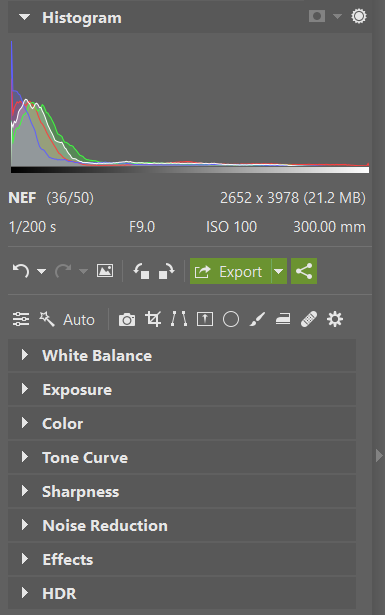
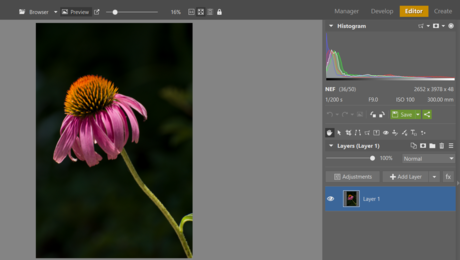
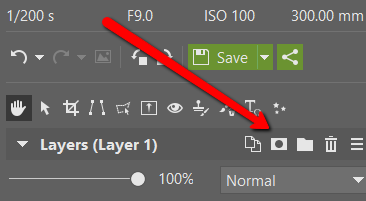


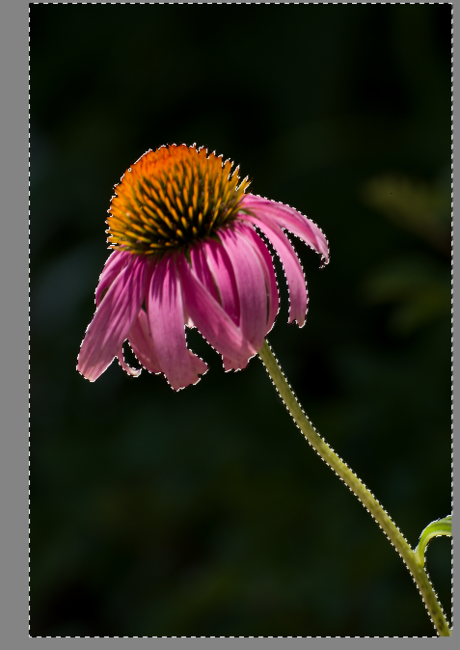
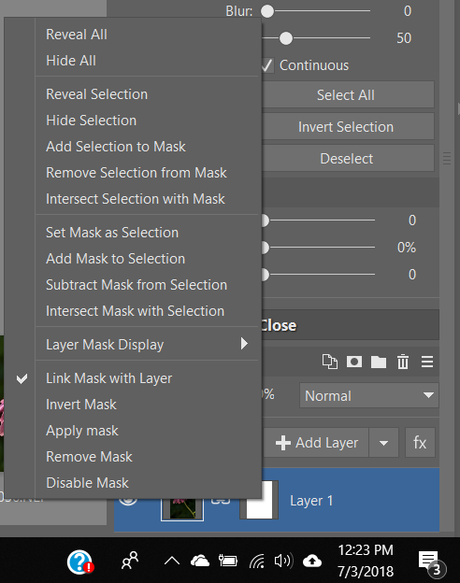

 How to Use Selection Tools in Zoner Photo Studio X
How to Use Selection Tools in Zoner Photo Studio X How to Create a Butterfly Clipart
How to Create a Butterfly Clipart How to Open DWG Files
How to Open DWG Files How to Convert JPG to Vector
How to Convert JPG to Vector How to Make Website Screenshots
How to Make Website Screenshots How to Take a Screenshot on an LG Optimus
How to Take a Screenshot on an LG Optimus