Fix Face ID Not Recognized Error When Wearing a Mask
Face ID unlocking is considered a new feature updated by manufacturer Apple for iPhone 12 and 13 models for iOS 15.4 and above operating systems. Especially when new strains of the covid epidemic in Vietnam appear one after another, this feature is updated and used by more and more users. However, when Face ID fails, facial recognition technology cannot be performed when wearing a mask. So how to quickly fix the error of Face ID not recognizing when wearing a mask? Please see the trick below!

Why doesn't Face ID recognize when wearing a mask?
Unlocking Face ID when wearing a mask fails, making users feel uncomfortable. This error often comes from the following reasons:
There are too many applications running in the background or software conflicts caused by unknown applications causing Face ID to fail or become unavailable during use.
The iOS operating system version you are using is lower than iOS 15.4
You did not set up Face ID correctly.
See more: iPhone screen turns off during video call, how to fix it?
Solution to fix Face ID error when wearing a mask
Face ID not being recognized when wearing a mask is not a serious error because you can use to unlock your iPhone with fingerprints, gestures or a digital password on the screen. However, for more convenience, many users prefer to choose to unlock with Face ID, especially the newly updated unlocking feature when wearing a mask. So to handle this situation, please immediately apply the following tips:
#Update operating system version
From iOS 15.4 and above with the iPhone 12 and 13 series, the new iPhone has the feature to unlock the iPhone when wearing a mask. Therefore, you should check and update the iOS operating system from 15.4 or higher to fix the error!
You just need to go to: Settings > Software Update > the system will check and return to you the latest iOS version > select Download and install and you're done.
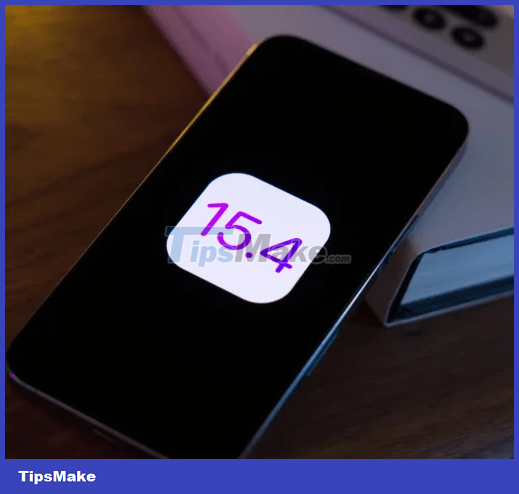
#Turn off background apps and strange apps on iPhone
Having too many applications running in the background or software conflicts will sometimes cause the device's features to fail, including the error of Face ID not being recognized when wearing a mask. Therefore, please proceed to turn off applications running in the background and turn off strange applications of unknown origin. This will help the features on the device work better.
To turn off background applications:
Method 1: Swipe up from the bottom edge of the iPhone screen and hold lightly to open the multitasking menu > Then, press and hold on each application running in the background so that a red minus sign appears > Next, swipe up that application tab. It's okay to turn it off.
Method 2: Or go to Settings > General settings > Background app refresh > select Turn off. You can also choose to turn off each application below > select Off.
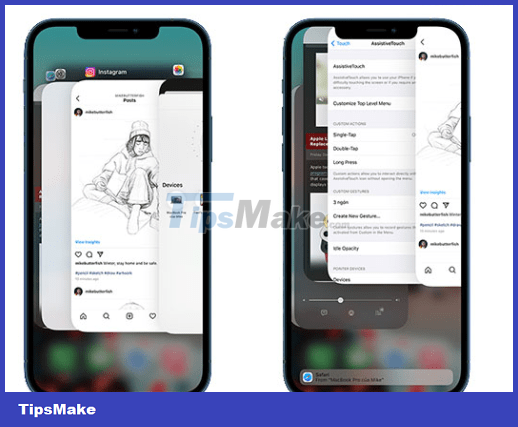
#Reset how to unlock Face ID when wearing a mask
If you set the FACE ID unlock when wearing a mask incorrectly, it will also lead to an unsuccessful unlock error. So please check and make settings to unlock Face ID when wearing a mask and how to unlock Face ID when wearing a mask.
How to do it: Settings > Face ID & Passcode > enable Face ID with mask feature. Then follow the instructions on the screen.
#Reset FACE ID
Before resetting Face ID, try turning Face ID off and on again to see if it fixes it!
Resetting Face ID is one of the extremely effective solutions when an error occurs. You just need to follow these steps: Settings > Face ID & Passcode > Reset Face ID and follow the instructions on the screen.
In addition, you should also apply some fixes such as: power off and restart iPhone, Reset iPhone settings. If the error still continues, your phone's hardware is definitely damaged. At this point, bring your device to a reputable iPhone repair center for inspection and treatment!
Related article: iPhone has faulty speaker turned into headphone, how to handle?
So with the above sharing, hopefully you can quickly fix the problem of Face ID not being recognized when wearing a mask to make the experience on the device the easiest and most convenient! Don't forget to see other tips in my other articles to update more information!
 Safari Font Error - Apply This Trick
Safari Font Error - Apply This Trick Can't Turn On Camera On Google Meet, Here's The Solution
Can't Turn On Camera On Google Meet, Here's The Solution How to Display Seconds on iPhone Watch as Easy as Candy
How to Display Seconds on iPhone Watch as Easy as Candy Solve the Error of Photos on Facebook being Rotated Horizontally in 1 Minute
Solve the Error of Photos on Facebook being Rotated Horizontally in 1 Minute Instructions on how to download music to iPhone library without iTunes?
Instructions on how to download music to iPhone library without iTunes? Instructions on How to Open a Disabled iPhone Without iCloud
Instructions on How to Open a Disabled iPhone Without iCloud