How to use Google Translate directly in Google Sheets
You often use Google Translate to translate a word, phrase or even text into another language, but do you know there's a formula that makes Google Translate translate a series of words directly in Google Sheets? If not, read the following article.
- How to translate web pages into Vietnamese, English or any language
- 3 simple ways to download pronunciation files on Google Translate
- How to turn off automatic language translation in Google Chrome
Translate text in Google Sheets
It's easy to integrate Google Translate into Google Sheets, now you don't need to switch between tabs to translate text. Translate text in Sheets simply with the following formula:
= GOOGLETRANSLATE ('text', 'source language', 'target language') 
When entering text to translate, you can manually type in the command or refer to the cell containing the word to be translated.
In this example, we need to translate the English word in column A (English column) into Chinese in column B (Chinese column). Because we already have the word in the column, just refer to cell A2 containing the word "Cake".

Note: If you enter text directly in the formula, you need to put the word to translate in quotation marks. If you enter a cell that contains words, do not use this quotation mark anymore.
Next in the formula, enter the original language in the two-letter language code. If you don't remember the language code, enter 'auto' for Google to automatically detect the language. Here Cake is English so we use the 'en' language code. Note you must leave this language code in quotes.
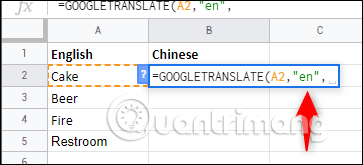
Finally, enter the translation language similar to the original language. Here we use the 'zh' code which is the language code of Chinese.

After completing the formula, press Enter .

If you have a list of words in column A you want to translate, simply select the cell containing the formula and drag the bottom right corner to the desired cells.

Like any translation software, the translation here may not be 100% accurate, but for simple words, this can be a reliable solution.
I wish you all success!
You should read it
- Tricks using Google Sheets should not be ignored
- How to translate web pages into Vietnamese, English or any language
- How to create graphs, charts in Google Sheets
- How to use Google Translate Offline on a windows computer
- How to align spreadsheets before printing on Google Sheets
- For the first time in 4 years, Google Translate is adding new languages
 How to create random text in Word
How to create random text in Word How to fix number formatting errors when using Mail Merge in Word
How to fix number formatting errors when using Mail Merge in Word How to create simple invoices in Excel
How to create simple invoices in Excel How to combine Motion Paths animation effects in PowerPoint
How to combine Motion Paths animation effects in PowerPoint How to convert uppercase letters to lowercase letters in PowerPoint
How to convert uppercase letters to lowercase letters in PowerPoint How to convert uppercase to lowercase letters on Excel with Unikey
How to convert uppercase to lowercase letters on Excel with Unikey