How to use Facebook Watch
Recently, Facebook has implemented the Facebook Watch platform, exploring a rich video repository on Facebook similar to YouTube. Especially, Facebook Watch also supports users to watch on smart TV devices, video game sets like Xbox. Currently Facebook users can experience the Facebook Watch right after updating the Facebook application to the latest version. The following article will guide you how to use Facebook Watch.
- How to use the new IGTV video channel on Instagram
- How to use video as a personal Facebook cover photo
- Have you tried taking pictures, recording videos right away on Facebook in the web?
Instructions for using Watch on Facebook
Step 1:
First of all, you need to upgrade Facebook to the latest version on both Android and iOS versions. Then we open the Facebook interface and see the Watch icon at the bottom of the screen.
Or you can click on the 3 dash icon and also see the Watch item appear.

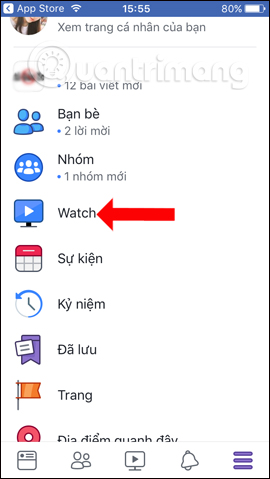
Step 2:
When accessing this interface we will see videos belonging to many Facebook Fanpage with different topics. Just click on the video to see it. If you click on the 3 dots mark icon on each video, users will have different options. For example, click Save to view later .
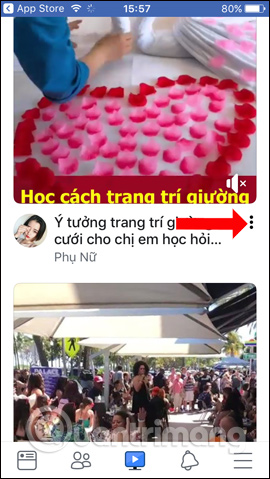
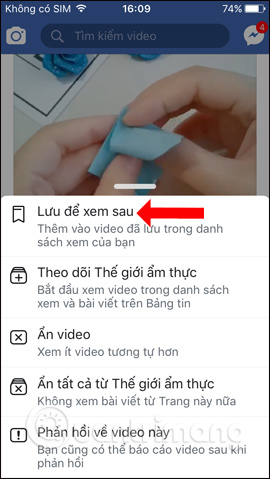
Step 3:
Users will then receive a notification from Facebook that has saved the video . To view the video you can immediately click the notification or click the 3 dash icon and select Saved . Here we will see all the content saved on Facebook, including videos.
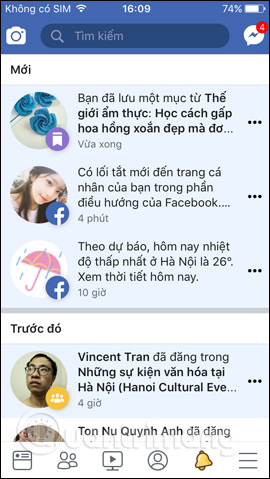
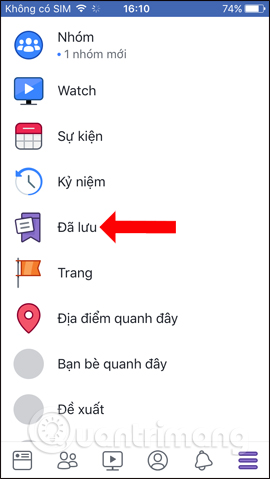
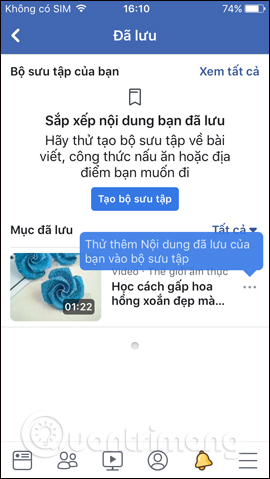
Step 4:
If you want to access the video list of some account, just click on Facebook avatar . Then the Facebook account interface displays with the list of videos they have posted. Here users can also press the Follow button if desired. Also at this interface when clicking the 3 dots icon will also display other options for the video, as well as the page watching the video.
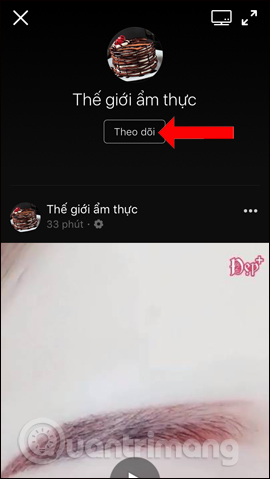
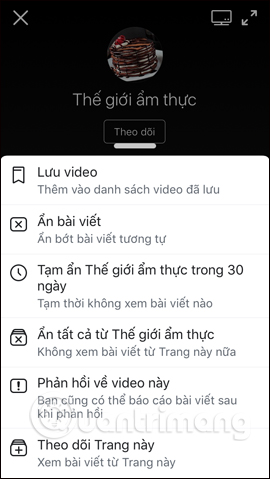
Step 5:
Go back to the Facebook Watch interface and then click View all in the top right corner of the screen. Switch to the new interface and click on Customize to manage the video playlist. Here users will see the Facebook Fanpage is watching the video display.
If you do not want to update the video information fastest from these Fanpage, uncheck the tick and then press the Done button below. Such videos from Fanpage will not show up in your personal Facebook Watch.
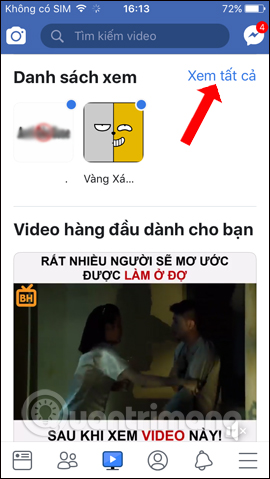
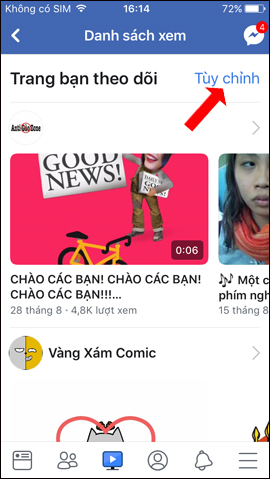
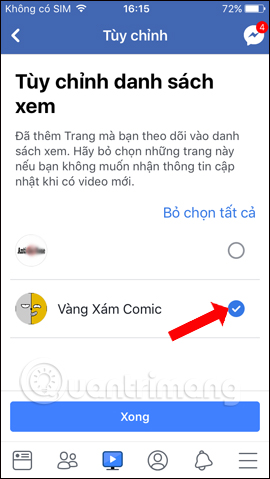
In addition, Facebook also provides an address if users want to become a Facebook Watch partner. If you are interested, you can visit the link below.
- Partner with Facebook Watch
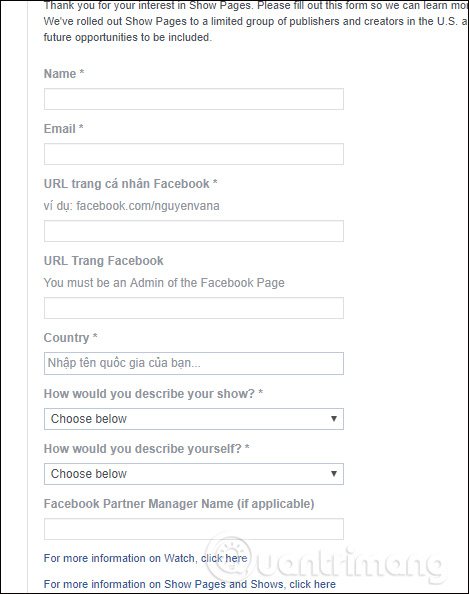
In the future Facebook Watch will not only stop providing video lists at Facebook Fanpages, but also on providing high-quality copyrighted videos, such as the MLB American Football League and Premier League Football. You . This certainly creates a huge competition with YouTube video social networks.
See more:
- How to embed videos and articles from Facebook into any Website
- How to turn on Facebook notifications on Google Chrome
- Instructions to turn off Tab Post notifications (article cards) on Facebook
Wish you fun entertainment!
You should read it
- Watch, Facebook's new video sharing platform is available in Vietnam
- Facebook cooperates to improve the quality of streaming video
- How to see general Facebook videos with friends
- How to search videos on Facebook
- 3 ways to post and share YouTube videos on Facebook wall
- How to find videos you have watched on Facebook
 15 tips for Instagram Stories you may not know yet
15 tips for Instagram Stories you may not know yet Instructions to download music on Tik Tok to your phone as a ringtone
Instructions to download music on Tik Tok to your phone as a ringtone How to recruit, find jobs quickly on Facebook
How to recruit, find jobs quickly on Facebook How to find friends on Kwai
How to find friends on Kwai How to download video Kwai to your phone
How to download video Kwai to your phone Facebook cover photo for lonely people
Facebook cover photo for lonely people