How to see general Facebook videos with friends
Watch videos with friends, watch group videos that have been applied on YouTube through either the ShareTube online or MyCircle and Watch2Gether services. And recently Facebook has a feature to watch videos, invite friends to watch videos on Facebook.
Watching on Facebook is a whole new way to watch videos with friends under a Facebook group. Users will choose to play many popular videos on Facebook according to different topics, selected by themselves. We will then invite friends to join the video broadcast. Currently the general video viewing feature has been updated for Facebook web and Facebook phones.
- How to create a to-do list on Facebook
- How to filter friends, change posts privacy, protect avatar Facebook
- Instructions to download all photo albums on Facebook
1. How to see general Facebook web videos
Step 1:
In the status pane, click the 3 dots icon to expand the option.
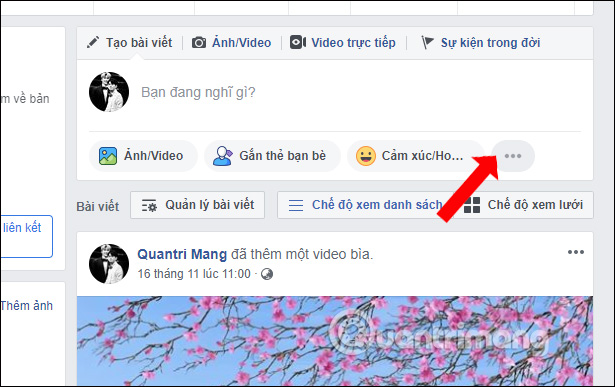
Step 2:
In the extension frame click on the General view feature as shown.
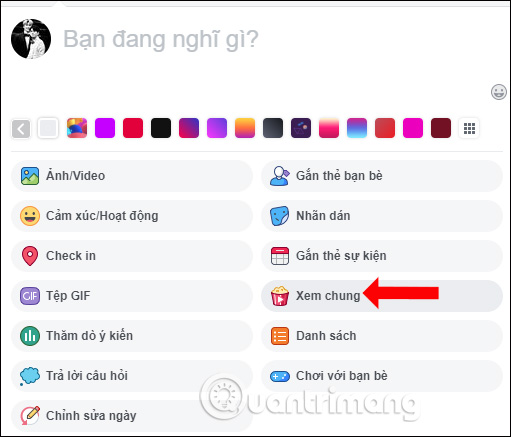
Show the interface to introduce the general view feature on Facebook, click OK to start.
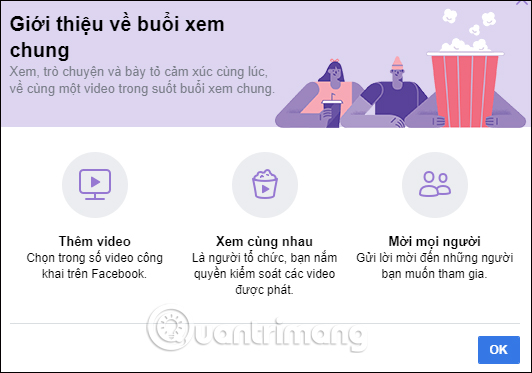
Step 3:
In this new interface, users can add a title to the video general view, then click the Add video button below.
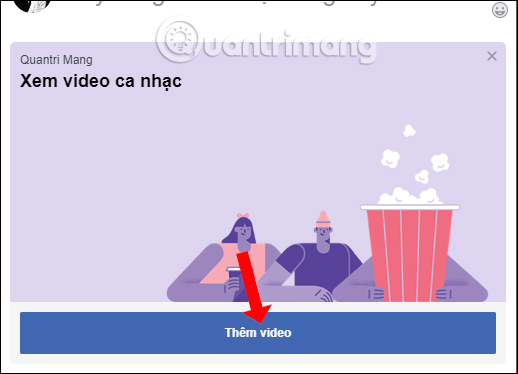
Step 4:
Display the video selection interface on Facebook. There will be different video groups including Search, Viewed, Live, Saved, Suggestions.
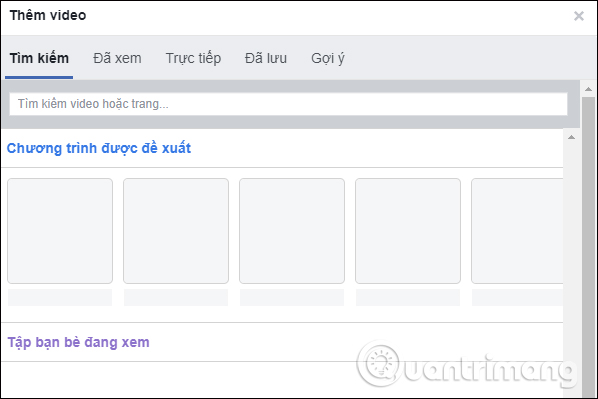
The topic of finding videos on Facebook is very rich, with many different topics.
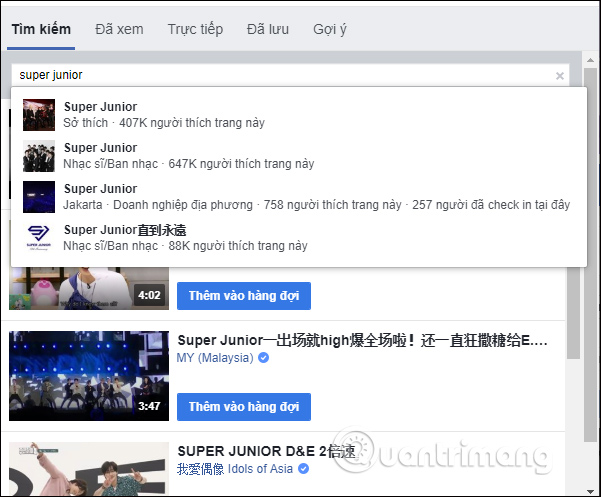
Step 5:
To add videos to the playlist press the Add button to the queue .
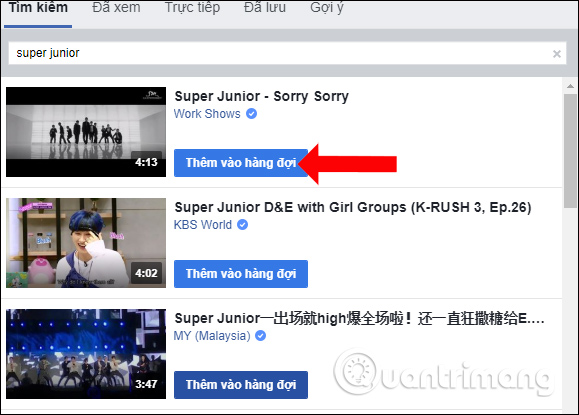
To check the list of added videos, click View queue .
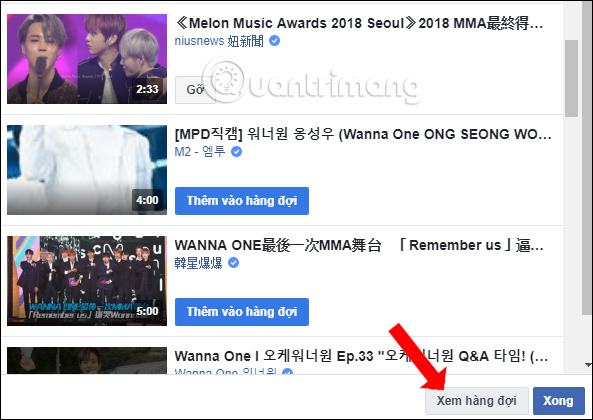
In this list, if you want to remove certain videos from the playlist, press the Remove button. If you want to add a video to the list, click the Add video button below.
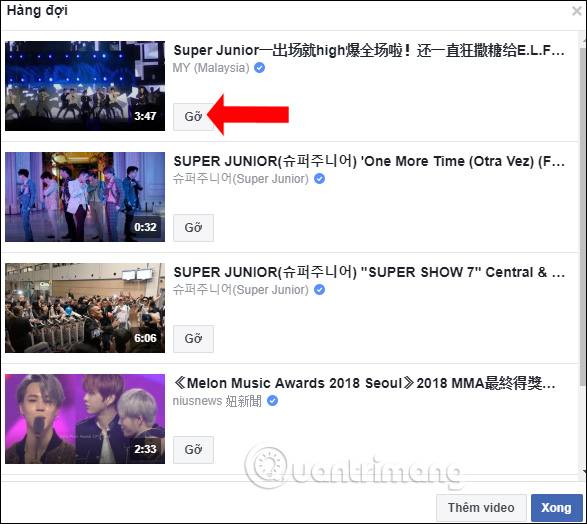
Step 6:
Click Done to save the video playlist. Back to the status posting interface on Facebook, click the Sign button to proceed to watch videos with friends.

Step 7:
The general view of videos on Facebook will look like the picture below. The top right will be the list of videos. If you want to add more videos, click the Add video button .

Clicking on the video will display options as below.
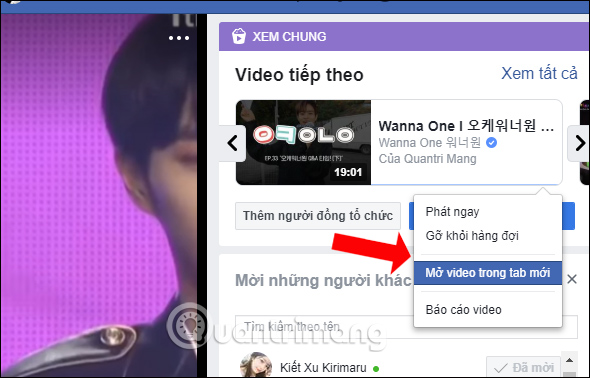
In this interface you can choose to play the video now, or play it after the currently playing video. Or click Add to queue.
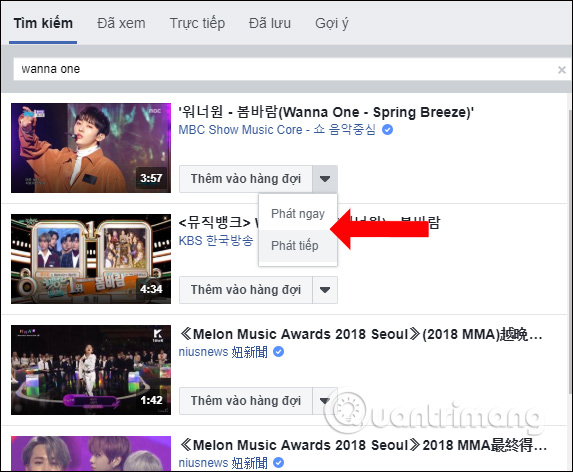
Step 8:
Below the left corner of the screen will be your Facebook avatar, the organizer of the video general view. The organizer of the video will be entitled to stop the video playback. Click the Invite button to invite your friends to join.
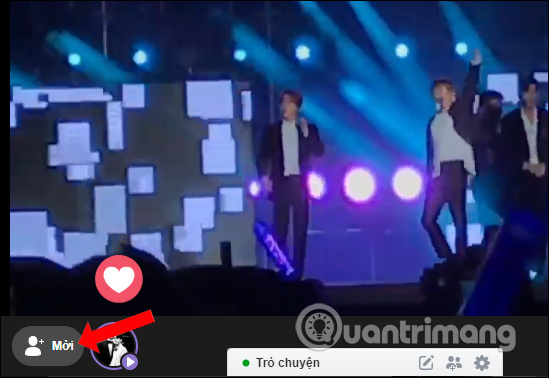
Enter your friend's Facebook account name and then click the Invite button to view the video. When anyone joins watching the video, their Facebook avatar will appear in the video playback interface.

In addition, when clicking on the Share this general view in an article , we will post this shared watch video to Facebook.

Step 9:
While watching videos, participants can write comments .
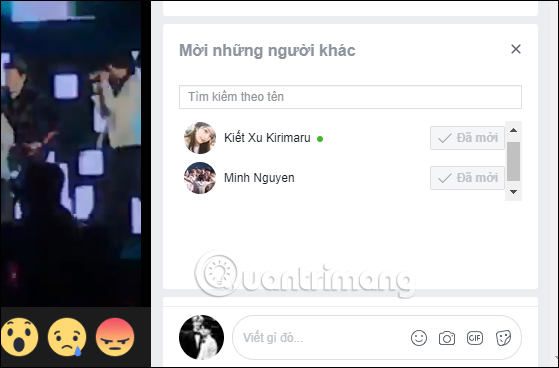
Step 10:
To stop the video broadcast click on the 3 dot icon in the video interface, select Finish the general view .
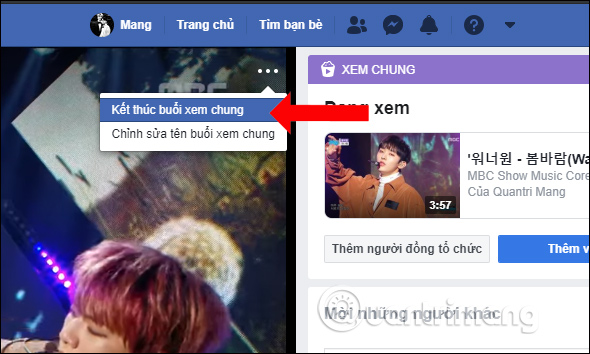
Press the Finish button to agree to stop the general video view.

On your personal Facebook interface, you will be notified of the video general view, as well as the videos viewed.
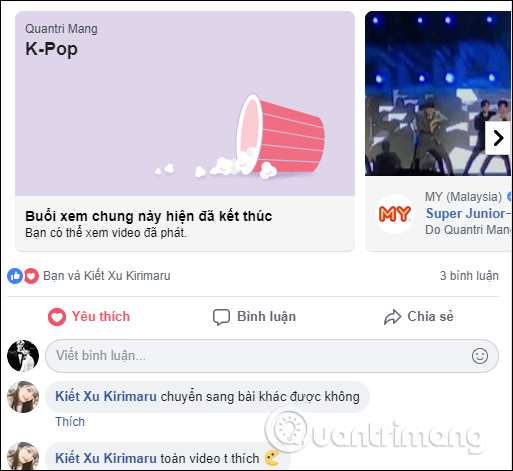
Video tutorial to see the general Facebook video
2. How to view general Facebook phone videos
Step 1:
At the Facebook interface on the phone, you also click on the write status line. Then also click on General view .
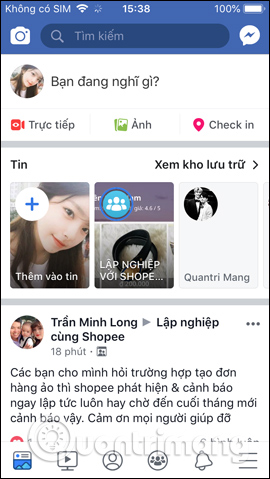
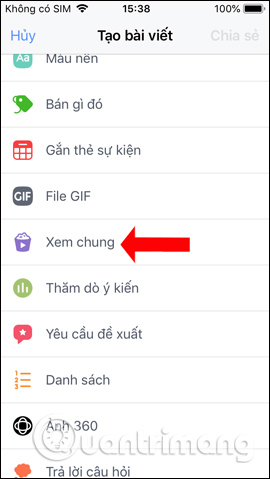
Step 2:
Display information about the general view, click OK. This time also displays the search interface for video topics for users.
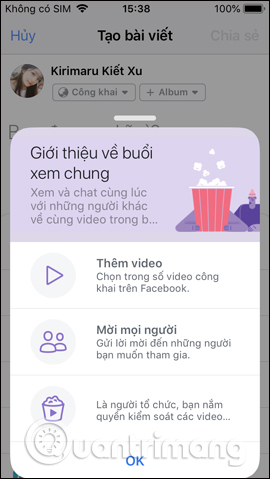
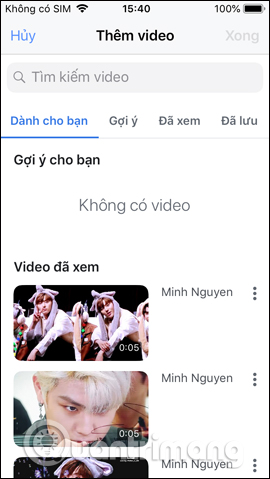
Step 3:
Find the video you want to watch and then click on the video to add it to the list. Or click the 3 vertical dots icon to show the full name of the video if you want to see it, then click Add to the queue .
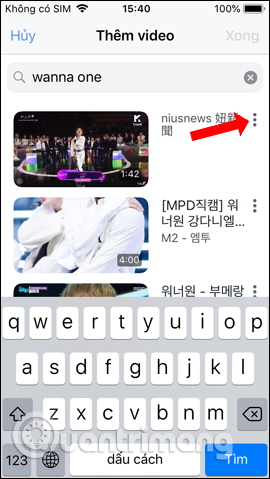
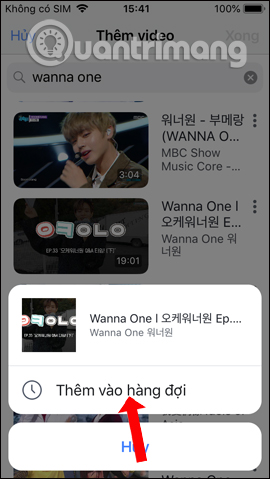
Step 4:
Videos added to the playlist will show below with the total number of videos. Click Done above. You can also add information for this video, press the Share button in the right corner.
The general video broadcast will take place shortly thereafter.
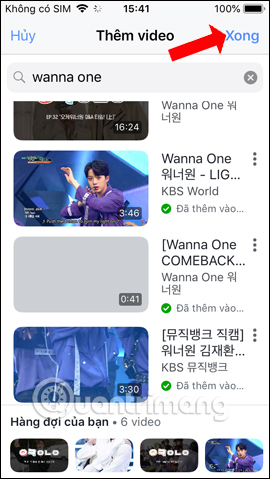
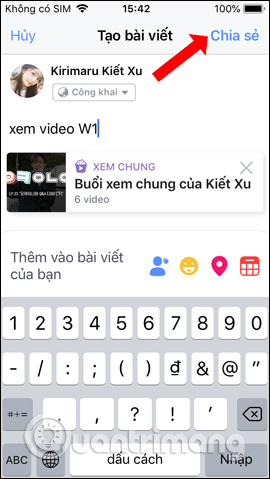
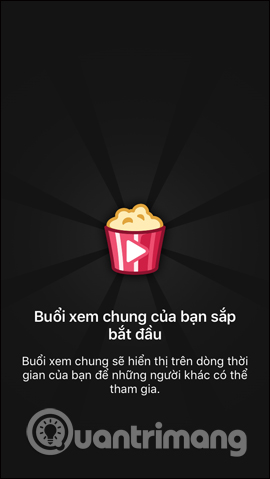
Step 5:
The video interface will show up soon after. Below are the options for playing videos with the camera icon to insert your face when playing videos. The list icon will display the video list. Also there will be emoticons.

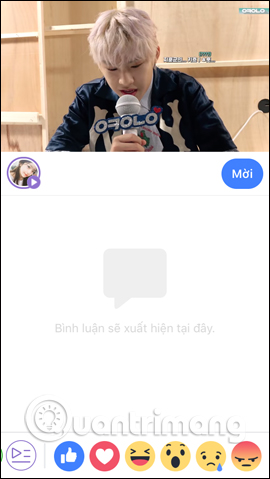
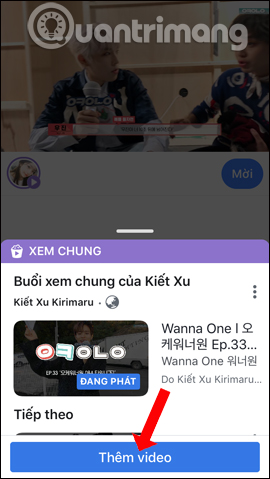
Press the camcorder button to use the camera. Your face will always show up during the video broadcast. Press the red X to turn off.
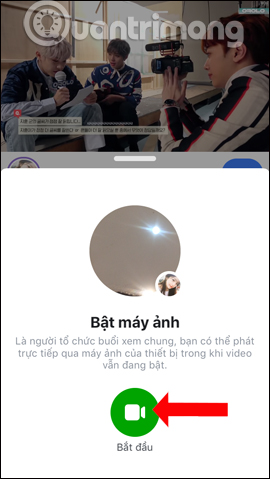

Step 6:
Click on the Invite button to add friends in the video broadcast. While watching the video can write a comment.
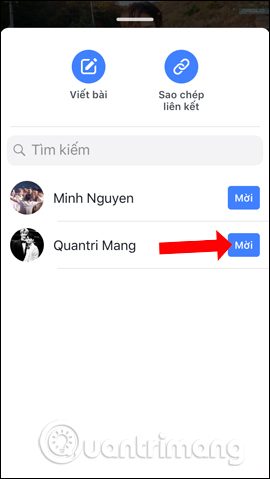
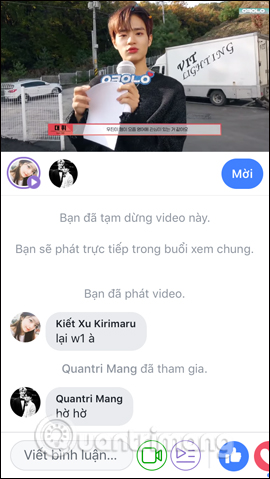
Step 7:
To stop the video broadcast click on the X in the video interface. Next, click Finish the general view . Information about video viewing sessions is also available on Facebook.
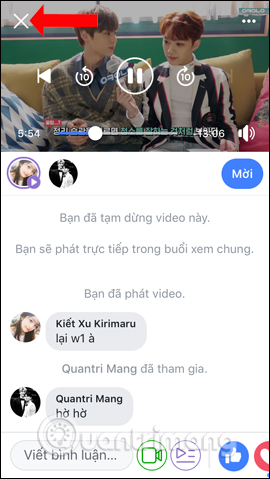
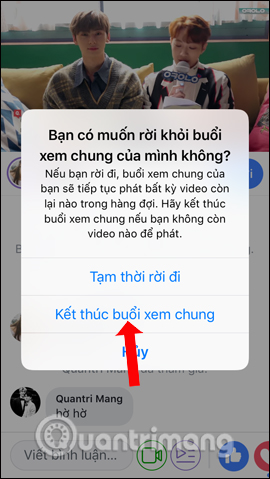
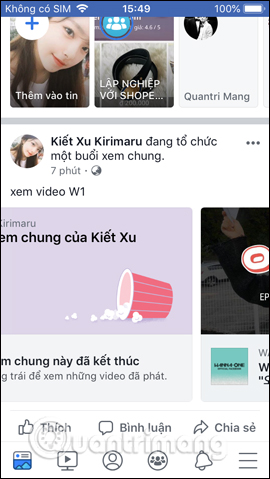
With the new View common feature on Facebook, users will organize video broadcasts with friends. The Facebook phone version will have the option to shoot the camera and display it in the video playback interface.
Video tutorial for watching general Facebook phone videos
See more:
- How to use Facebook Watch
- How to use video as a personal Facebook cover photo
- Have you tried taking pictures, recording videos right away on Facebook in the web?
I wish you all success!
You should read it
- Facebook is ready to confront YouTube with its brand new Watch, video service
- Watch, Facebook's new video sharing platform is available in Vietnam
- Facebook cooperates to improve the quality of streaming video
- How to watch YouTube, movies online with friends far away with MyCicle, Watch2Gether
- How to search videos on Facebook
- Guide to making friendship anniversary videos on Facebook
 Instagram account is hacked, this is all you need to do
Instagram account is hacked, this is all you need to do How to create a buddy list on Instagram
How to create a buddy list on Instagram How to change the privacy of Facebook groups
How to change the privacy of Facebook groups How to download videos on Tumblr
How to download videos on Tumblr How to review your favorite Instagram posts
How to review your favorite Instagram posts 5 useful Instagram support apps you may not know yet
5 useful Instagram support apps you may not know yet