Professional note-taking software for Windows - Evernote
Evernote is a very professional cross-platform note-taking application , supporting most mobile operating systems and even Windows computers. This application allows us to synchronize data with other devices with an account, not just a single device, your data will be stored on Evernote's server in addition to basic functions, It also supports photo notes, voice . and many other useful features are provided completely free.
Here, I will guide you to register for an account and use the basic functions of this great software.
First, download the Evernote software HERE.
https://evernote.com/intl/vi/download/
Instructions for installing and using Evernote notes on a computer
After installation, the software will ask you to register an account to use.

In the right column, in the Get free account section , enter your Email and choose a password. Then click Register, note that your password must be at least 6 characters long before the Register button can be clicked.
You will then be taken to the main screen of the software without activating the account on the mail.

Click Get Started, an interface appears to guide you a few basic operations, you can turn off to use always. This is the main interface of the software.
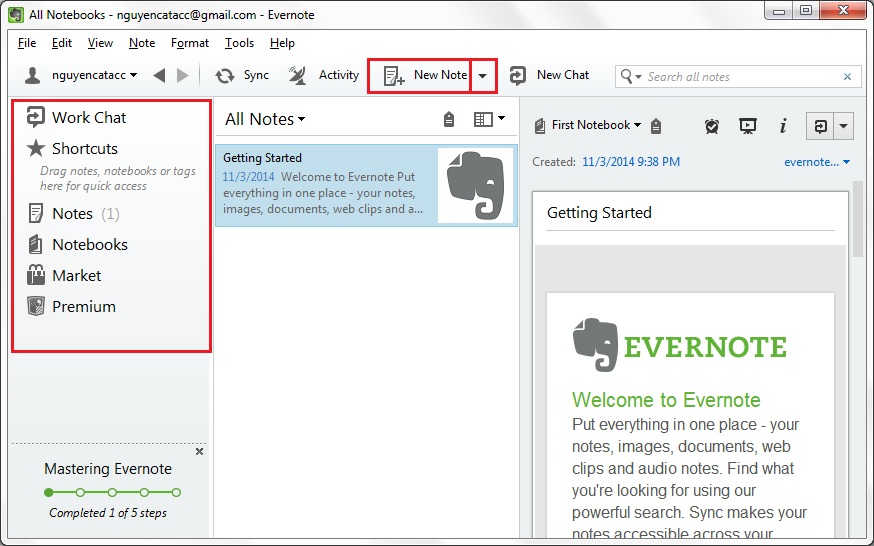
To write a new note , click New Note , if you want to note with other modes, click the arrow next to it. This program supports many different types of notes for you.
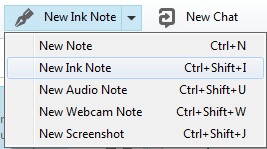
After selecting, the right column will contain the tools and manipulate your note writing.
New note : this is the most basic note-taking mode, you can write with fonts, font sizes, create table lists, etc.
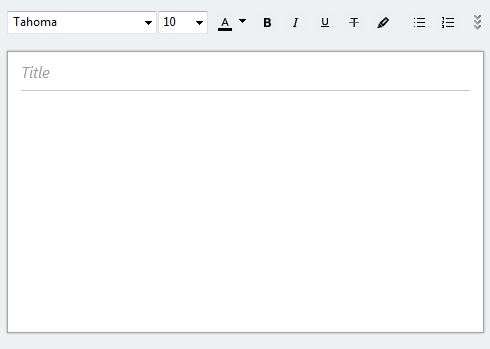
New Ink note : you can use the pens provided by the software to draw everything.
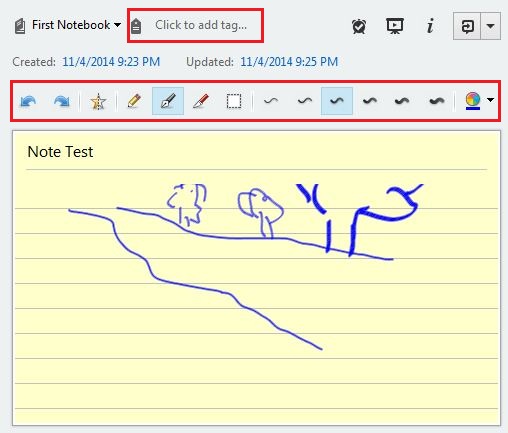
The first line of your notes page will be the headline, below you will be able to use the brushes on the toolbar to draw sketches of your ideas, you can choose the type of pen, nib, color . to paint.
New Audio note : Audio notes are similar to normal notes, but have a recording function and insert them directly into them. To start recording and insert it into a note, click Record.
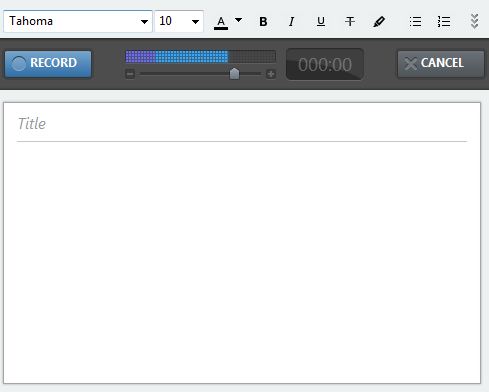
New Webcam note: will take a picture with Webcam and insert it into your note.
New Screen shot is the same, but it will take a screenshot of your screen.
Other features of Evernote
In addition to the above, there are other tools such as sorting notes by different notebooks (to create a notebook, press Ctrl + Shift + N), add tags to notes so that they can be easily sorted and later found. search, set reminders or slideshows, edit dates….

In the left column, you can add your frequently used notes to Shortcuts for quick access from there. The Notes and Notebooks section lists the notes and notebooks you have created. The Market section allows users to visit Evernote's sales page to purchase physical products such as backpacks, pens, stylus, etc. Unfortunately, these stores are not yet available in Vietnam.
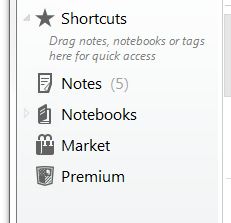
In addition, you can add other accounts by clicking the account icon in use, selecting Add Another User, logging in and using.
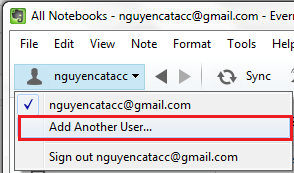
Hopefully this software will be a great assistant to help you get things done more easily and quickly. Good luck.
 How to register and use the cloud storage service Cloud
How to register and use the cloud storage service Cloud Services of sending files, sharing large files via the Internet
Services of sending files, sharing large files via the Internet Instructions for installing Windows on a Mac with Boot Camp
Instructions for installing Windows on a Mac with Boot Camp Manage Hibernate Mode in Windows 7
Manage Hibernate Mode in Windows 7 How to hide files and folders on Windows / Linux / Mac OS X operating systems
How to hide files and folders on Windows / Linux / Mac OS X operating systems Tips for checking your computer configuration are easy and complete
Tips for checking your computer configuration are easy and complete