How to Create Audio Notes in Evernote
Method 1 of 4:
iPhone and iPod touch
-
 Launch the Evernote app from your iPhone or iPod touch home screen.
Launch the Evernote app from your iPhone or iPod touch home screen. -
 Navigate to the new note screen and select the 'Voice' option.
Navigate to the new note screen and select the 'Voice' option. -
 Record your audio note after the three second countdown.
Record your audio note after the three second countdown. -
 Tap the 'Save' button to add your recorded audio to as a note.
Tap the 'Save' button to add your recorded audio to as a note.- Alternatively, tap the 'Stop' button to listen to the audio and rerecord if necessary.
Method 2 of 4:
iPad
-
 Launch the Evernote app from your iPad home screen.
Launch the Evernote app from your iPad home screen. -
 Tap the 'New Note' tab in the bottom left corner of the screen.
Tap the 'New Note' tab in the bottom left corner of the screen. -
 Tap the microphone icon at the top of the new note screen to start recording your audio note.
Tap the microphone icon at the top of the new note screen to start recording your audio note. -
 Tap the 'Stop' button.
Tap the 'Stop' button. -
 Select either 'Save' to add the recorded audio to a new note or 'Discard' to delete the audio.
Select either 'Save' to add the recorded audio to a new note or 'Discard' to delete the audio.
Method 3 of 4:
Android
-
 Launch the Android Evernote application.
Launch the Android Evernote application. -
 Tap 'New Note'.
Tap 'New Note'. -
 Tap the microphone icon in the top right corner of the screen to start recording.
Tap the microphone icon in the top right corner of the screen to start recording. -
 Tap the square 'Stop' button to save the audio as an attachment to a new note.
Tap the square 'Stop' button to save the audio as an attachment to a new note.
Method 4 of 4:
Blackberry
-
 Launch the Evernote app for Blackberry.
Launch the Evernote app for Blackberry. -
 Select 'Audio Note' from the main screen.
Select 'Audio Note' from the main screen. -
 Select 'Record' to start recording your audio note.
Select 'Record' to start recording your audio note. -
 Select 'Stop' to when you're finished recording your audio.
Select 'Stop' to when you're finished recording your audio. -
 Select 'Save Note' from within the options menu to save the audio to a new note.
Select 'Save Note' from within the options menu to save the audio to a new note.
5 ★ | 2 Vote
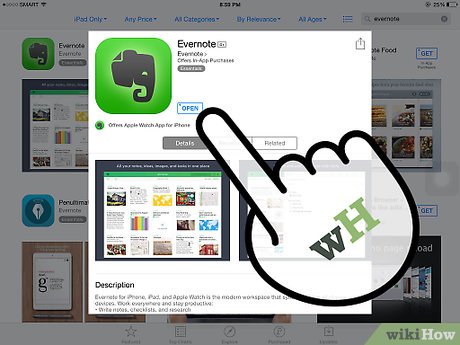
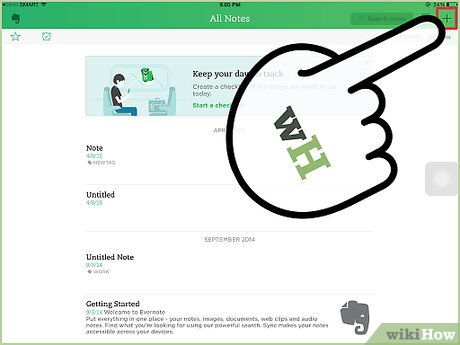
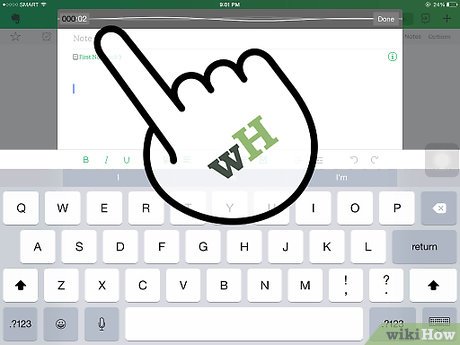
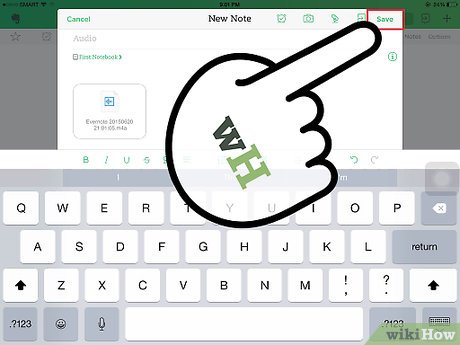




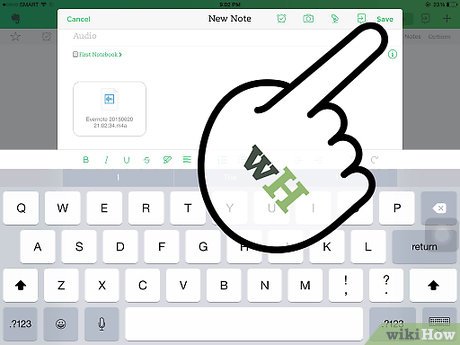
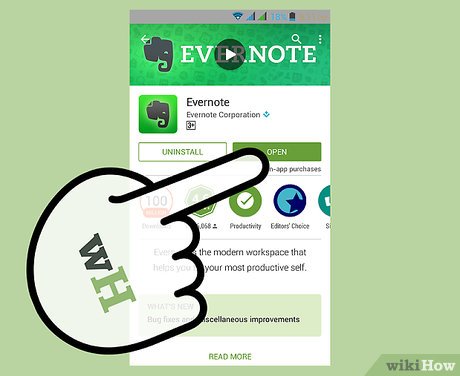
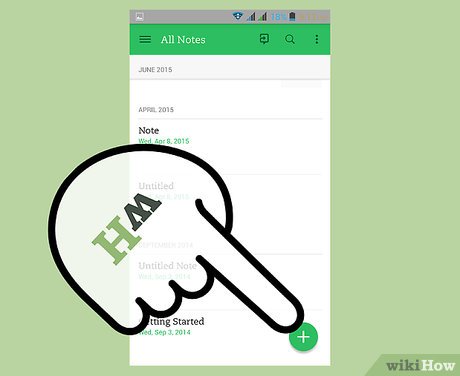
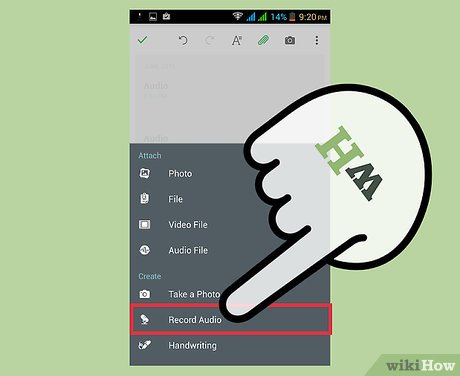
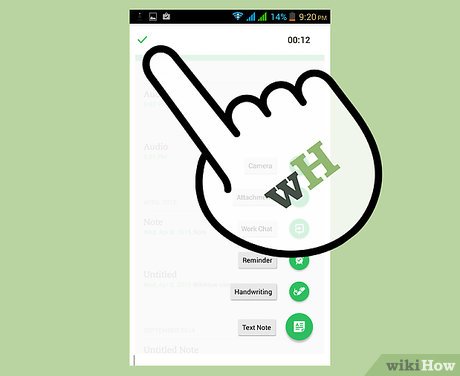

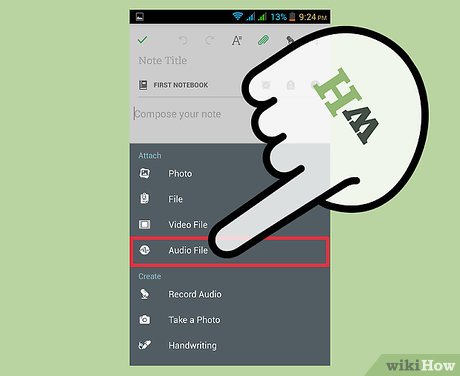
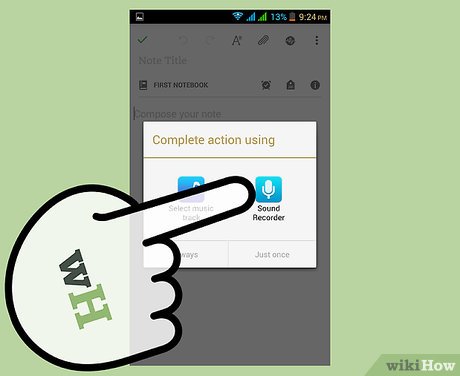
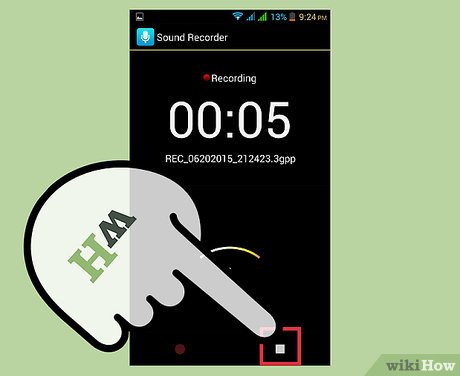
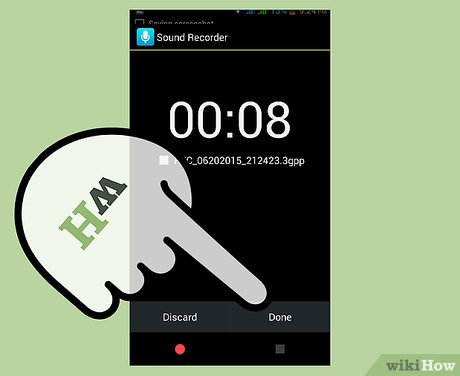
 How to Install and Use Evernote
How to Install and Use Evernote How to Write with Penultimate
How to Write with Penultimate How to Use Tags in Evernote
How to Use Tags in Evernote How to Uninstall Evernote
How to Uninstall Evernote How to Do Superscript in PowerPoint
How to Do Superscript in PowerPoint How to Sign in to Office 365
How to Sign in to Office 365