How to use Download Navi download files on Android
Downloading files on Android via the default browser usually does not have many options for file formats, slow file download speeds, etc. Therefore, many people tend to look for downloadable applications such as Download Navi. Download Navi has both the file download feature and the ability to manage downloaded files efficiently and scientifically. The file format that Download Navi supports very rich, from images, videos, songs to applications, files, . Download Navi use the file link that we paste into the interface to download immediately after.
File management feature on Download Navi is also very clear when separating files into different categories for users to easily manage. The following article will guide you how to use Download Navi to download files on Android devices.
- How to find the downloaded file on your Android device
- Top 10 good file management applications on Android
- 11 most effective file management applications on iOS
- What is the APK file? How to download and install the APK file?
Instructions to download files on Download Navi
Step 1:
Users click on the link below to download Download Navi application for Android device.
- Download the application Download Navi Android
Step 2:
We open the application and authorize the application to access the files on the device, click Allow . You will then see the main interface of the application as shown below. Click the plus icon to open the file download interface.
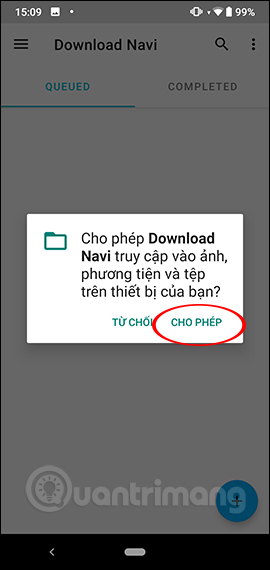
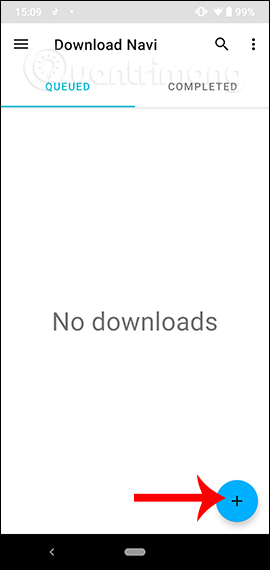
Step 3:
Switch to the new interface you will have items to enter content.
- Link: Enter the file link to download to the device. If saved in Clipboard, the application will automatically enter the link
- Name: Enter the file name if the application does not automatically identify and remember to add the file extension.
- Path: Change the directory to save the downloaded file.
With the Retry option always enabled by default for the application to automatically reload the file if the download process is problematic. Finally click Add to download the data. The file download process takes place immediately after that and we will be monitored via the notification bar on the application.
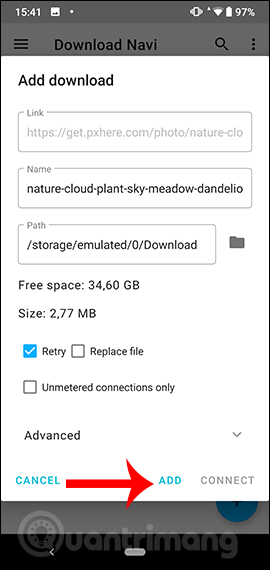
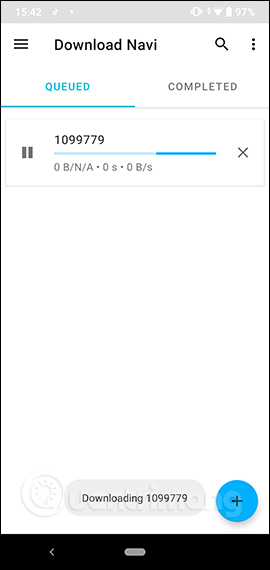
Step 4:
When the download process is complete you receive the notification sound of Download Navi. The downloaded files are displayed in the Completed section as shown below.
If you click on the 3 dot icon , the user has some additional options such as viewing details about the file, sharing the file URL or deleting the file.
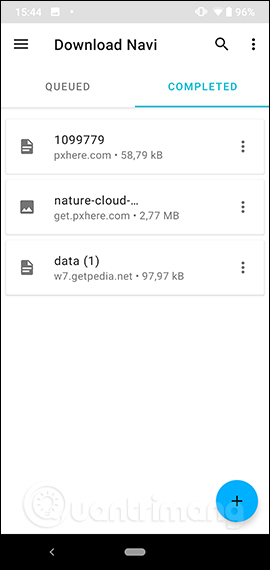
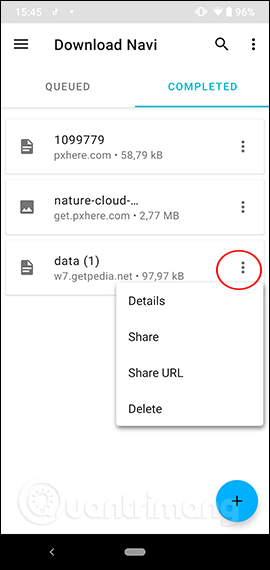
Step 5:
Download Navi has a different file manager and sorter. Click on the 3 dashes icon on the left of the screen and see the file classification list. If you want to see which file type you just need to select from this list, you can.
In addition, there are also some options for file classification such as download time, or classification by name, .
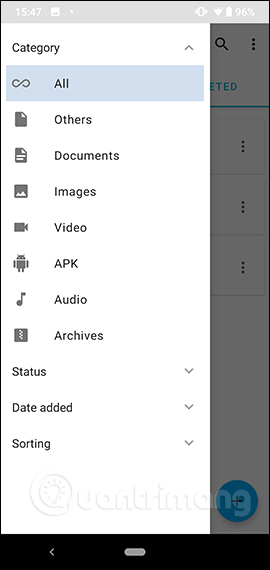
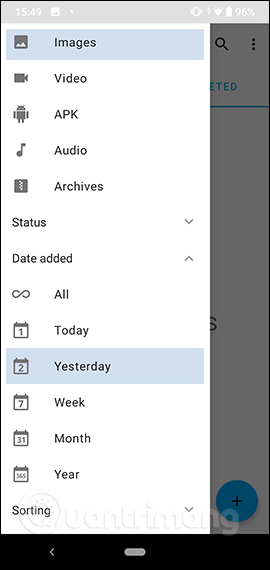
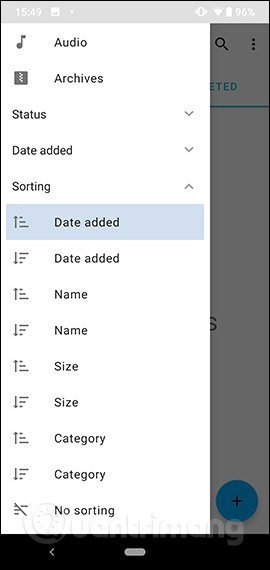
Step 6:
Click on the 3 vertical dots icon in the top right corner and select Settings to enter the installation interface. Here the user has 3 different management items. Click Appearance to change the display interface of the application.
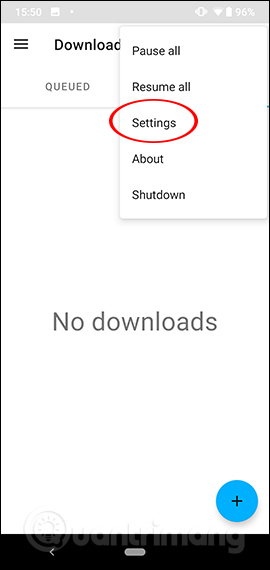
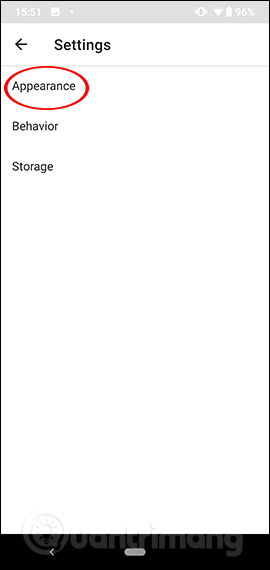
You can change the black background interface or light background. Restart the application for changes to be applied.
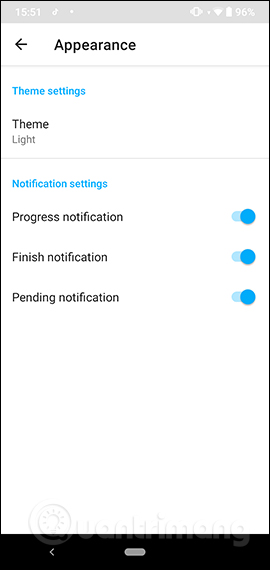
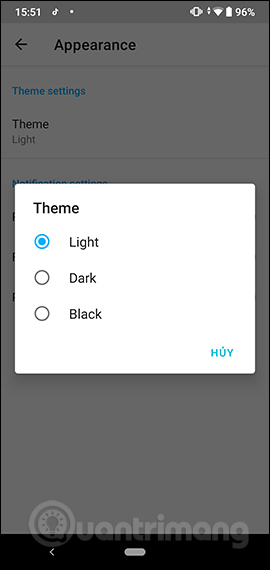
Step 7:
Click Behavior to change the file loading action. By default, the application downloads up to 3 files at the same time, if you want to change the number of downloaded files at the same time , click Maximum active download then enter the number and click OK to save.
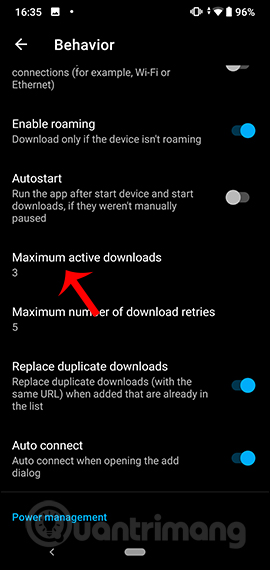
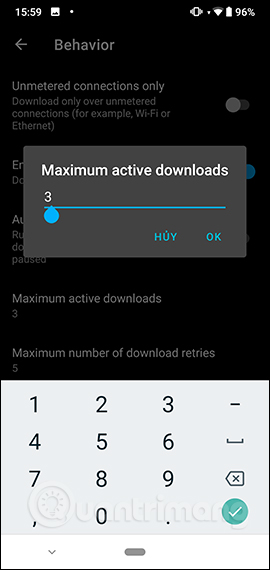
Step 8:
In addition, the application also has the Battery control option to pause download files when the battery capacity is less than 15% , but you must turn off Download only when charging and turn on Battery control .
If you want to adjust the battery percentage to download files , turn on Custom battery percentage . Then click Yes in the Warning interface to agree. Finally, you adjust the battery percentage in Battery control percentage bar .
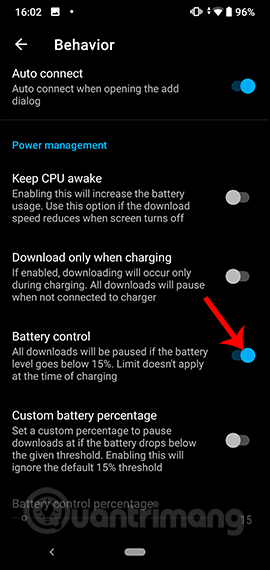
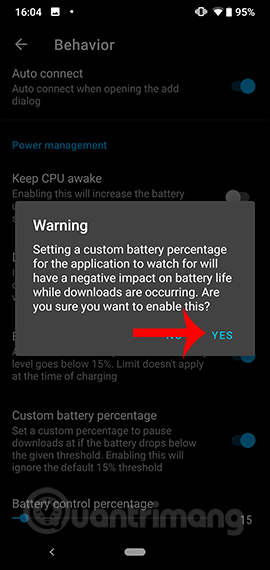
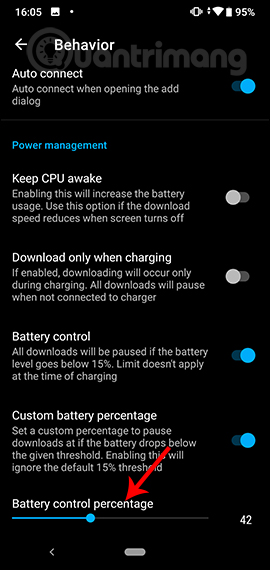
Step 9:
Click on the Storage item to change the file download folder if you want.
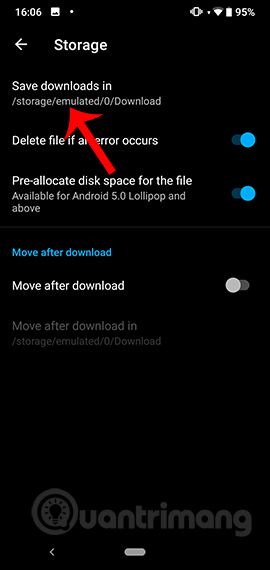
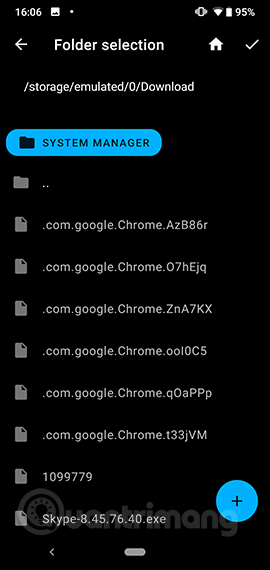
Download Application Navi brings the efficient and scientific download and file download manager. Downloaded files are managed according to the user's arrangement, along with some other options for downloading files.
I wish you all success!
You should read it
- How to download the old version of Android application and block automatic update
- How to install the application on Android without using Google Play Store
- Top website download safe APK file for Android
- Top 10 good file management applications on Android
- The best RAR file extraction application on Android
- Instructions to download the APK file to your computer
 The best 5 virtual SIM apps for Android
The best 5 virtual SIM apps for Android How to install and use ADB & Fastboot on Windows, Mac, Linux simply
How to install and use ADB & Fastboot on Windows, Mac, Linux simply Good apps for Valentine's Day
Good apps for Valentine's Day How to create video effect with TikCam
How to create video effect with TikCam 10+ best weather forecast apps for Android
10+ best weather forecast apps for Android How to send encrypted email on Android using OpenKeychain
How to send encrypted email on Android using OpenKeychain