How to download the old version of Android application and block automatic update
Updating the application to the new version may not be necessary if you use the old version that feels stable, especially suited to the current capacity of the device. Not to mention quite a lot of applications after the update will appear more ads, increasing the amount of applications that occupy system resources but new features are not available. If so, you can turn the application to the previous version so as not to affect the system experience.
Besides, if users do not need to automatically update the application to the new version, turn off this feature. Thus, if there is a need to update certain applications, we will proceed manually. The following article will guide you to install the old version of the application and turn off the automatic update of Android applications.
- How to turn off Windows Update on Windows 10
- How to turn off the auto update feature on iPhone
- How to turn off iPhone application notifications?
1. Install the old version of Android application:
To be able to install the old version of the application, we will install the APK file of the application. Currently there are many sources to download APK files of applications such as APKMirror, APK-DL, APK Downloader, .
Read the link to download the APK file details according to the article How can I not download the application on Google Play Store?
After downloading the APK file to the device, users need to agree to install the APK file, the application is unknown.
Access the Settings interface, select Privacy or Privacy, then turn on Unknown sources to allow application installation. If you receive a message click OK to agree to install. Finally, you just need to launch the APK file to use the old version of the application.



2. Turn off automatic updating of Android apps:
Turn off auto-update on CH Play
Often, many people will leave the default mode on CH Play which is automatically updated when the new version is announced. This is not necessary because you have difficulty controlling applications to the new version, especially with paid applications. So turn off the automatic update of the app on CH Play.
You go to the Google Play Store and then select Settings , then at the Automatic update of the application, select Do not automatically update the application .
How do you read how to do details in Turn off automatic updating of applications on Android?
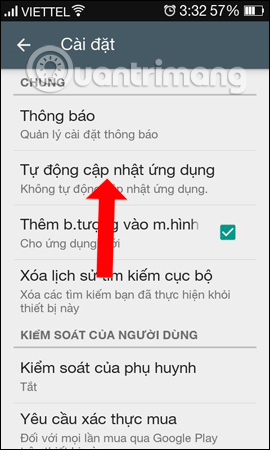
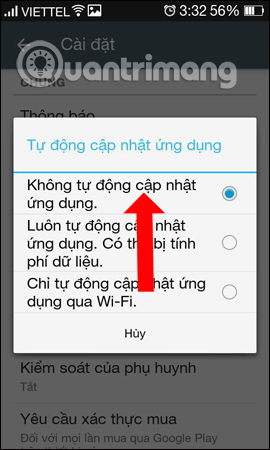
Turn off application update notifications
After you turn off the automatic update of the application, if the Android device has WiFi or Internet data connection, we will still receive notification of how many application updates. If you are bothered by this message, you can turn them off.
Also at the Settings interface on CH Play store, click on the Notifications section. Then, uncheck the 2 Updates and Automatic updates section .
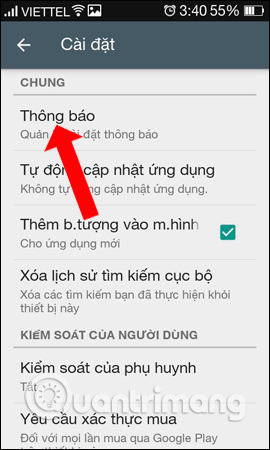

In case you want to check the installed application, open the menu of the Google Play Store application and find the Installed item and then click the Update button of the application that wants to use the latest version.
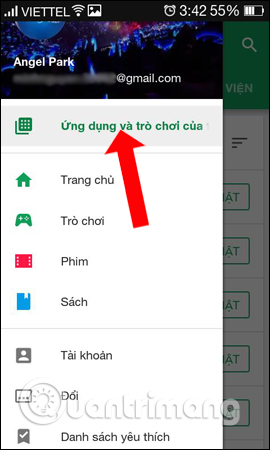
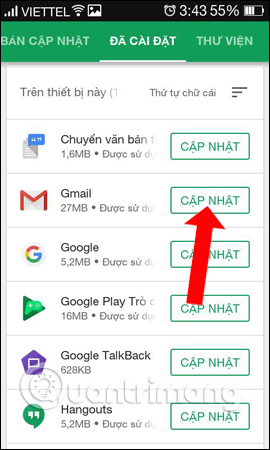
With the simple operation above, adjusting the settings of Google Play Store, we will completely turn off the automatic upgrade of the Android application to the latest version, along with the notification of the updated number. If you want to update the application, please see the details of this update like any new features or fix any errors.
See more:
- 4 ways to uninstall apps for Android devices
- Ways to take screenshots on Android phones
- Instructions on how to download applications, games for iPhone and iPad
I wish you all success!
You should read it
- How to turn off notification bubbles on Android
- Do you know how to use the Android 5.0 notification system effectively?
- If you want the application to automatically stop updating on Google Play, please read this article
- Instructions for downloading and installing Android 10 on your phone
- Ignore the 'wait' phase, here is how to upgrade Nexus to Android Nougat right away
- Gmail 4.7 can answer automatically, attach all files
 Greatly turn on the flashlight on Android extremely fast
Greatly turn on the flashlight on Android extremely fast 7 'less popular' Android apps from Google you should know
7 'less popular' Android apps from Google you should know Guide to capturing Android device screen scrolls to capture the entire web page
Guide to capturing Android device screen scrolls to capture the entire web page Instructions for updating Kodi on Android
Instructions for updating Kodi on Android How to bring iPhone's Live Photos feature to any Android device
How to bring iPhone's Live Photos feature to any Android device Fixed an error that could not access the network on Android
Fixed an error that could not access the network on Android