Instructions for taking photos using ChatGPT on computer
The ChatGPT application on your computer allows you to take photos using your device's webcam and add them to the chat box. For example, if you want to find information about a book or a certain image, you can take a photo right away using your computer's webcam. This makes it easy for you to get the information you need. Below are instructions for taking photos using ChatGPT on your computer.
How to take a photo using ChatGPT on your computer
Step 1:
First, users access ChatGPT on Windows. Then you click on the pin icon to upload files to ChatGPT.
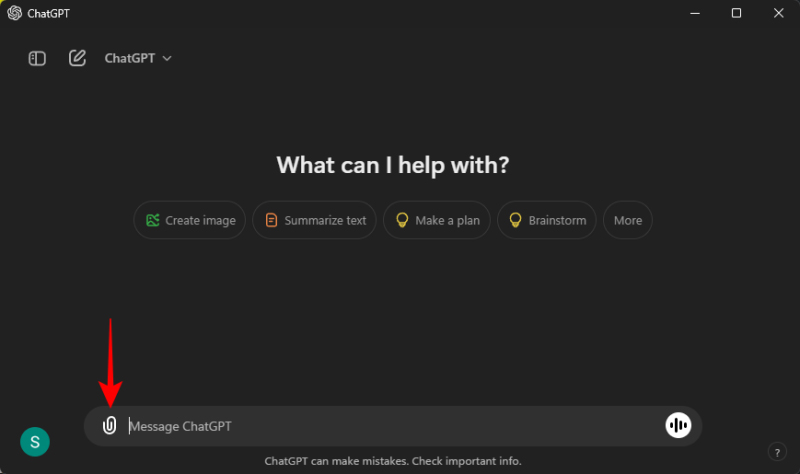
Step 2:
At this time, the user will see the option as shown below, click Take photo to take a photo using ChatGPT on the computer.

Step 3:
We need to agree to let ChatGPT use the webcam on the computer. Then you just need to point the webcam at the object you want to take a picture of. Click the capture icon to record the image.

Step 4:
Now click Accept to agree to use this image to upload to ChatGPT.
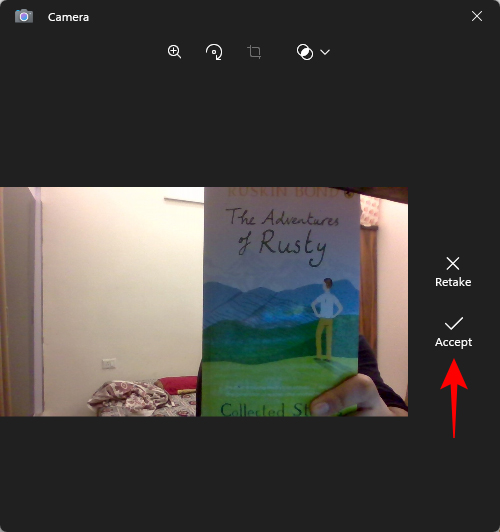
Finally, you enter your request or question in the box below and send it as usual to get a response from ChatGPT.
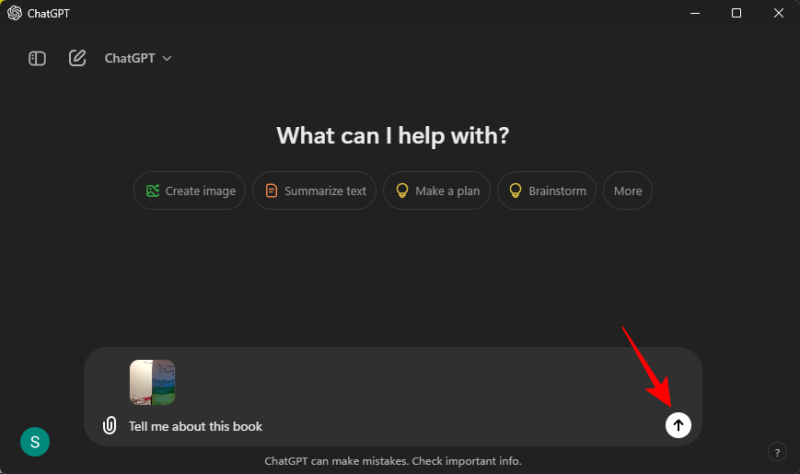
 How to automatically download Podcasts on Spotify
How to automatically download Podcasts on Spotify How to delete applications that grant access to Zalo
How to delete applications that grant access to Zalo How to view memories on Messenger
How to view memories on Messenger 8 underused features of password managers
8 underused features of password managers How to turn off auto-forwarding videos on X
How to turn off auto-forwarding videos on X 5 Best Tools to Manage Your MP3 Music Collection
5 Best Tools to Manage Your MP3 Music Collection