How to Use an iTunes Gift Card
Method 1 of 2:
Setting up or Signing in to an Account
-
 Open an internet browser. Navigate to Apple's website and download the iTunes program.
Open an internet browser. Navigate to Apple's website and download the iTunes program. -
 Open iTunes. Once the download is complete, open the program. It will take a moment to load.
Open iTunes. Once the download is complete, open the program. It will take a moment to load. -
 Create an iTunes account, if necessary. You can create an account within iTunes itself, if you do not already have an account.
Create an iTunes account, if necessary. You can create an account within iTunes itself, if you do not already have an account.- Click the word Store.
- Click Create Apple ID.
- Click Continue.
- Read and agree to the terms and conditions to continue. Click on the small box at the bottom right, then click Agree.
- Apple will ask you for personal information in order to open an account. Be prepared with your date of birth and an email address. You will also need to create a password and set up your security questions to continue.
-
 Sign in. Using the id you have just created or an already existing account (if you have one), sign in if you aren't already. If your music library appears when you open iTunes, you're already signed in to your account.
Sign in. Using the id you have just created or an already existing account (if you have one), sign in if you aren't already. If your music library appears when you open iTunes, you're already signed in to your account.- If the iTunes store appears when you open iTunes, the account email address is in the upper left hand area of the gray tab at the top in the "iTunes Store" area. Make sure this is your account email address.
Method 2 of 2:
Redeeming the iTunes Card
-
 Have your iTunes gift card ready.
Have your iTunes gift card ready. -
 Open the iTunes Store.
Open the iTunes Store. -
 Scroll down the screen to the word Manage.
Scroll down the screen to the word Manage. -
 Click Redeem. Enter the 16 digit gift card code that is on the back of the card in the box marked CODE at the bottom of this screen. The amount of the gift card will be applied to your iTunes account. When you purchase songs or other media, iTunes will automatically deduct the cost from your gift card first until the card reaches a zero balance. Check the remaining balance by looking at your account.
Click Redeem. Enter the 16 digit gift card code that is on the back of the card in the box marked CODE at the bottom of this screen. The amount of the gift card will be applied to your iTunes account. When you purchase songs or other media, iTunes will automatically deduct the cost from your gift card first until the card reaches a zero balance. Check the remaining balance by looking at your account. -
 Purchase. Begin using your gift card to purchase a variety of items through the iTunes store. You can buy music, music videos, movies, books and more. Be sure that you pay attention to how much money is left on your account, as well as to the cost of any potential purchases. This will keep you from going over the limit.
Purchase. Begin using your gift card to purchase a variety of items through the iTunes store. You can buy music, music videos, movies, books and more. Be sure that you pay attention to how much money is left on your account, as well as to the cost of any potential purchases. This will keep you from going over the limit.
5 ★ | 1 Vote
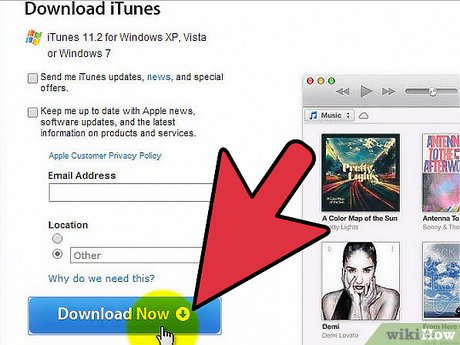
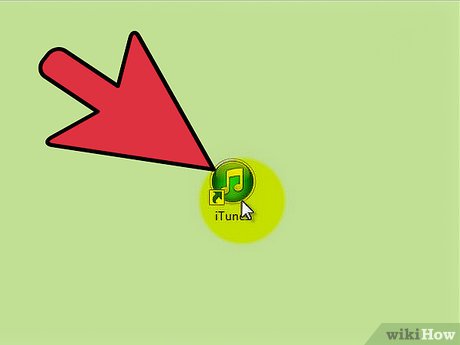
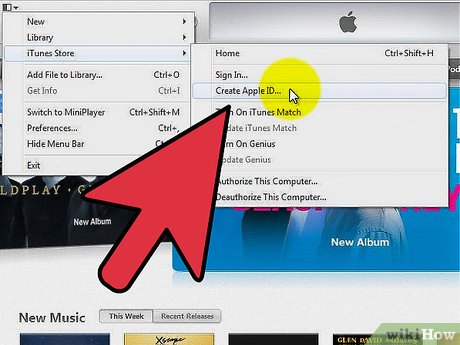
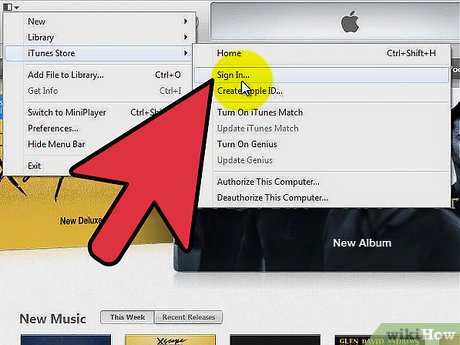
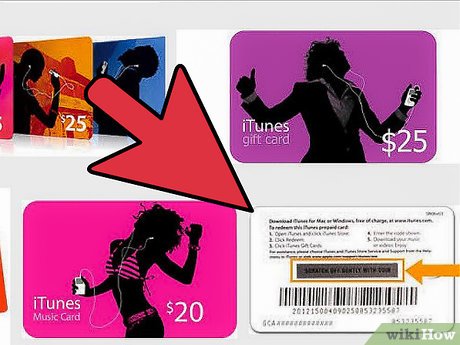
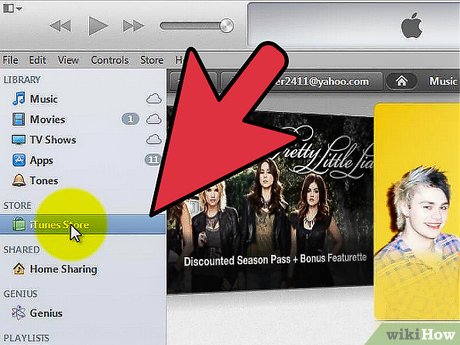
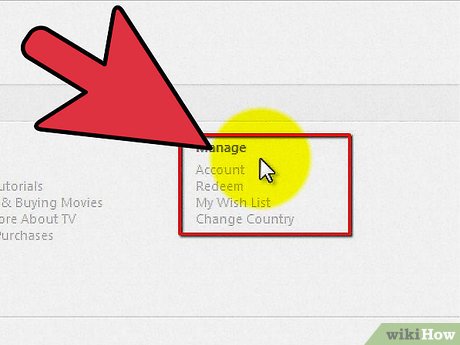
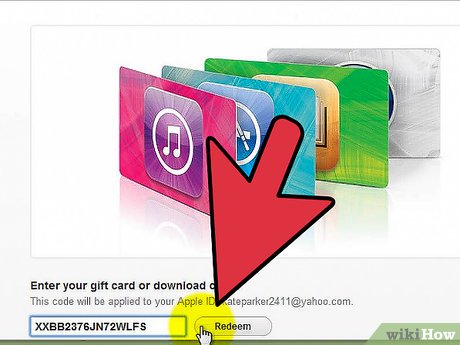
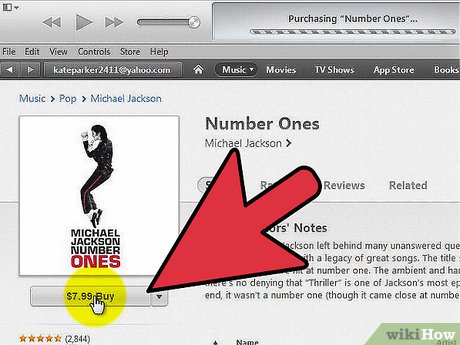
 How to Activate an iTunes Card
How to Activate an iTunes Card How to Make a Ringtone on iTunes
How to Make a Ringtone on iTunes How to Install iTunes on Windows Vista
How to Install iTunes on Windows Vista How to Connect a New Device to iTunes
How to Connect a New Device to iTunes How to Download iTunes
How to Download iTunes How to Delete an iTunes Playlist
How to Delete an iTunes Playlist