How to Redeem an iTunes Gift Card
Method 1 of 2:
On A Computer
-
 Open up iTunes. Once it's up and running, press the iTunes Store button on the Navigation bar on the right hand side of the screen. If you do not have an iTunes account, you will have to create one.
Open up iTunes. Once it's up and running, press the iTunes Store button on the Navigation bar on the right hand side of the screen. If you do not have an iTunes account, you will have to create one.- Download iTunes from their website if you need to.[1] It's free and the folks at Apple make it pretty straightforward. Once you've got the program on your computer, create an account and sign in.
-
 Verify that you're signed into the account you want to use. Your email should pop up on the left hand side of the bar along with "Music," "Movies," and all your other choices.
Verify that you're signed into the account you want to use. Your email should pop up on the left hand side of the bar along with "Music," "Movies," and all your other choices.- If you have a remaining balance, that, too, will pop up next to your email. Watch for that to change once you've registered your gift card.
- If a different account is logged in, click on the email being displayed and select "Sign Out." It'll then prompt you to sign in with a different email.
-
 Click "Redeem" on the screen of the iTunes Store page. There are two ways to do this:
Click "Redeem" on the screen of the iTunes Store page. There are two ways to do this:- On the panel on the right side, "Redeem" can be found under Quick Links. It's next to "Account," "Purchased, and "Support."
- Click on your email on the toolbar. It'll then give you the options of "Account," "Redeem," "Wish List," and "Sign Out."
-
 Enter your code. You may have to scratch off the grey box on the back of your card to reveal your 16-digit number. Each code tells Apple how much your card or certificate is worth. Once entered in correctly, a box will pop up telling you how much your account has been credited.
Enter your code. You may have to scratch off the grey box on the back of your card to reveal your 16-digit number. Each code tells Apple how much your card or certificate is worth. Once entered in correctly, a box will pop up telling you how much your account has been credited.- Check on the iTunes gift card what country of iTunes it can be used on; they are not interchangeable. So, if you are on the wrong country's version of the site, you'll need to go to the very bottom of the store's page and press My Store. You will then be able to pick the country of your choice.
-
 Start shopping. Buy any of the songs, videos, audiobooks, games, TV shows, or movies of your choosing. iTunes will require your password for any purchase and not let you go above your balance unless you have credit card information otherwise provided.
Start shopping. Buy any of the songs, videos, audiobooks, games, TV shows, or movies of your choosing. iTunes will require your password for any purchase and not let you go above your balance unless you have credit card information otherwise provided.
Method 2 of 2:
On a Handheld Device
-
 Open up the iTunes app on your device. Scroll to the bottom of the page, where you will have the option to sign in if you aren't currently.
Open up the iTunes app on your device. Scroll to the bottom of the page, where you will have the option to sign in if you aren't currently.- If you're not signed in, do so now. If you don't have an account, create one! It'll take you seconds and it's free. You'll be prompted to do so if go to sign in.
- "Redeem" is also an option if you are signed in.
-
 Tap "Redeem." In the text box, enter the 16-digit code on the back of your card. If you haven't already, scratch it off. Once you have entered it correctly, tap "Redeem" once more. Your new account balance will then be displayed.
Tap "Redeem." In the text box, enter the 16-digit code on the back of your card. If you haven't already, scratch it off. Once you have entered it correctly, tap "Redeem" once more. Your new account balance will then be displayed.- If you go to log onto a computer later, your new balance will be displayed there as well.
-
 Buy away. You can search for a specific item or peruse the site by genre, charts, what's featured or general category (like TV shows). The hotter the item, the more expensive it'll be.
Buy away. You can search for a specific item or peruse the site by genre, charts, what's featured or general category (like TV shows). The hotter the item, the more expensive it'll be.- Certain states in the US have deemed iTunes products taxable. Here's what the terms and conditions have to say: "Your total price will include the price of the product plus any applicable sales tax; such sales tax is based on the bill-to address and the sales tax rate in effect at the time you download the product. We will charge tax only in states where digital goods are taxable."[2] If you're curious, find out what your state's policy is.
5 ★ | 1 Vote
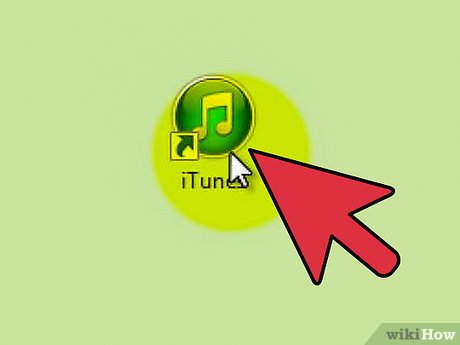
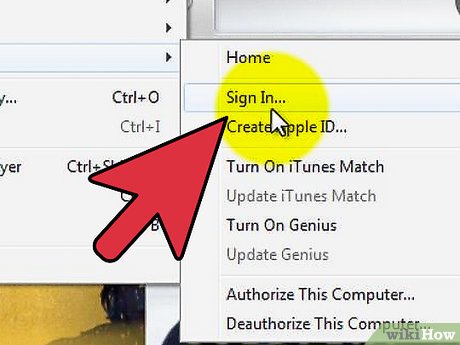
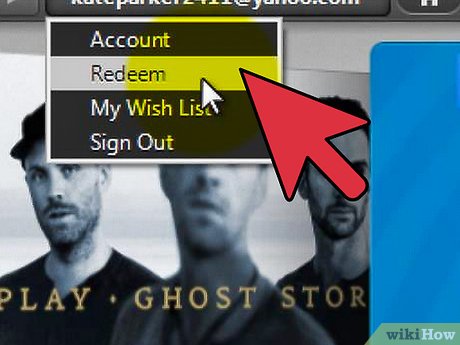
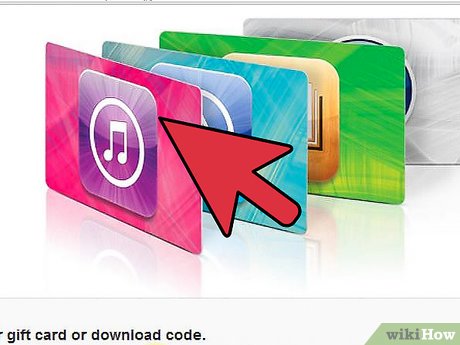
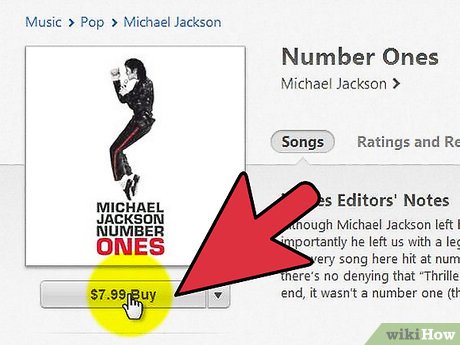
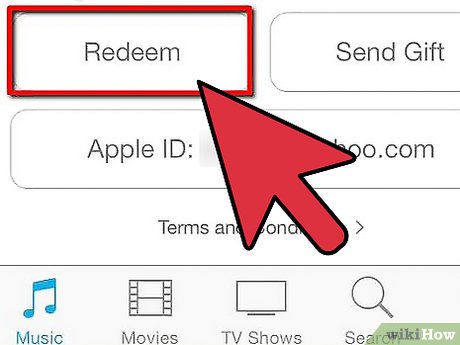
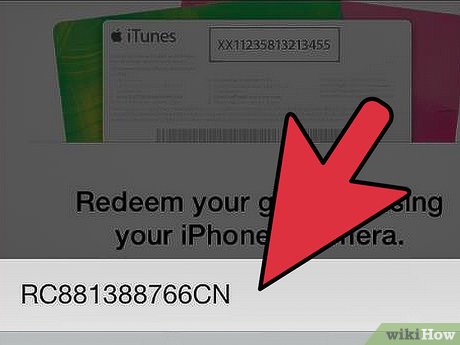
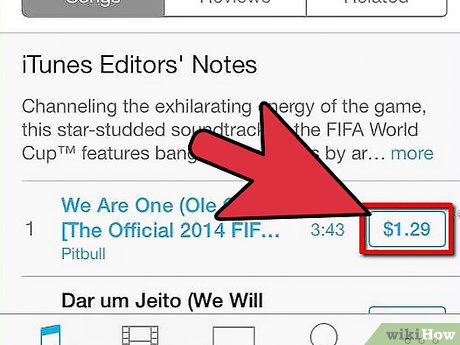
 How to Create an iTunes Account Without a Credit Card
How to Create an iTunes Account Without a Credit Card How to Select Multiple Songs in iTunes
How to Select Multiple Songs in iTunes How to Play iTunes Movies on TV
How to Play iTunes Movies on TV How to Install iTunes
How to Install iTunes How to Consolidate iTunes Library
How to Consolidate iTunes Library How to Sell Your Music on iTunes
How to Sell Your Music on iTunes