How to use AI filters to improve photos on smartphones
Tired of the same old filters and effects on your smartphone photos? Try AI filters on your device. Now your photos will look polished and professional, all thanks to these smart filters.
1. Generative Edit
The Generative Edit feature on Samsung smartphones is a favorite. It lets you edit and transform photos in ways you never thought possible. With just a few taps, you can remove unwanted objects, adjust the composition, and resize objects, while AI algorithms fill in missing areas and blend them into the background. It feels like having a professional photo editor at your fingertips.
AI will automatically fill in gaps and adjust for moved objects. To compare the original image with the new one, press and hold View original .

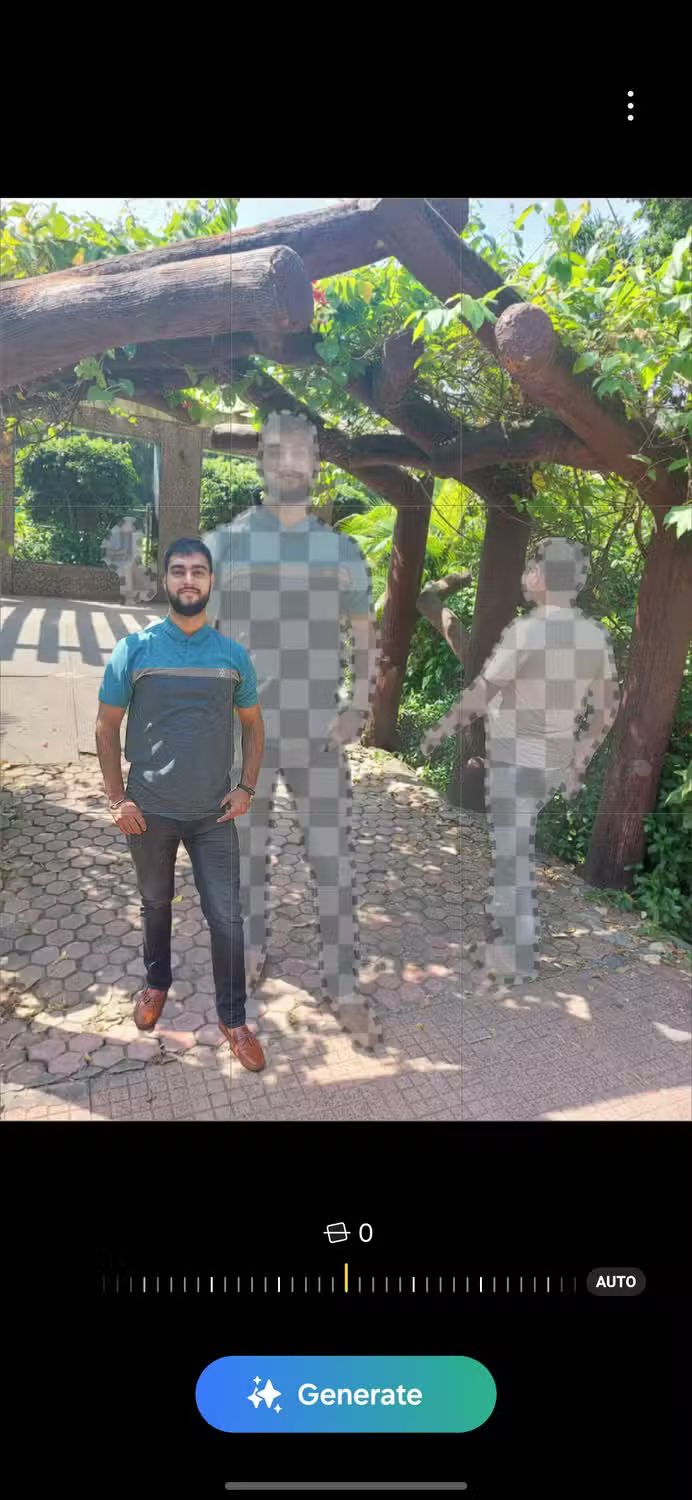

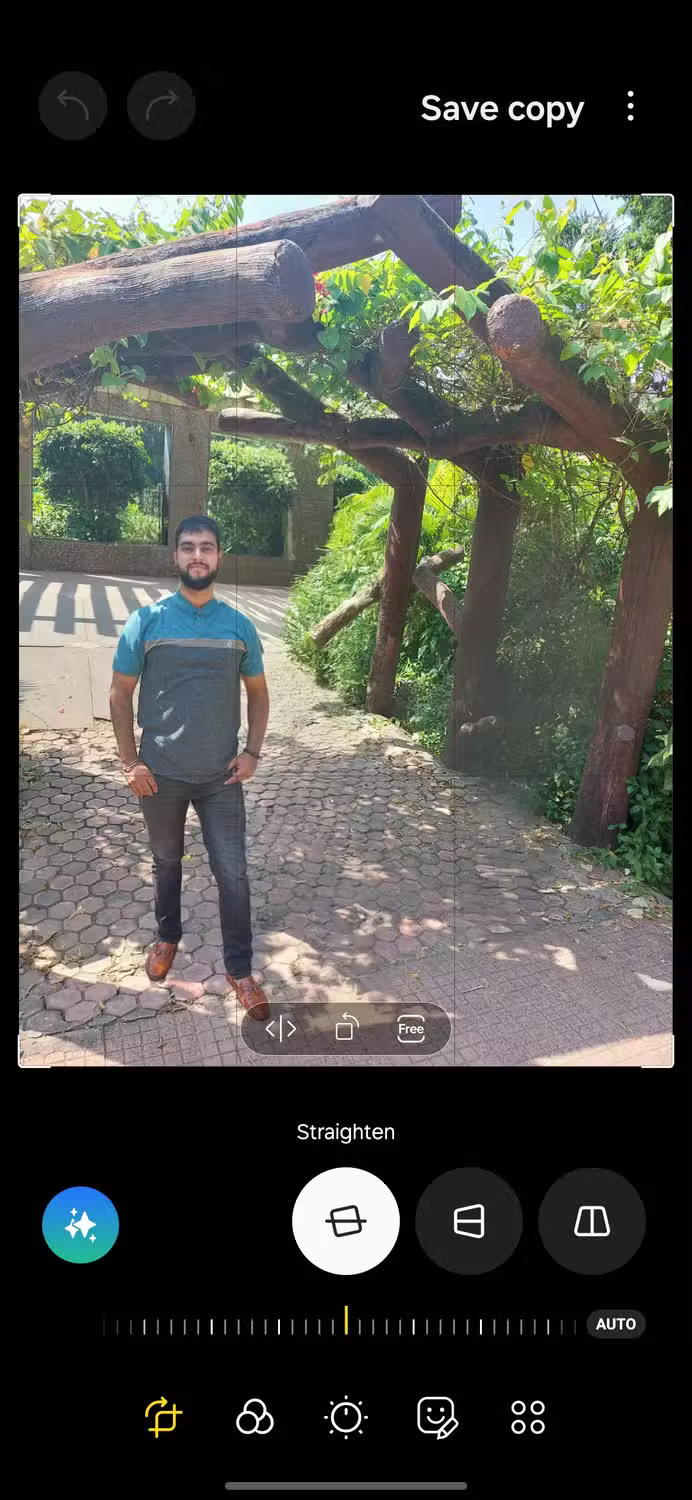
Finally, tap Done > Save as Copy to save your edited image. You can repeat this process to move or delete multiple objects.
2. AI Drawing and Sketch to Image
It's admirable to see people turn their imagination into beautiful works of art. With Sketch to Image, you can now experience that same sense of creativity and satisfaction. This filter turns your rough sketches into beautiful images, thanks to Samsung's algorithms.



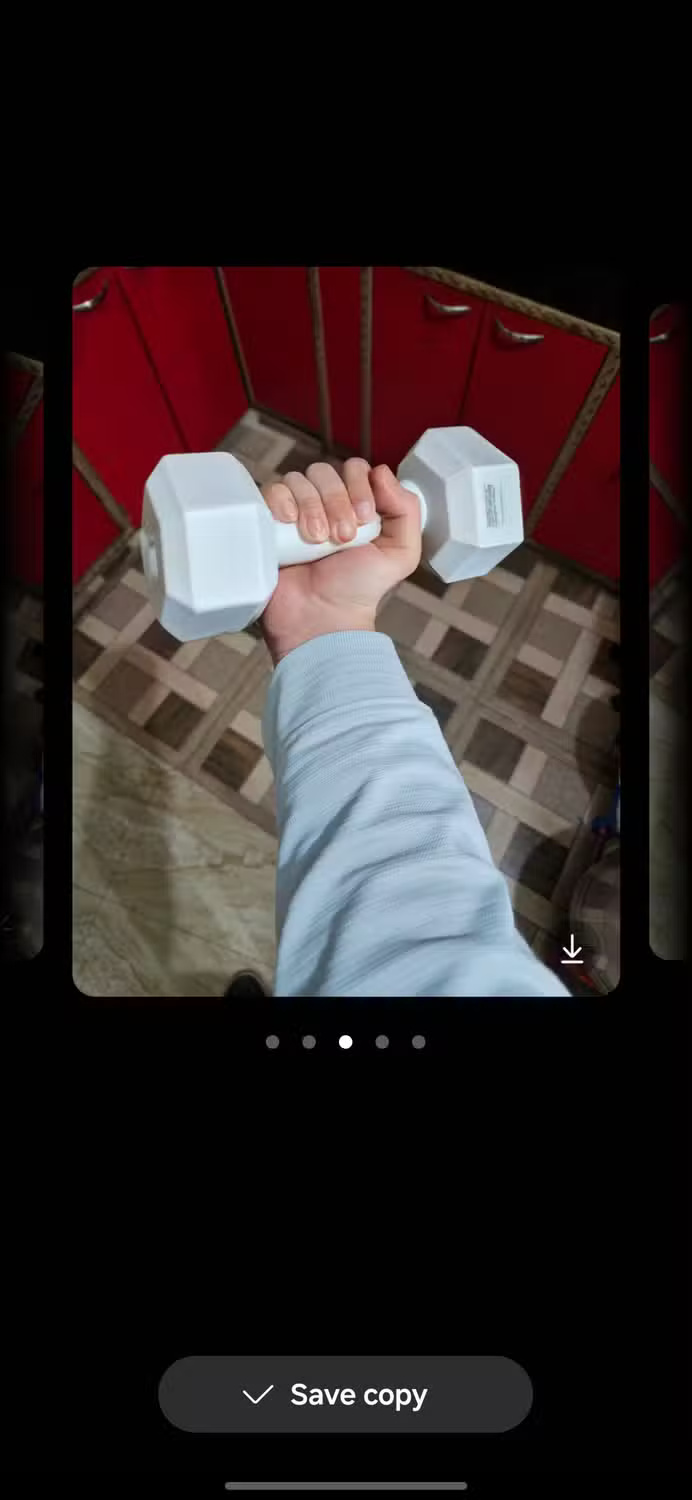

The AI will analyze your sketch and create multiple versions, each with different styles and effects. You can swipe through these generated drawings to find the one you like best. When you find the right version, tap Save copy to save it to your device.
3. Smart editing suggestions
Once your sketch is converted to an image, you can further improve it using Edit Suggestions . This tool will analyze your image and suggest improvements through various options.
The first editing suggestion is Remaster . This tool uses artificial intelligence to fix blurry photos, adjust brightness, contrast, and color settings. It even removes unwanted shadows and reflections, giving the image a polished look. Swipe the directional arrows to compare the original and remastered versions.
Another cool editing trick is the Live effect . It transforms your 2D image into a 3D simulation that appears to be moving back and forth.
There is also Background blur . It blurs the background to highlight the subject in the foreground. You can control the intensity of the blur and adjust it to your liking. Drag the slider back and forth to see the difference in your image.
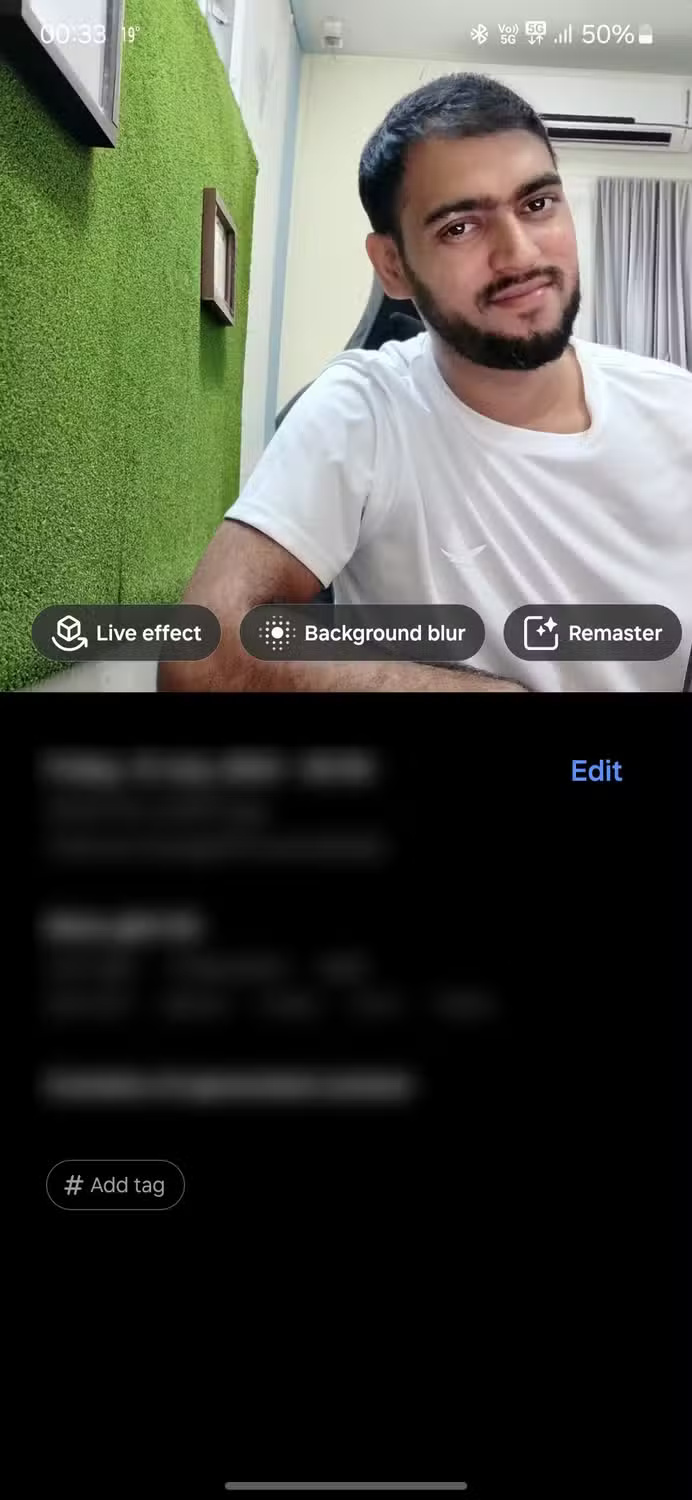
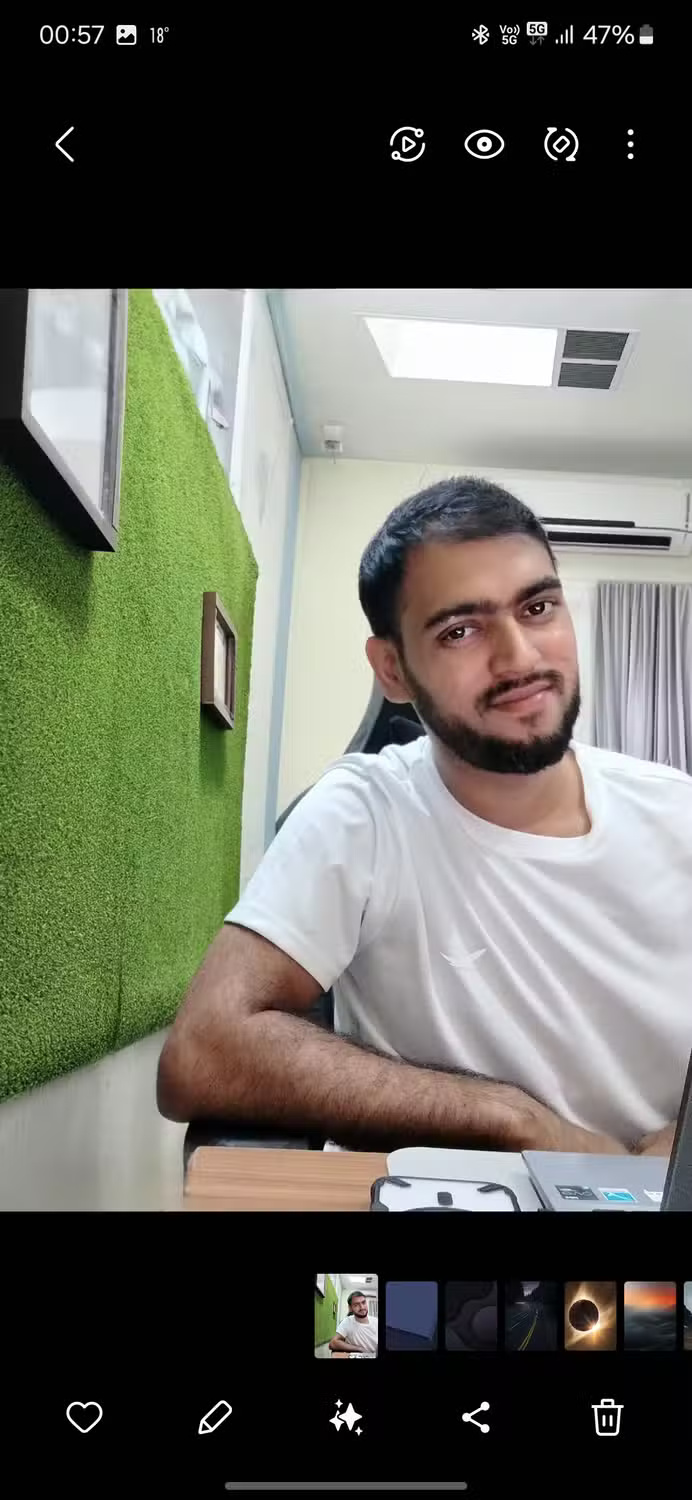
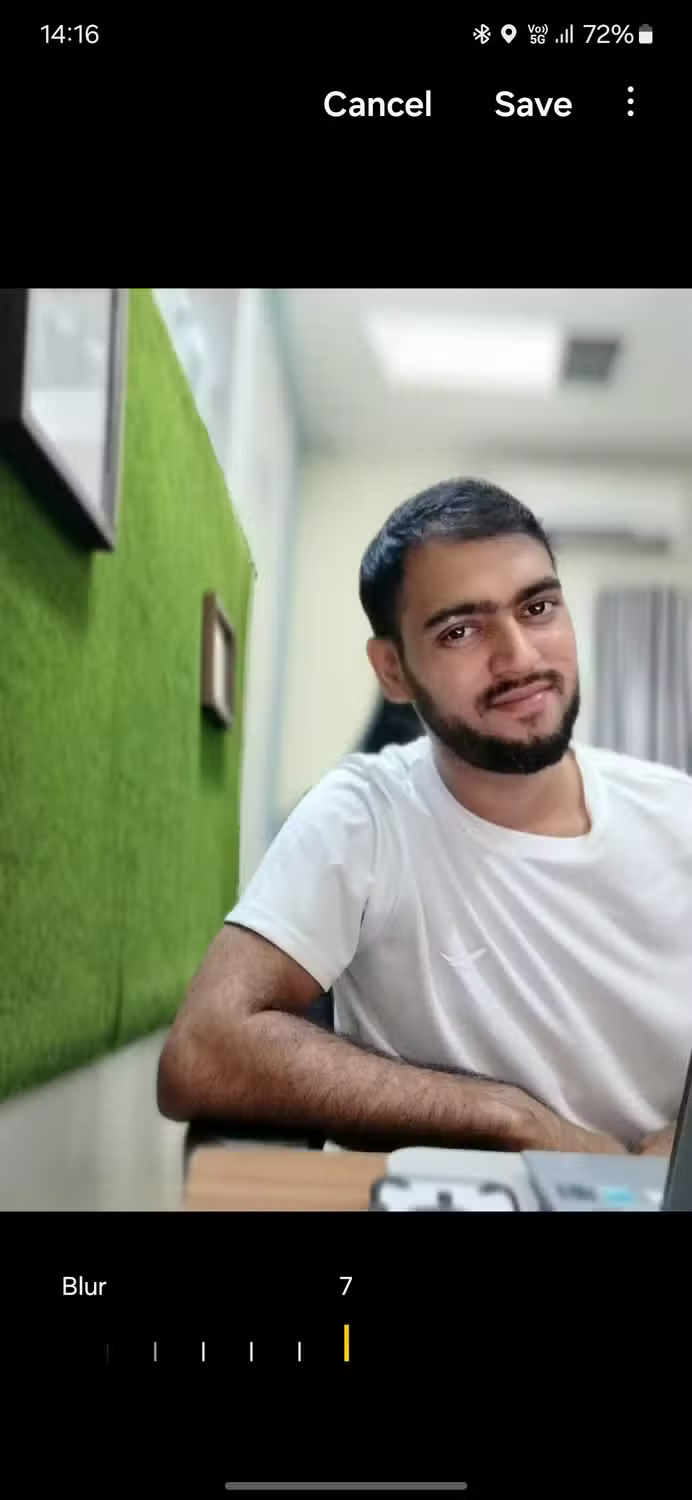
4. Portrait Studio feature
Portrait Studio, a new feature in Samsung's Galaxy AI, adds a fun artistic touch to your photos. It transforms regular selfies into fun cartoon characters like comics, 3D animations, watercolors, and sketches while still maintaining the original feel.
One of the standout features of Portrait Studio is the ability to create 3D avatars in formats like JPG, HEIC (HEIF), BMP, and PNG, which you can use as avatars on social media or even in gaming apps.
5. Galaxy Enhance-X
Galaxy Enhance-X offers similar features to Edit Suggestions to improve image quality. To use, download the app from the Galaxy Store and grant the necessary permissions. After setting up, select the photos and tools you want to use.
The app will then show you a before and after preview so you can easily see the changes. If you're happy with the results, give your AI a like, then tap Done > Save .
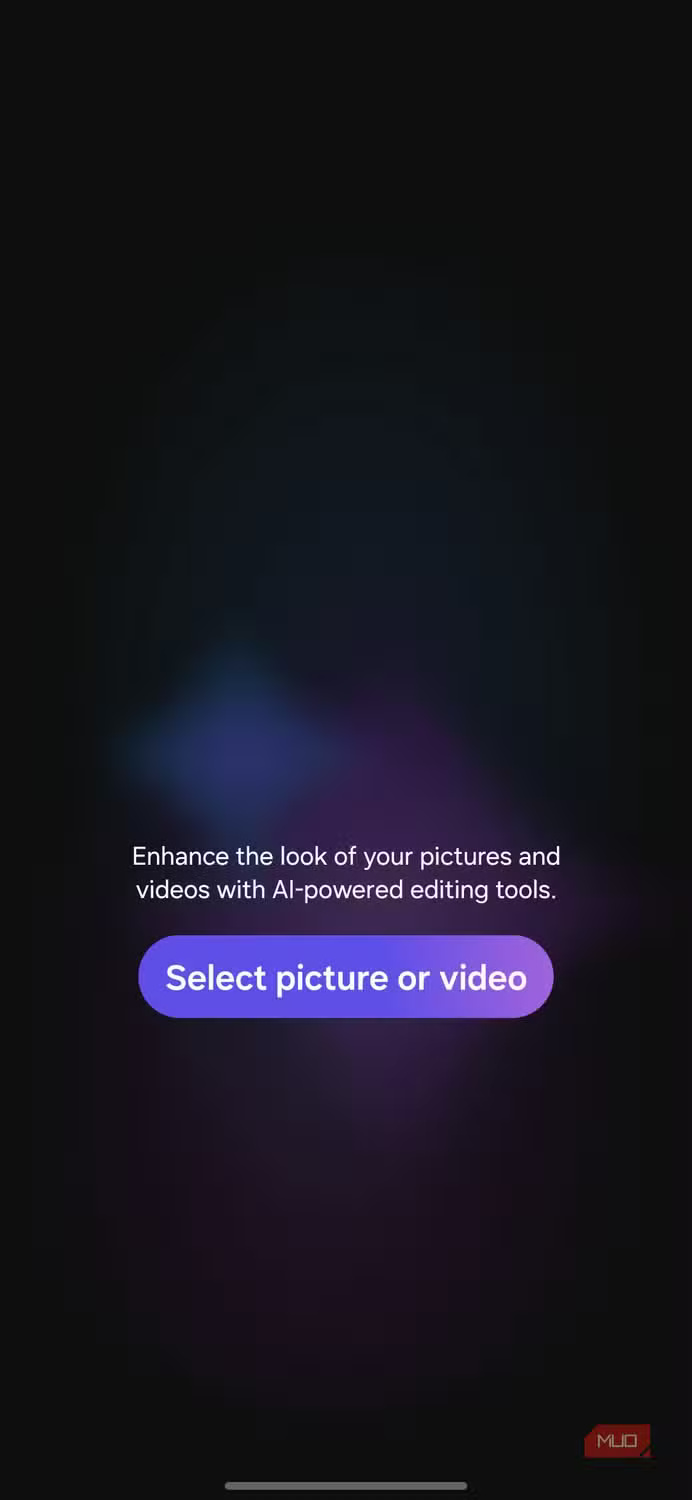
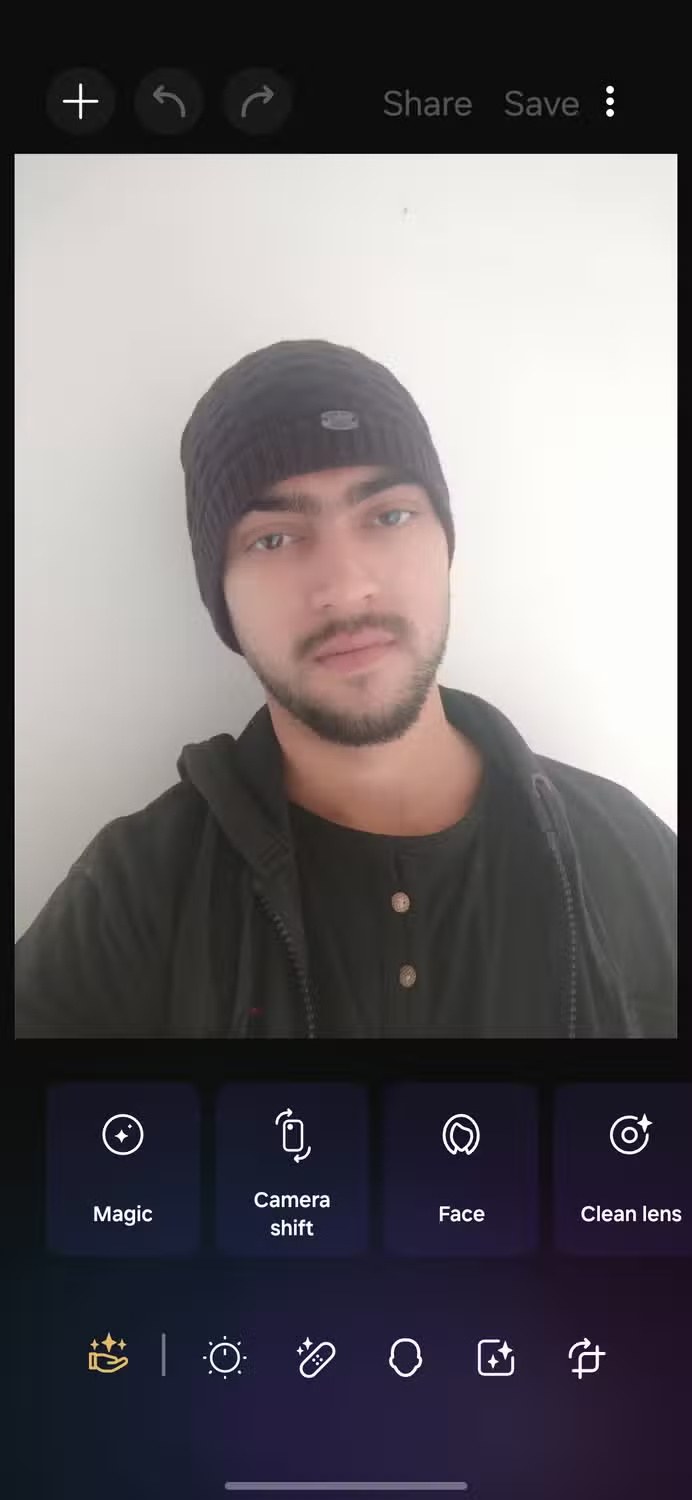
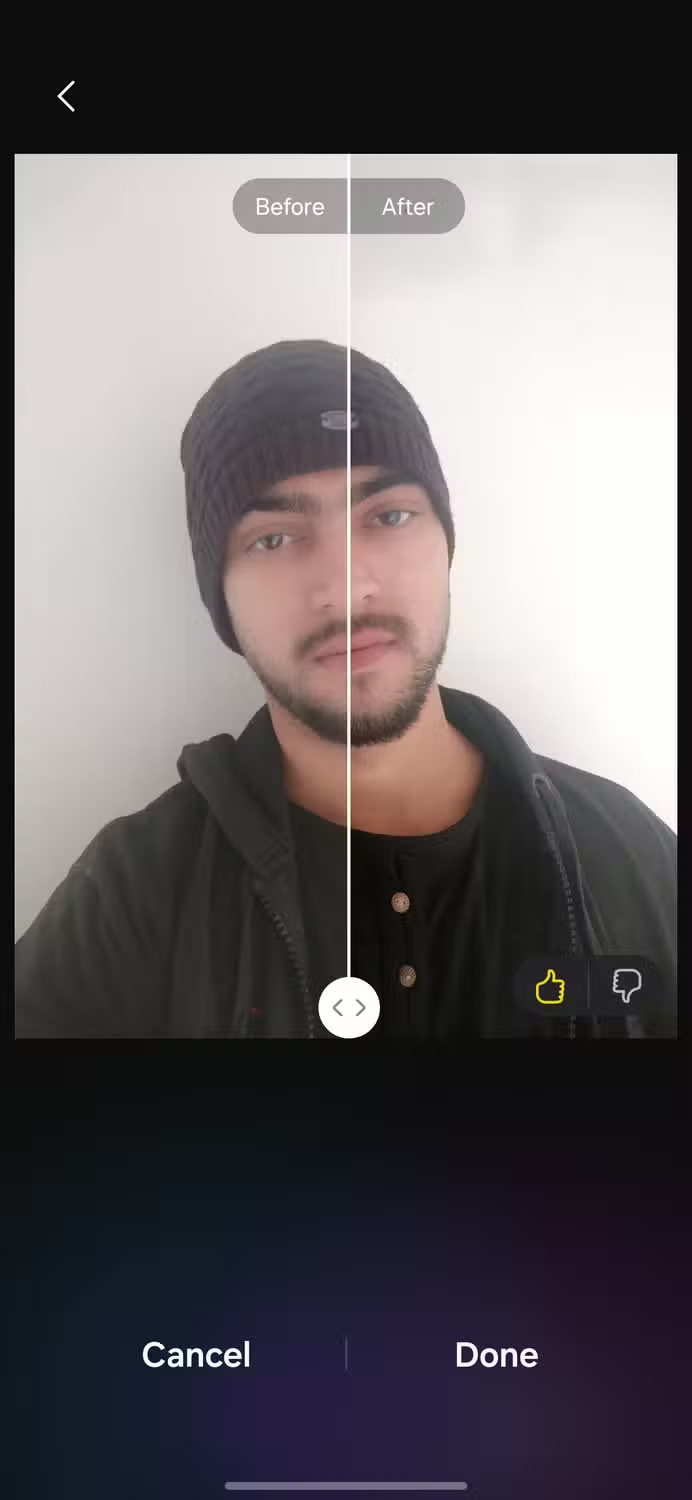
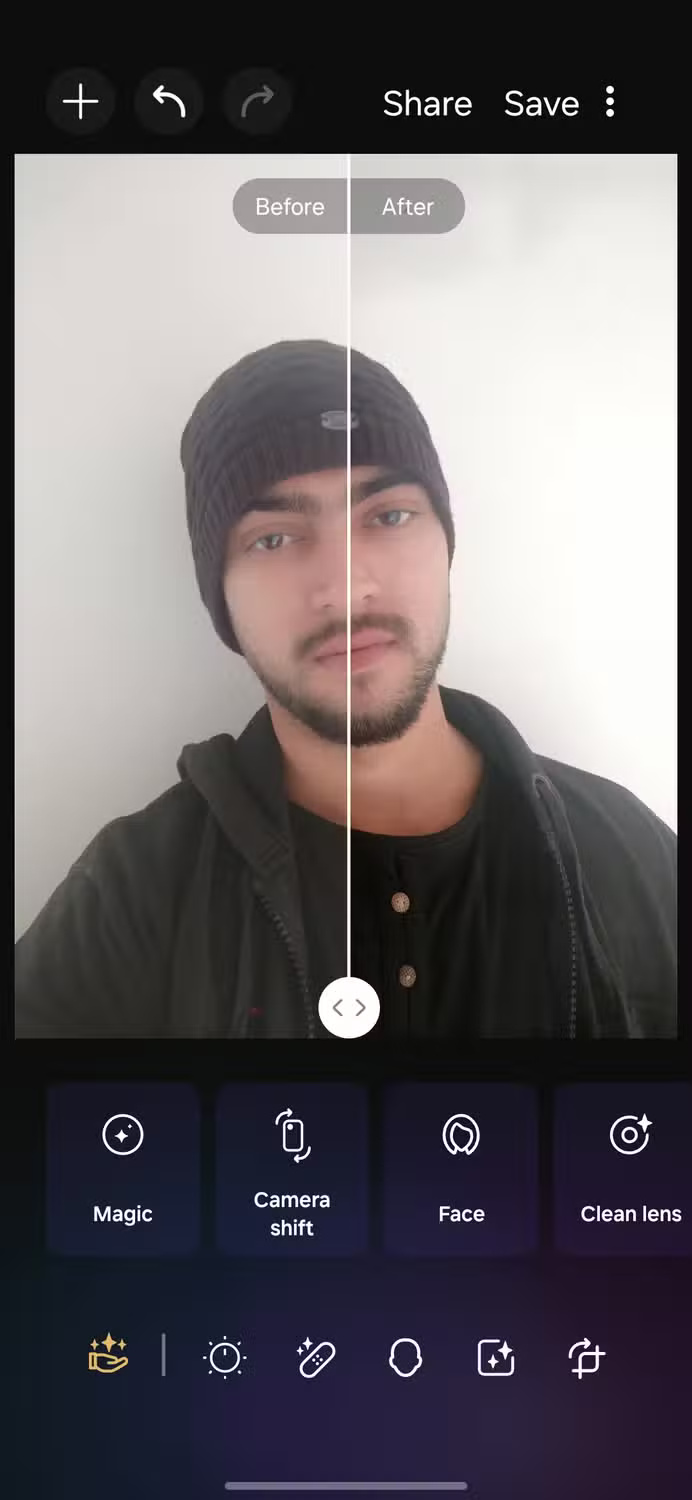
These are just a few of the many useful features out there. There are many more features to explore in Samsung's Galaxy AI. Go ahead and unleash your creativity to enhance your photography skills!
 7 tips for taking great city photos with your smartphone
7 tips for taking great city photos with your smartphone 7 tips for taking beautiful photos with smartphones in the fall
7 tips for taking beautiful photos with smartphones in the fall What is the difference between Crop and Resize? When should you crop and when should you resize an image?
What is the difference between Crop and Resize? When should you crop and when should you resize an image? How to Use Smartphone Filters to Fix Bad Lighting in Photos
How to Use Smartphone Filters to Fix Bad Lighting in Photos Don't Make These Mistakes When Using a Smart Camera
Don't Make These Mistakes When Using a Smart Camera Don't buy a phone because of the 'dotted' camera, here's why!
Don't buy a phone because of the 'dotted' camera, here's why!