How to upload free books to Kindle
Did you know that it's easy to download and add free books to your Kindle? Better yet, you don't have to limit yourself to Amazon's library.
You'll need to install some software and make sure you have some free ebooks on hand, but otherwise adding free books to your Kindle is easy.
1. Download and install Calibre
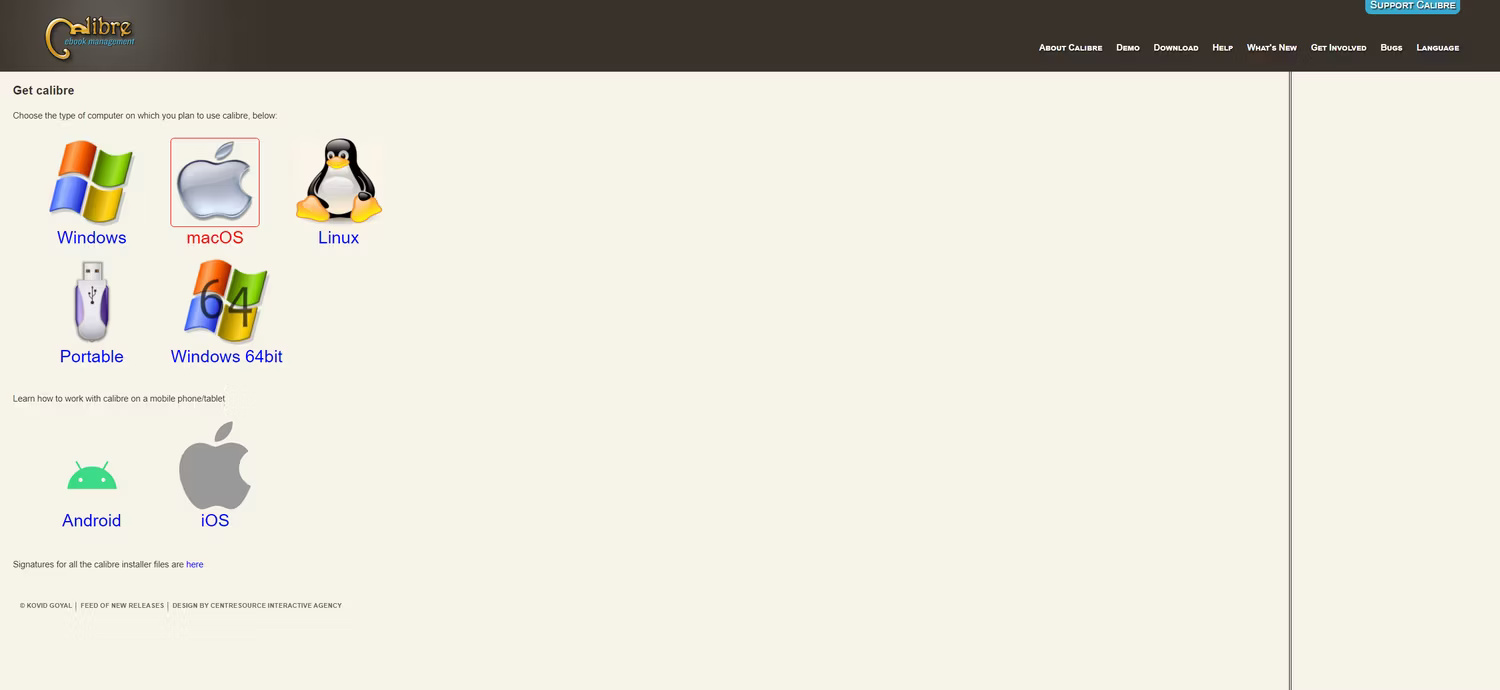
There are a number of ebook management options, but Calibre is often a good choice because it's lightweight, easy to use, and more importantly, free.
Download and install Calibre for your operating system. This software allows you to convert ebooks to various formats, including AZW, the format that Amazon officially supports for its Kindle devices.
2. Download free ebook
The next step is to download free ebooks. There are a number of places that offer free ebooks, including some lesser-known ebook libraries.
Please note that this guide is for non-copyrighted ebooks only. Public domain books are typically included in this category. Downloading copyrighted content is illegal and is strictly prohibited.
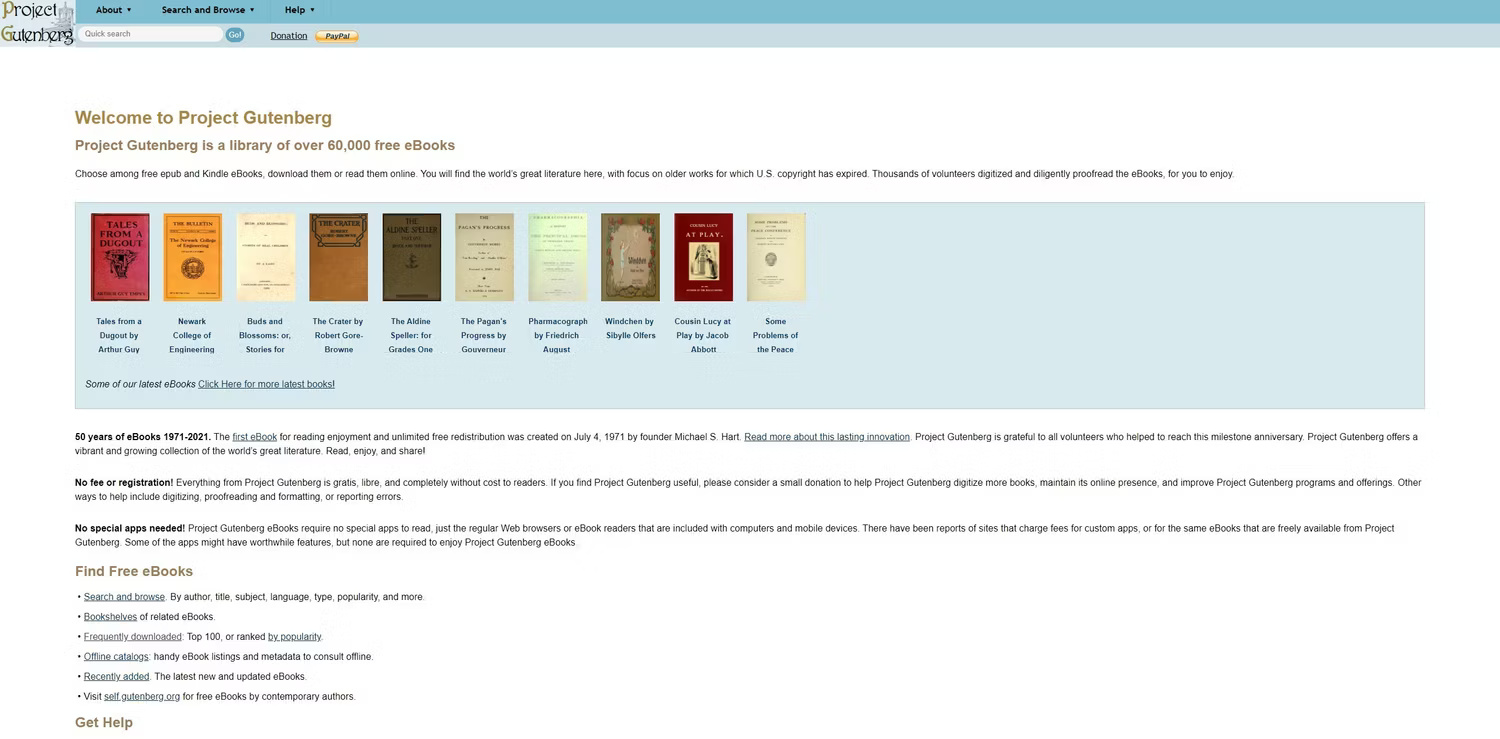
One of the best royalty-free libraries where you can find free ebooks is Project Gutenberg, where you can download any work legally and for free. For example, here is the download page for Homer's The Odyssey in Gutenberg:
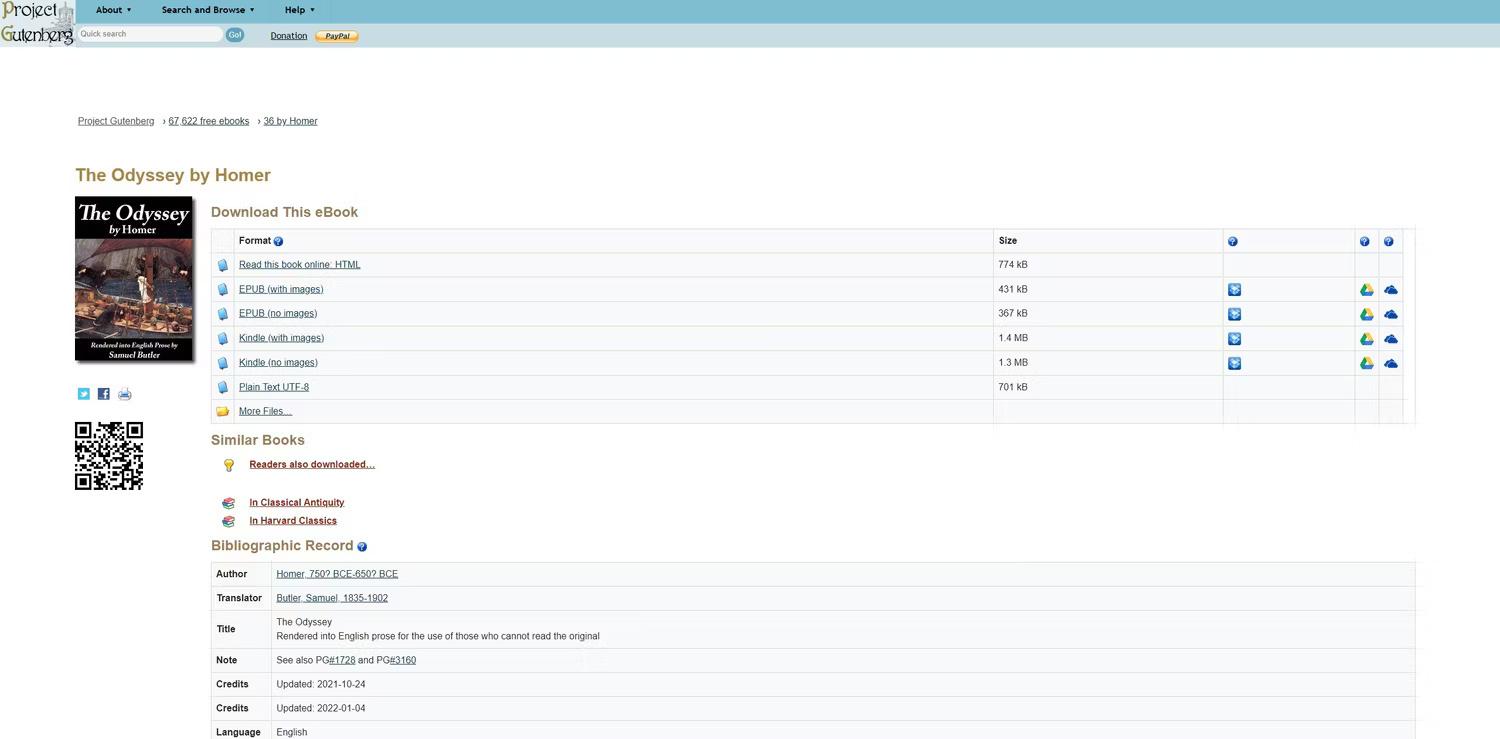
3. Set up Calibre and Kindle email
If you've downloaded EPUB books before or choose to download books in this popular format, you can easily convert them using Calibre. You may have to set things up when you first run Calibre. To do so, open the program and select your Kindle device from the list.
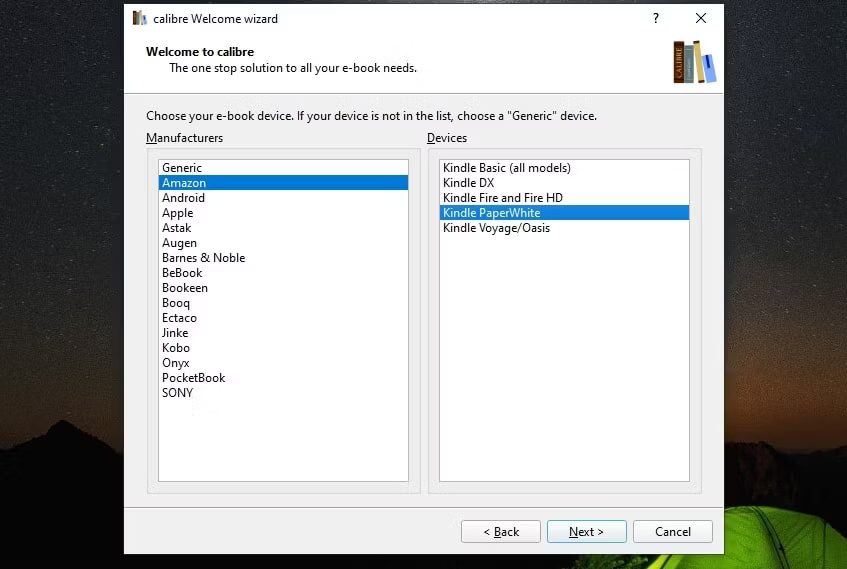
The next step is to enter your Kindle email address. Instead of manually transferring the ebook to your Kindle, you can simply email it to your device.
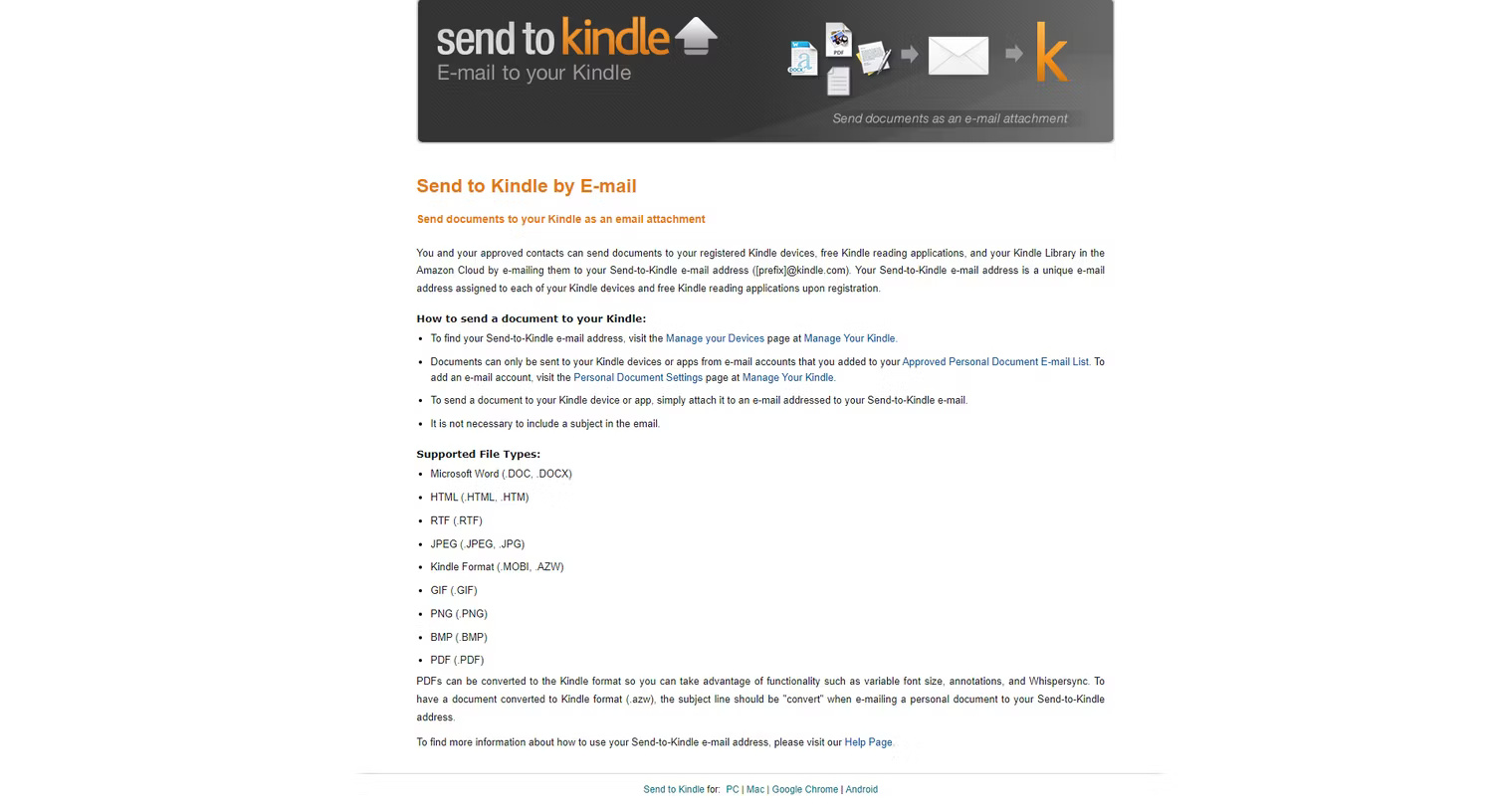
To find your Kindle email address, visit the Devices page on Amazon from the drop-down menu below your profile.
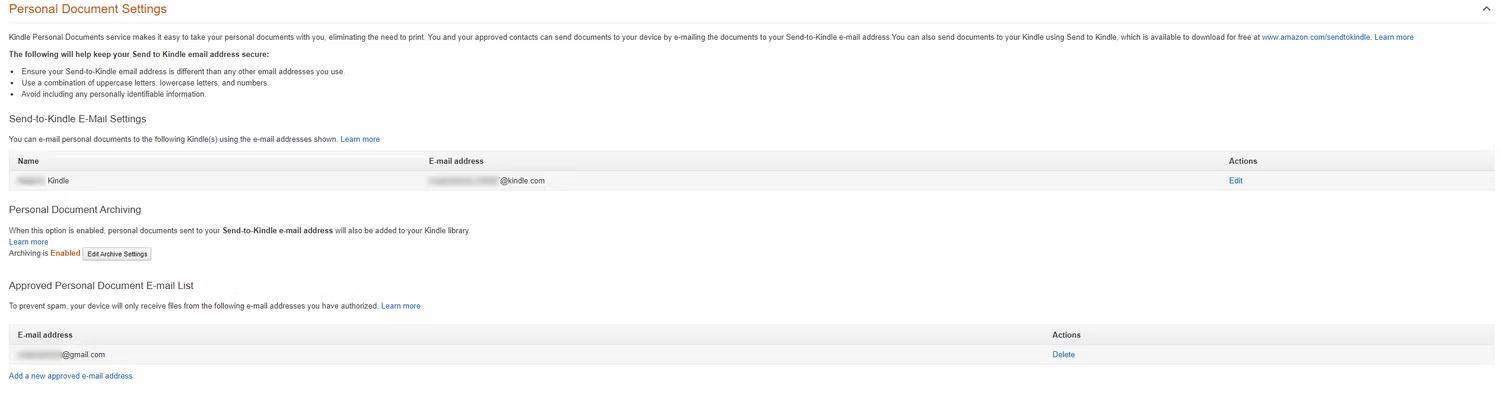
Here, you can also add new email addresses to send directly to your Kindle. To prevent spam, Kindle only allows you to send files to pre-approved email addresses.
You don't even need to add a subject to the email. Just attach the file and email it to your Kindle account. To enable seamless file transfers, you'll also need to add these items to Calibre.
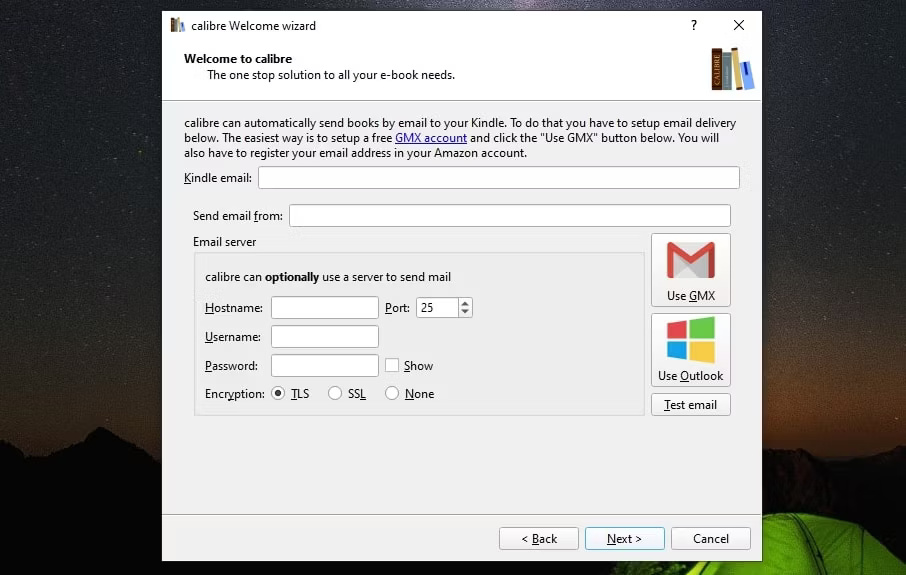
4. Convert ebook to Kindle supported format
Open Calibre and select the free ebook you downloaded earlier – in this case, Homer's Odyssey . Click the Convert button . Then select AZW3 or MOBI from the output format drop-down list and click OK .
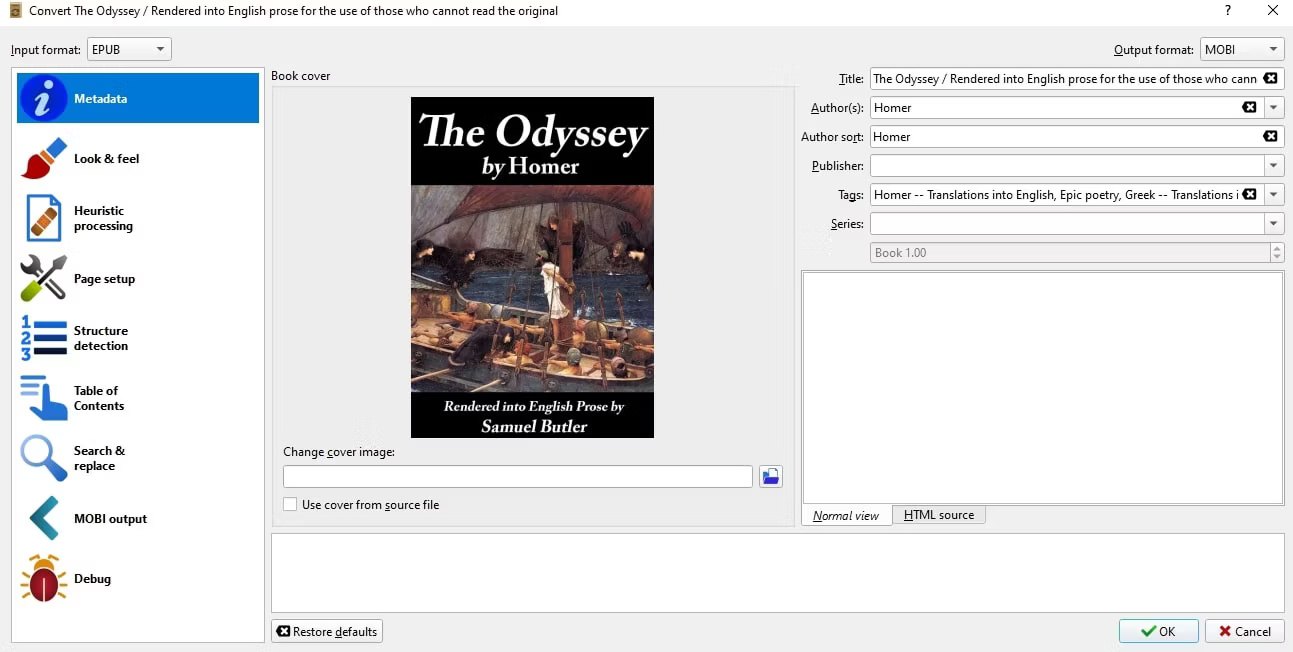
The program will take a few seconds to convert your ebook.
5. Send ebook to your Kindle
The next step is to send your converted ebook to your Kindle. Using Calibre, simply right-click on the ebook and go to Connect/share . You should see an option that says "email to [prefix]@kindle.com", which is the email address you chose earlier.
As you click on the options, Calibre will send the file and display the file's progress in the Jobs section .
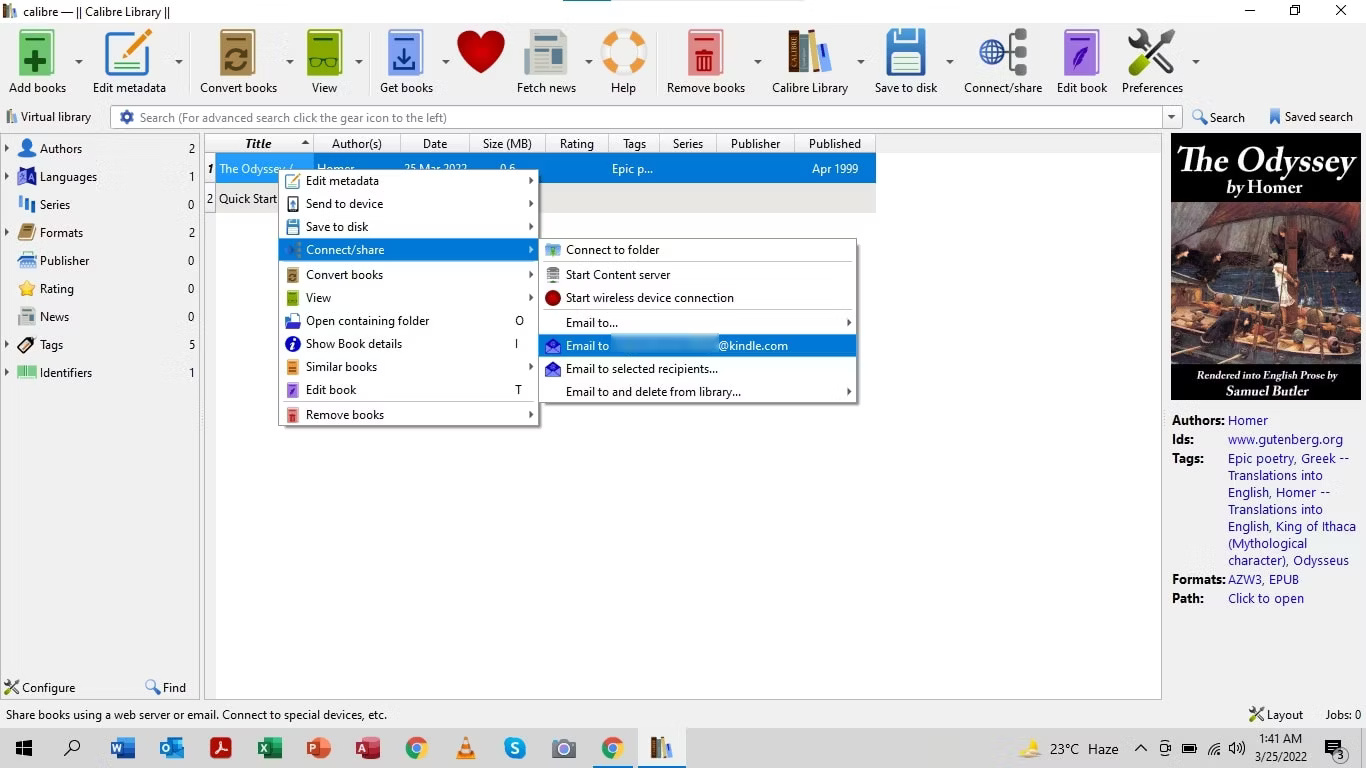
Alternatively, you can email the file directly to your Kindle. All you have to do is attach the converted file and send it to your approved email address. Your free ebook will appear in your Kindle library.
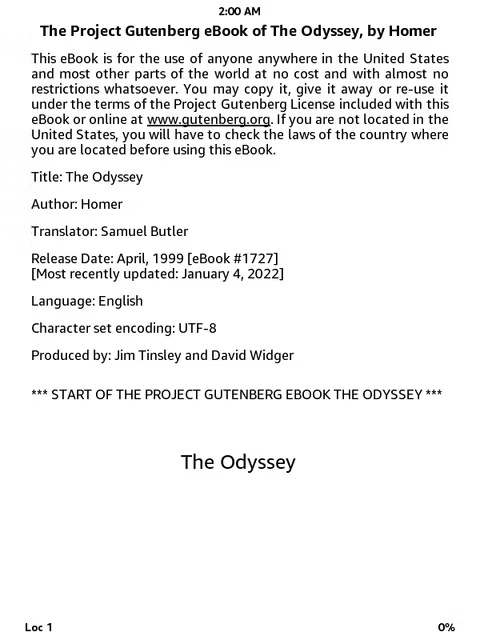
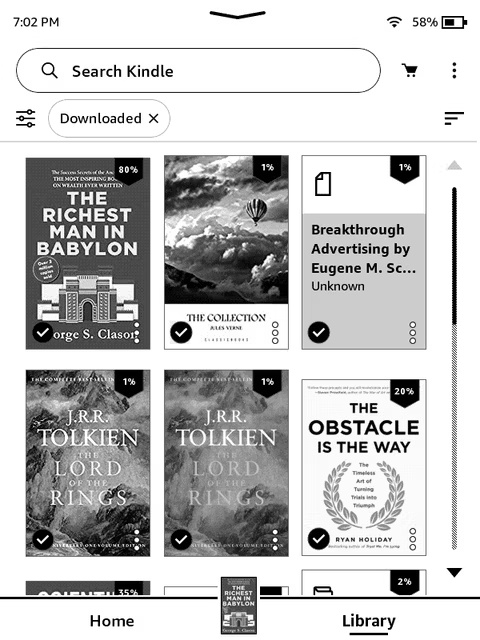
Converting and sending free ebooks to Kindle is quite easy and Calibre neatly handles the organization and conversion of ebooks in one place and makes it easy to send free ebooks to yourself.
You should read it
- 11 reasons to buy a Kindle e-reader
- A simple number, explaining why Amazon dares to sell cheap Kindle
- Guide to transfer ebook into the Amazon Kindle
- Instructions to turn off the Popular Highlights feature on Kindle
- How to restart Amazon Kindle, reset Amazon Kindle
- How to update the software for the Amazon Kindle e-reader
 Google releases emergency security patch, fixes 4 security flaws on Chrome
Google releases emergency security patch, fixes 4 security flaws on Chrome How to check if a QR code is safe to scan
How to check if a QR code is safe to scan Reasons to switch to eSIM
Reasons to switch to eSIM What's filling up your hard drive?
What's filling up your hard drive? 8 Ways to Make Your Photos Unique on Instagram
8 Ways to Make Your Photos Unique on Instagram World's first snake born from frozen sperm
World's first snake born from frozen sperm