How to encrypt files before uploading to the cloud
Many people encrypt their files before uploading them to the cloud. The reason is that cloud services promise security, but they are not impenetrable. After witnessing some high-profile breaches, getting into the habit of encrypting gives you peace of mind without sacrificing convenience.
Cloud Storage Is Not As Secure As You Think

Many people used to believe that their files were completely safe in the cloud. That was before a series of data breaches hit even the biggest providers. Cloud storage companies made big promises about security, but the reality was less than trustworthy.
Your files are stored on a giant server controlled by someone else, and you trust your private information to that 'someone else.' Although encrypted during transmission and storage, your data is often decrypted on their servers, making it potentially accessible. When a popular antivirus app was caught selling data, it changed many people's views on digital privacy.
Many people have stopped trusting free cloud storage services with their photos. When the service is free, you are not the customer, you are the product. Your data can be analyzed for marketing purposes or to train AI models without your knowledge.
Even password managers like LastPass have been subject to data breaches, proving that nothing online is completely secure. That's why you should always encrypt sensitive documents before uploading them to the cloud, including financial records, scanned IDs, personal diaries, and anything containing passwords or personal information.
The right tools for file encryption
After trying out many encryption solutions, the key is to choose a reliable tool that balances security and ease of use. People want protection without complexity - because let's face it, if it's too complicated, people will eventually get lazy and skip encryption altogether.
VeraCrypt : For the most sensitive files
VeraCrypt has become the go-to tool for serious encryption needs. It's free, open source, and regularly audited by security experts. What people like most is that it creates encrypted containers that appear as regular files until you unlock them with your password.
People mostly use VeraCrypt for financial documents, scanned identities, and anything else you're worried about getting leaked. The encryption is military-grade, meaning even if someone steals your laptop or hacks your cloud account, it'll take them a long time to get to your files.
Once you download and install VeraCrypt from their website (always verify the download signature). Here's how to encrypt files with VeraCrypt:
- Launch VeraCrypt and click Create Volume to start the volume creation wizard.
- Select Create an encrypted file container and click Standard VeraCrypt volume .
- Choose where to store your container file and give it a name.
- Select the encryption algorithm (for example use AES) and the hash algorithm (SHA-512).
- Set the volume size based on what you need to store.
- Then set a strong password and choose a file system (NTFS for large volumes, FAT for smaller ones).
- Move the mouse randomly in the window to generate random codes.
- Format the volume and wait for completion.
- Mount the newly created volume and drag files onto it like any normal drive.
- Unmount when done to lock everything down.
After unmounting the volume, you can upload the container to the cloud. The first setup took about 5 minutes, but now creating a new container takes only 1 minute. This approach is useful when sharing sensitive files.
7-Zip : For quick encryption tasks
People turn to 7-Zip when they need to quickly encrypt individual files or folders. It's not a proprietary encryption tool, as it's primarily a file compression utility, but its implementation of AES-256 encryption is reliable and easy to use. The biggest advantage is that if you have to share encrypted files, the recipient doesn't need 7-Zip specifically; most archive managers can open encrypted ZIP files (though they'll still need your password).
7-Zip uses minimal resources and integrates with the Windows right-click context menu. 7-Zip is perfect for quick encryption tasks that don't require setting up a full VeraCrypt container. Here's how to encrypt files using 7-Zip:
- Right-click on the file or folder you want to encrypt and select 7-Z Add to archive ip from the context menu.
- Click Add to archive and choose your archive format (usually .7z works fine).
- Set the encryption method to AES-256 and enter a strong password (don't forget the password as there is no recovery option).
- Check Encrypt file names if you want to hide your file names as well and click OK .
- Securely delete original files if they contain sensitive information.
- Upload encrypted archives to cloud storage or share via email.
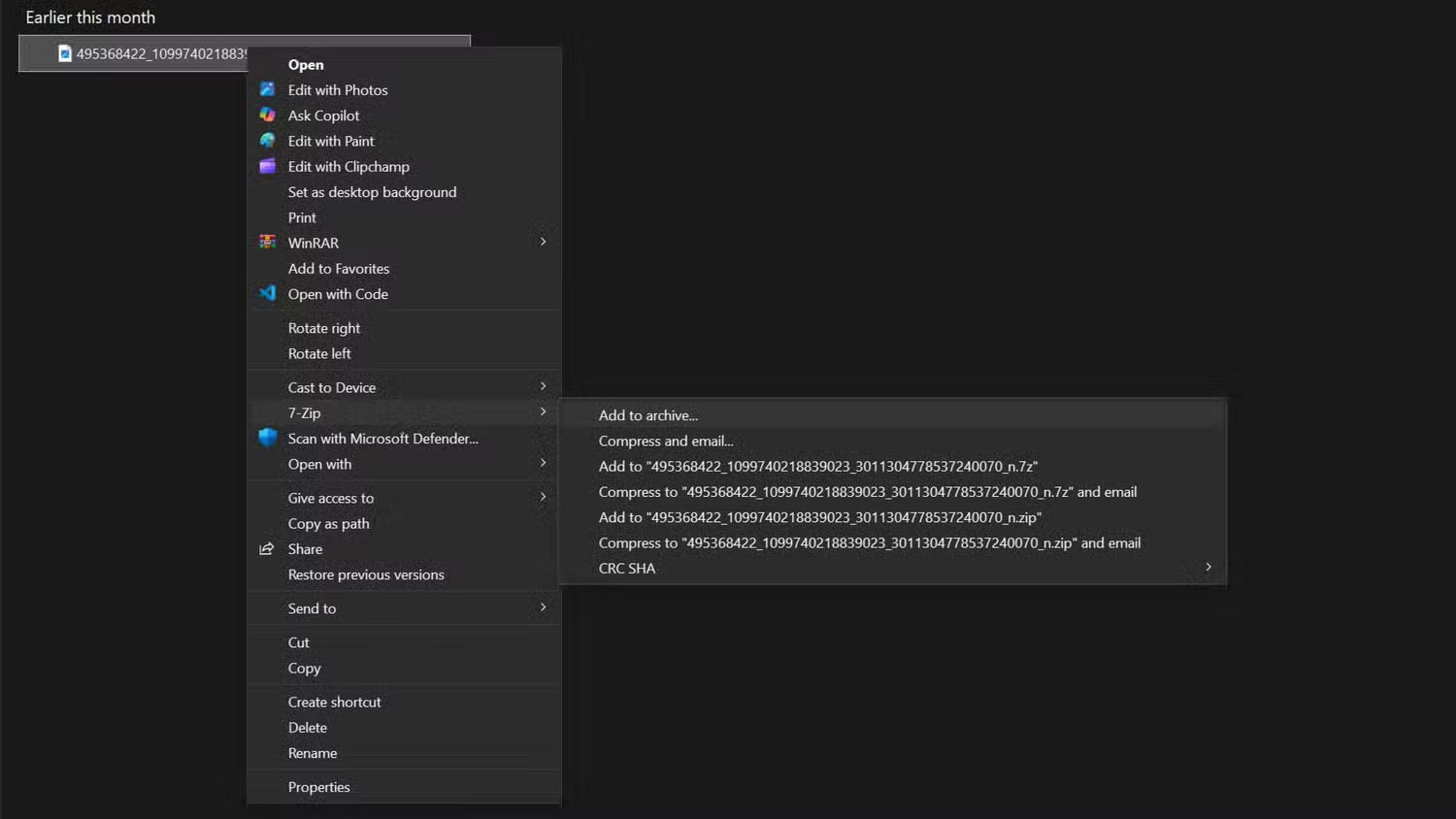

Both tools serve you well in different situations. VeraCrypt excels for larger file collections, while 7-Zip is a quick solution for one-time encryption needs or when you need to share encrypted files with others.
How to access encrypted files on multiple devices
Encrypting your files is only half the battle – you also need to be able to access them conveniently across your devices. If you switch between Windows and Android throughout the day, you need to keep your sensitive files safe and accessible whenever you need them.
Accessing encrypted files on Windows computers is simple because VeraCrypt and 7-Zip work natively. The real challenge comes on Android, where these desktop tools don't work quite the same way.
On Android, use ZArchiver to access your 7-Zip encrypted archives. It handles password-protected ZIP and 7Z files without a hitch, allowing you to view encrypted files on the go.
Just remember that once you extract the files to your phone, they are no longer encrypted, so be careful to delete them after viewing. Here's the typical workflow:
- Create and encrypt files with 7-Zip on Windows PC.
- Store the encrypted archive in a cloud storage folder.
- Access cloud storage apps on Android devices.
- Download encrypted archive as needed.
- Open with ZArchiver and enter password.
- View or edit files as needed.
- If you make changes, you re-encrypt them and upload them back to the cloud storage.
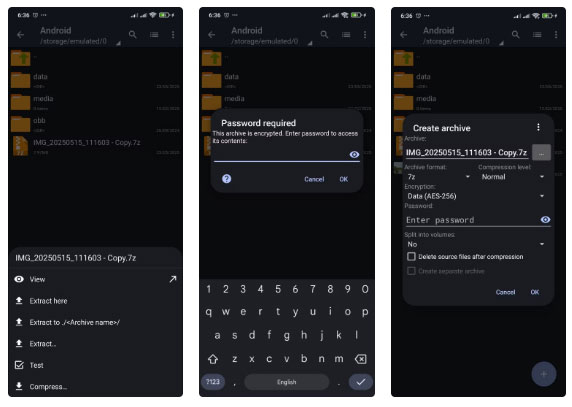
The situation with VeraCrypt containers on mobile devices is more complicated. While some apps claim to be able to open VeraCrypt volumes on Android, they are unreliable or have security concerns. Instead, for files you know you'll need on your phone, use the 7-Zip method.
One important habit you should develop is to keep your encrypted containers reasonably sized and organized by topic. Instead of having one large encrypted volume with everything, maintain a number of smaller containers. This makes syncing faster and means you only need to download what is relevant when using mobile data.
Common Coding Mistakes to Avoid
Despite your best efforts, a few common pitfalls can undermine even the strongest encryption setup. The most dangerous mistake is using weak passwords—no encryption is safe if your password is 'password123' or your pet's name. Use a password manager for all your accounts, and create complex, unique passwords.
Another common mistake is not securely deleting unencrypted original files. When you encrypt something, the original file remains on the drive unless you specifically delete it. You can use secure deletion tools to overwrite the data multiple times.
Do not leave encrypted volumes mounted when they leave your computer. Always unmount or close encrypted containers when you are not using them.
If you're serious about reclaiming your privacy, remember that encryption is only as strong as your implementation. Avoiding these mistakes will help keep your sensitive data safer. Encrypting files before uploading them to the cloud adds an extra step to your workflow, but it's a habit you should never get out of.
You should read it
- How to back up the EFS file encryption key and certificate in Windows 10
- How to use 7Zip to encrypt files and folders on Windows 10
- How to encrypt files and folders with EFS on Windows 10
- How to hide the entire file system
- Google reinforced Google Drive data protection encryption
- Top 20 best encryption software for Windows
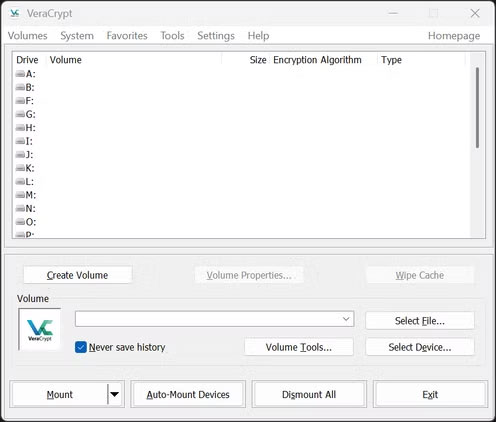
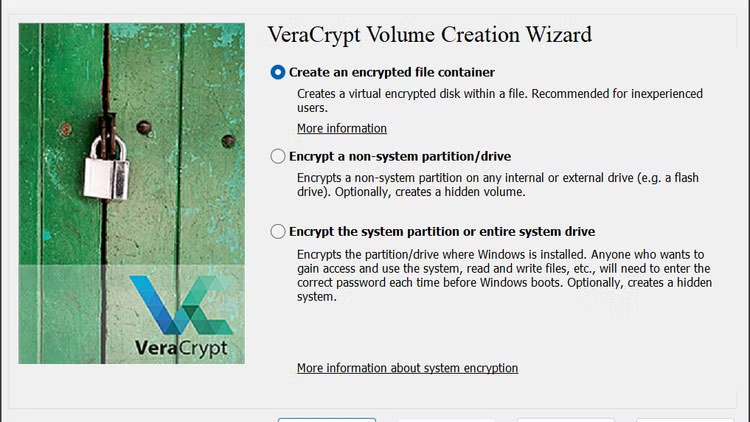
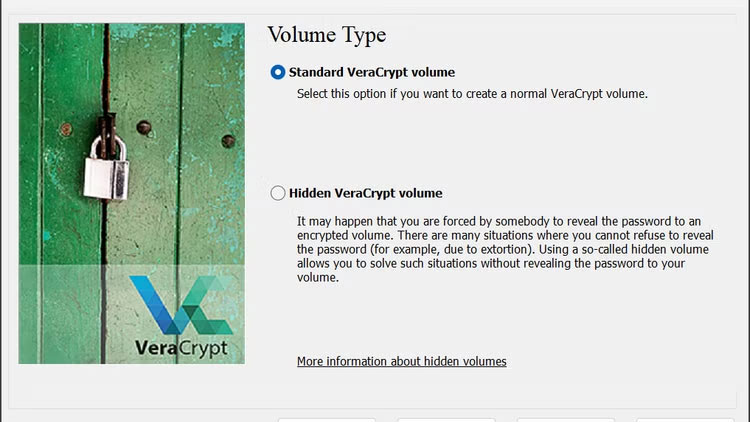
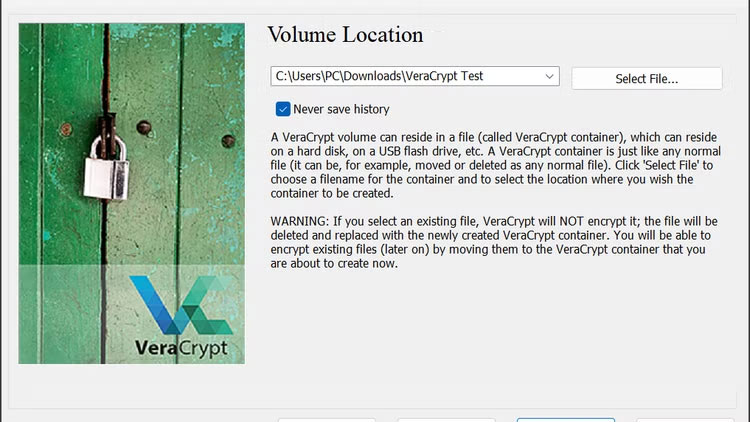
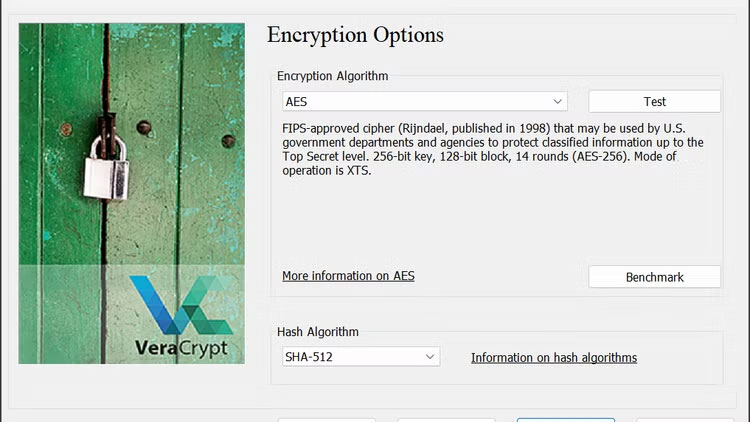

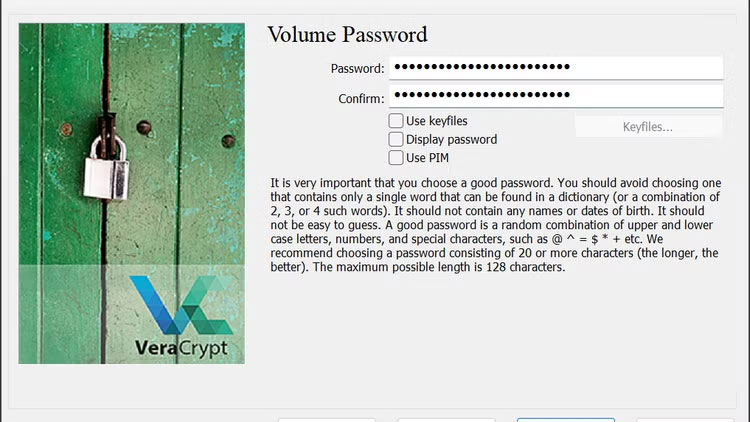

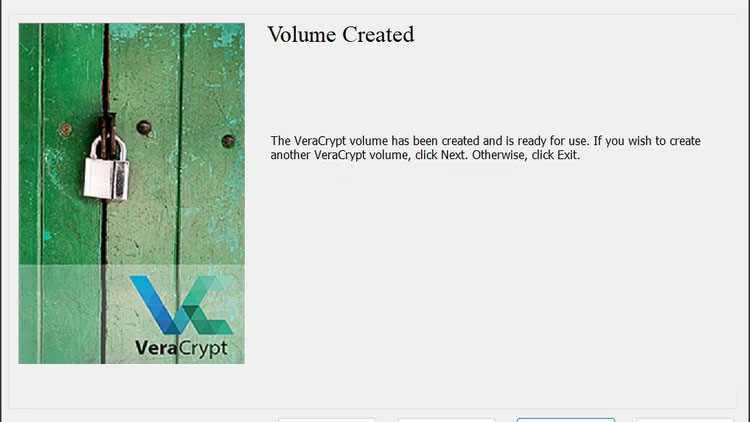

 7 Most Exciting Features on iPhone with iOS 18
7 Most Exciting Features on iPhone with iOS 18 How to Convert Email into a Task List
How to Convert Email into a Task List OpenMediaVault, TrueNAS Core or Unraid is the best solution for DIY NAS?
OpenMediaVault, TrueNAS Core or Unraid is the best solution for DIY NAS? 6 iPhone Accessories That Are Wasting Your Money
6 iPhone Accessories That Are Wasting Your Money A Strong Password Isn't Invulnerable: It's Still Vulnerable to These 7 Attacks!
A Strong Password Isn't Invulnerable: It's Still Vulnerable to These 7 Attacks! Microsoft Quietly Rolled Out New 'Advanced Settings' Section for Windows 11 — Here's How to Enable It
Microsoft Quietly Rolled Out New 'Advanced Settings' Section for Windows 11 — Here's How to Enable It