Instructions for uploading Google Drive files to ChatGPT
To help users handle documents more easily, we can now upload Google Drive files to ChatGPT without having to do too many steps. Google Drive accounts automatically connect to ChatGPT so you can upload files to the system for file analysis. Below are instructions for uploading Google Drive files to ChatGPT.
How to upload Google Drive files to ChatGPT Android
Step 1:
At the ChatGPT application interface, click on the plus icon in the content input box. Then click on the folder icon as shown.
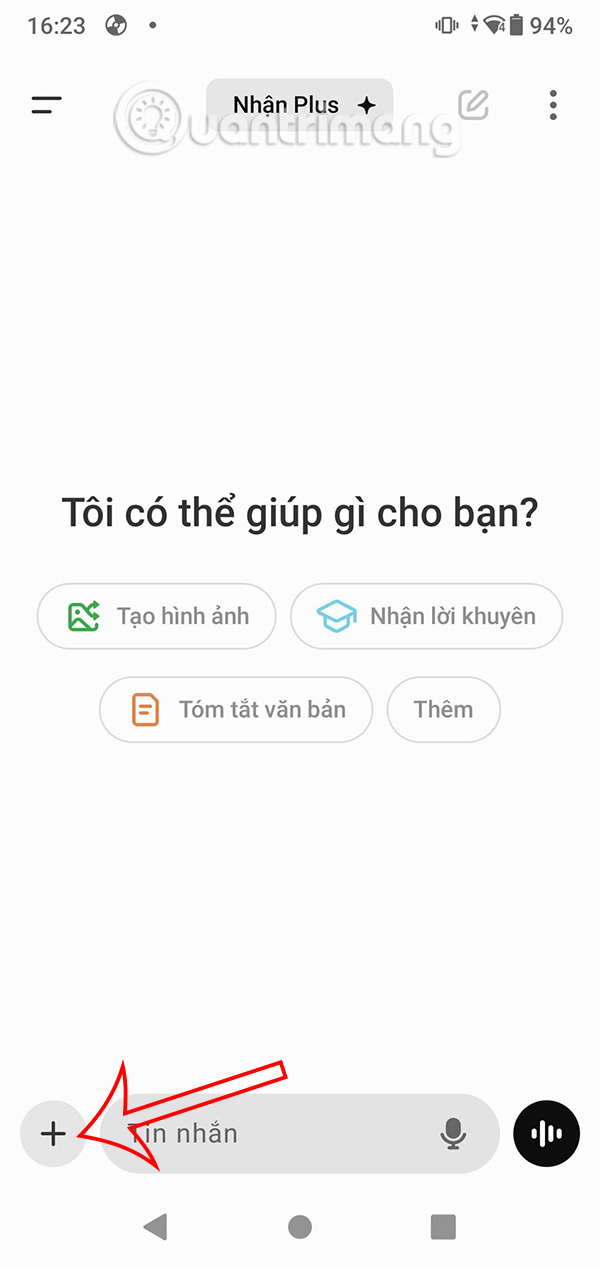
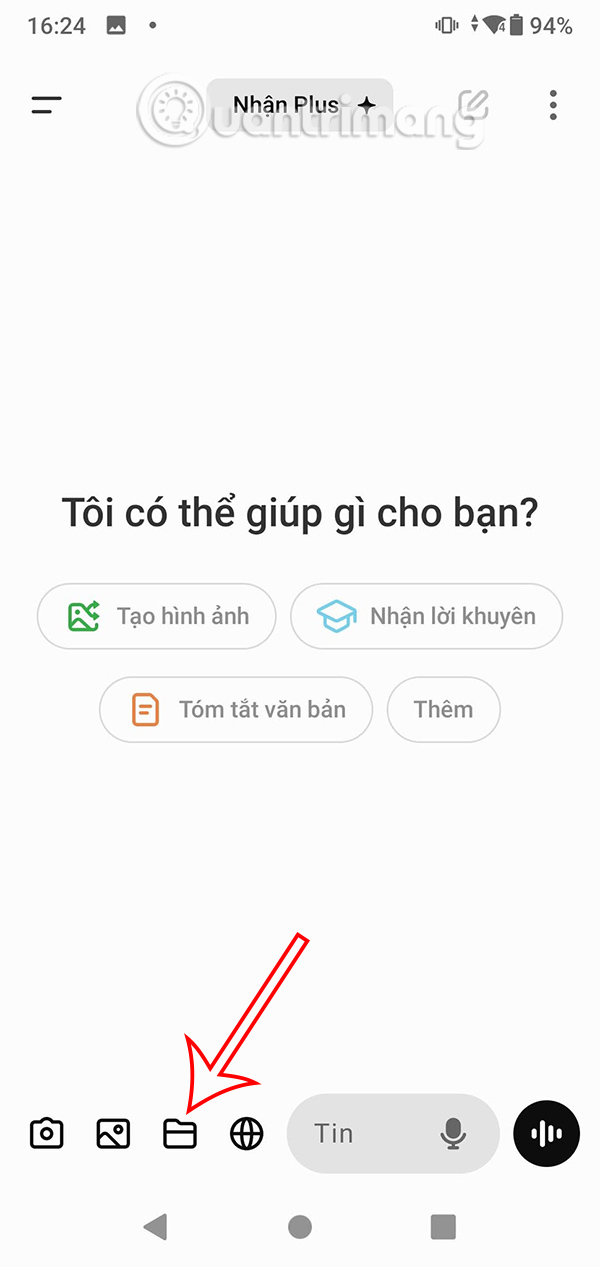
Step 2:
Displays the interface with options for files saved on the phone. We click on the Drive icon to access. Immediately you have accessed the Drive interface to upload files.


Step 3:
Navigate to the folder containing the file you want to upload to Google Drive and click select. The Google Drive file will then be uploaded to ChatGPT.

How to upload Google Drive files to ChatGPT iPhone
Step 1:
Also in the ChatGPT iPhone interface, click on the plus icon , then select Attach file .
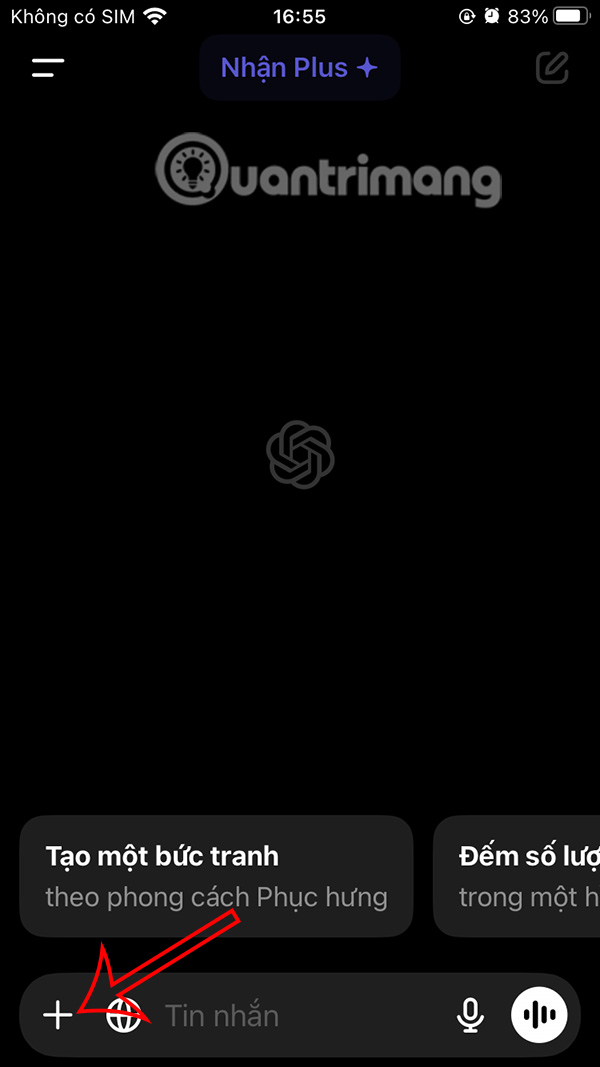

Step 2:
Display the Files app interface on iPhone, you tap Browse to open the storage content management interface. Now you tap Drive to open the file storage interface.


Step 3:
Then we will see the files stored in Drive for you to choose to upload to ChatGPT.

Then the Google Drive file has been uploaded to the ChatGPT application and you enter the request to perform with this file.
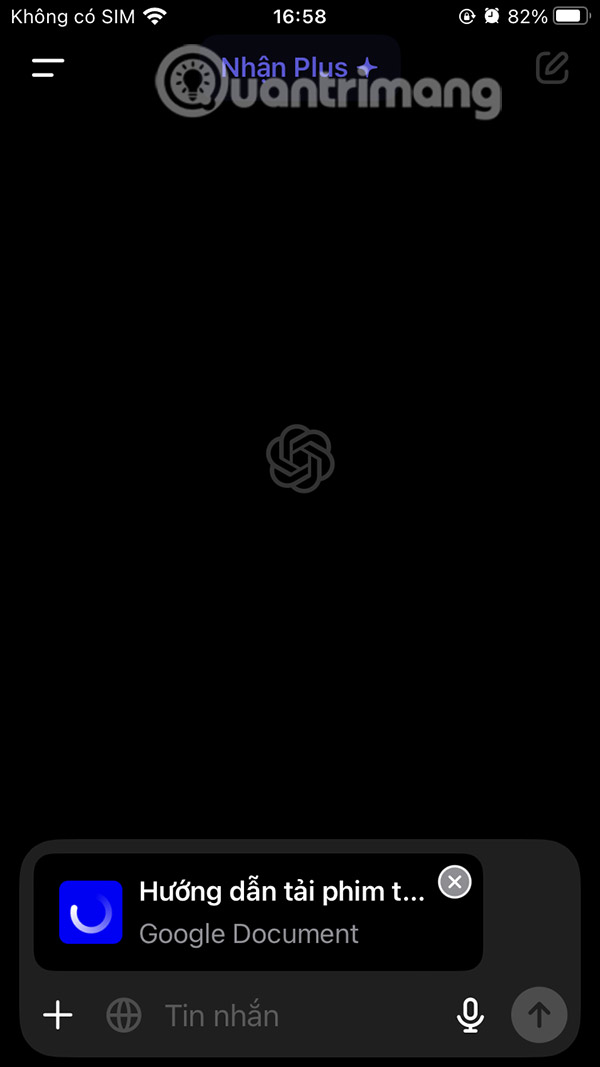

You should read it
- Download files and websites directly from Google Drive in Chrome browser
- How to upload files to Google Drive and share the link with everyone
- How to update files on Google Drive does not change the shared link
- ChatGPT is starting to add Google Drive integration, but it's not for everyone
- Search Race: Is ChatGPT Threatening Google's Throne?
- Allow others to upload data to your Google Drive
 How to create AI images in Instagram chat
How to create AI images in Instagram chat How to add a shared mailbox in Outlook
How to add a shared mailbox in Outlook 8 Plex Plugins You Need to Have
8 Plex Plugins You Need to Have 4 ways to edit smiles in portrait photos on Photoshop
4 ways to edit smiles in portrait photos on Photoshop Emupedia: How to play Windows 95, 98 games without emulator software
Emupedia: How to play Windows 95, 98 games without emulator software How to see someone else's location on Google Maps
How to see someone else's location on Google Maps