How to update VGA driver for computer monitor
Along with VGA is the integrated driver to optimize the VGA to get the best performance on your computer. However, this driver package is often outdated compared to when you bought the card, so updating and updating the latest driver is a very important step for your computer to operate smoothly and adapt to the environment. New graphics processing.
The updated VGA driver is not as difficult as you think, it will not cause any harm to your computer, such as upgrading the BIOS. Only thing is that it will be confusing for many people if the computer is under normal use but the upgrade fails, it will not know how to handle it. Don't worry too much because you just need to go to the genuine address of the manufacturer of your VGA and download the compatible driver. Specifically, this article will provide a complete guide to help you update your vga driver.
How to update VGA driver for computer monitor
Method 1: Automatic updates
Usually laptops have CDs included to install drivers but most of them are old versions, you can hardly update the latest vga drivers via CD. But you can use the function to automatically find and install VGA drivers on Windows to download and update the latest VGA driver on Microsoft systems if you do not know what VGA your computer uses.
In addition, on Windows 10 is equipped with Update Driver feature, automatically checks all devices connected to the computer, including graphics card, sound card, USB . then proceed to download driver version. latest match. However, in order for this process to proceed properly, to avoid the case of downloading the wrong old version, users should manually perform the upgrade via the Update Driver feature.
Open a Run window (Windows + R) and type devmgmt.msc to open the Device Manager window.

Then navigate to the Display Adapter section and update the vga contained in this section by right-clicking and selecting Update driver software .

Then select Search automatically for updated driver software the system will automatically find and update the latest VGA driver for you through the internet connection.
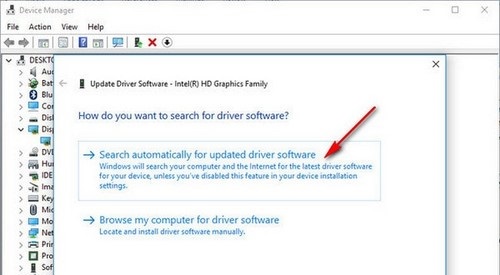
Method 2: Manual update
The advantage of manual updates is that the version can download the latest driver, even the driver version just released 1 hour ago. However, you need to determine the exact type of vga driver you need to download.
First, you need to determine whether your VGA is VGA Onboard or discrete VGA. On the laptop, you can look at the machine information introduction posted below the laptop keyboard or you can open Run and type dxdiag to open the DirectX Diagnostic Tool window and check what your VGA is.
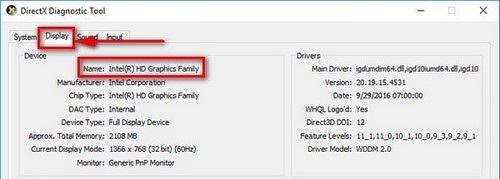
Then visit the VGA manufacturer's address to download the appropriate driver. Currently there are a number of major VGA vendors on the market as follows:
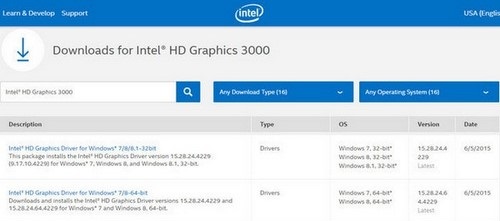
Find the correct vga driver and compatible with your operating system. In addition, you can use some tools like Driver Booster 3 that will help you find updated versions of VGA drivers and other devices such as network cards, sound, . that are most compatible for your computer. Besides, you can choose to buy a video card for your computer depending on your purpose of use and economy.
So, above we have a very detailed guide showing you how to update the VGA driver for your computer monitor. There are quite a few major VGA card (GPU) manufacturers that are Intel, Nvidia, AMD, so depending on the case you use the card you can apply similar to the article above to update the driver. my video card okay.
Good luck
You should read it
- 5 basic ways to update, update drivers for computers
- How to use Driver Talent for free driver updates
- Instructions for installing drivers for Windows with DriverPack Solution
- Update driver, the software automatically finds driver for the computer, Laptop
- How to install the driver has not been Signed on Windows 10
- Steps to install and update microphone driver Windows 10
 How to check the CPU speed of Windows and Mac computers
How to check the CPU speed of Windows and Mac computers Top 10 best SSD hard drive 2021
Top 10 best SSD hard drive 2021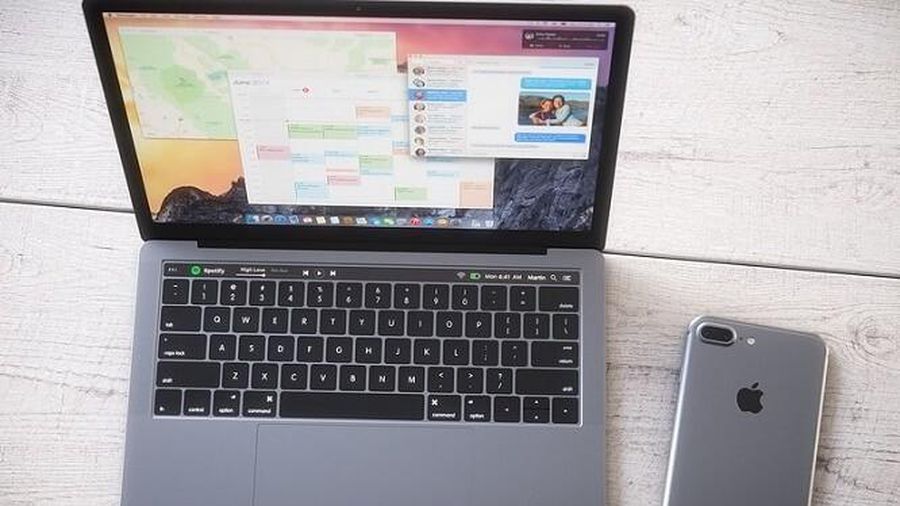 5 ways to fix the error can not connect iPhone to the computer
5 ways to fix the error can not connect iPhone to the computer Top 5 best gaming monitors 2020
Top 5 best gaming monitors 2020 Instructions for connecting PS5 and Xbox Series X controllers to smartphones
Instructions for connecting PS5 and Xbox Series X controllers to smartphones GPD Win 3: handheld gaming laptop, integrated with buttons and sliding keyboard
GPD Win 3: handheld gaming laptop, integrated with buttons and sliding keyboard