How to Update Instagram
On Android
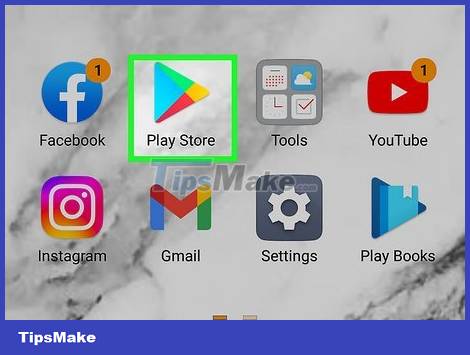
Open the Play Store app.
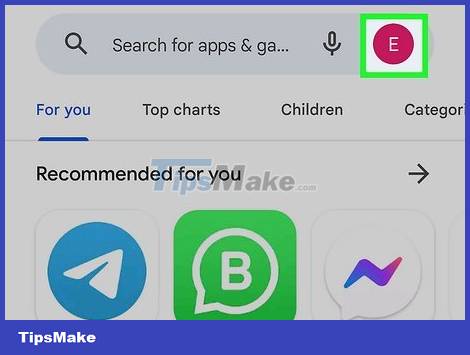
Click on the '≡' image button. This button located in the upper right corner opens a menu of options.

Select 'My apps & games'. You will be taken to the list of applications installed on the device.
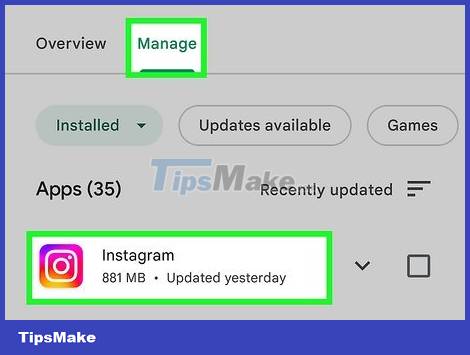
Tap 'Instagram'. The Instagram shop page will appear.
The applications are listed in alphabetical order.
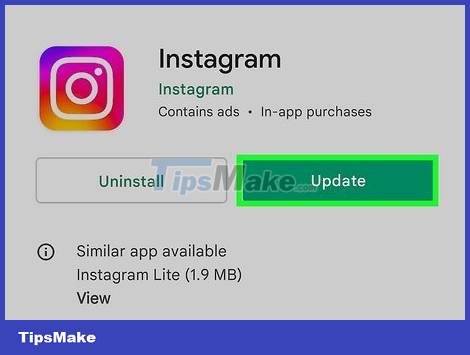
Click 'Update'. The option is near the top of the store page, where the 'Open' button would normally be (to the right of the 'Uninstall' action, if an update is available).
On iOS
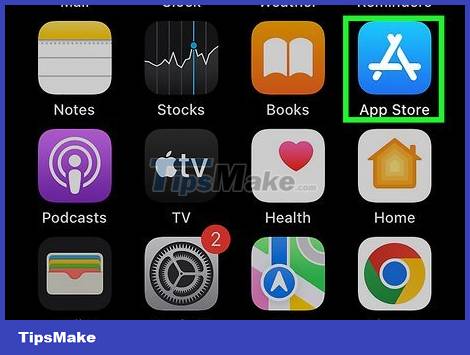
Open the App Store app.
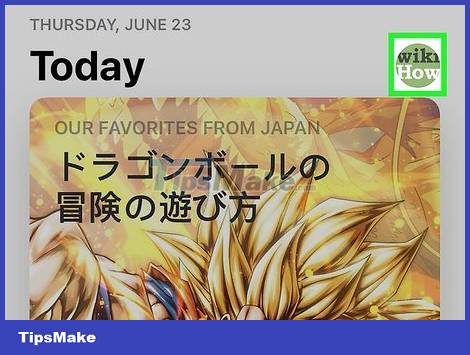
Click 'Updates'. The button in the lower right corner of this screen will display a red notification if an update is available.

Click the 'Update' button next to the Instagram icon. The Instagram update will automatically be downloaded and installed.
The Instagram home page will display a download cycle symbolizing the update process.
If Instagram isn't on this page, there may not be an update for the app yet. You can swipe down on the Updates page to refresh and check for new updates.
Refresh the feed
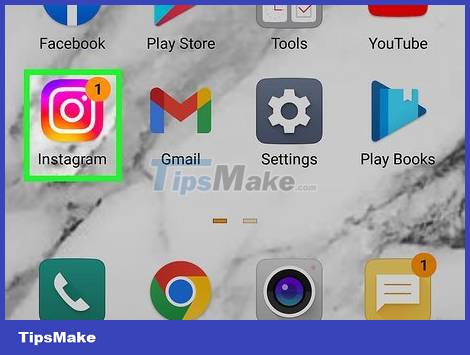
Open Instagram.
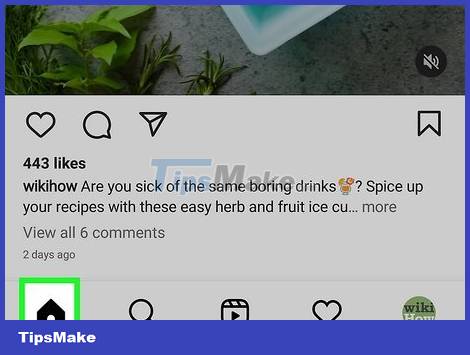
Tap the 'Home' icon. This button located in the lower left corner will take you to your instagram feed.
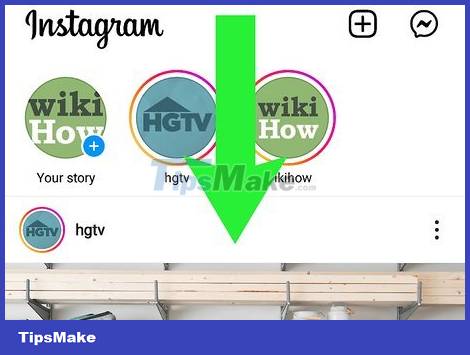
Swipe down on the screen. The refresh icon will appear and begin to rotate. After a few seconds, the reload will complete and new images from people you follow will appear.
 How to Share Google Calendar
How to Share Google Calendar How to Tell if You're Having Unauthorized Access
How to Tell if You're Having Unauthorized Access 6 applications that automatically add subtitles to videos on social networks
6 applications that automatically add subtitles to videos on social networks 15 things you didn't know you could do on Instagram
15 things you didn't know you could do on Instagram Is the email 'Facebook Protect' from 'Security@facebookmail.com' legal?
Is the email 'Facebook Protect' from 'Security@facebookmail.com' legal? Google's search engine gets a built-in grammar checker
Google's search engine gets a built-in grammar checker