How to update Flash Player on your computer
Adobe Flash Player is a plugin that is responsible for running flash programs on the web such as web games, online videos . In order for Flash player to work properly, we must regularly update Flash Player to the latest version.

Following are the steps to update Flash Player to the latest version. Please read along.
Step 1: You access the link https://get.adobe.com/flashplayer/
Then you uncheck the two options in the Optional Offer and click Install now to download the latest Flash Player.

Step 2: After downloading, open the installation file to update Flash Player .
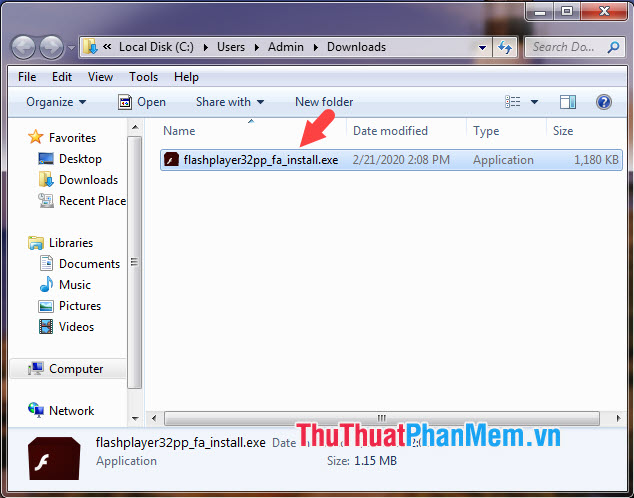
Step 3: Check the first option (1) for the software to automatically update to the new version when you update. Next, click Next (2) to start the update.
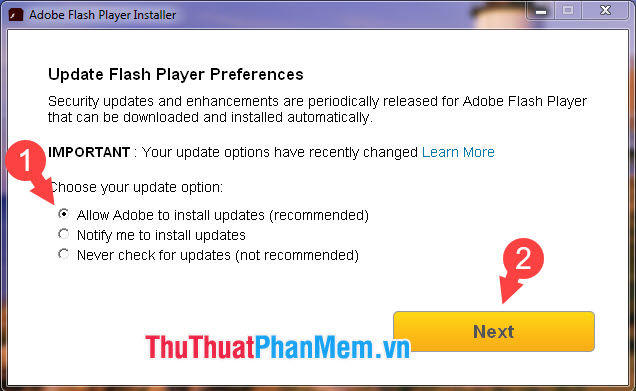
Then the download and installation process will take place. Please wait patiently.
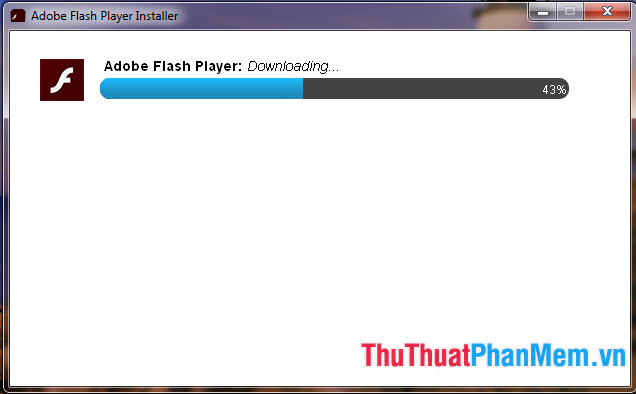
Step 4: After the message Installation complete appears to be completed. Click Finish to complete.
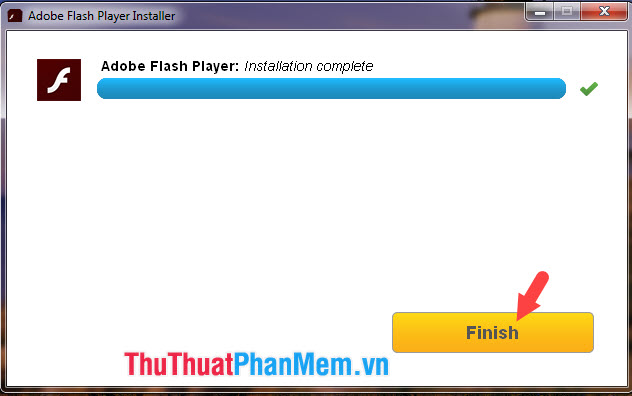
Flash Player is considered a very important tool on the computer and is one of the targets of hackers. Therefore, you should update Flash Player regularly to ensure the safety of your computer and ensure its performance on your computer. Good luck!
 How to open a VCF file on the computer
How to open a VCF file on the computer Keyboard shortcuts in After Effect - All Adobe After Effect keyboard shortcuts
Keyboard shortcuts in After Effect - All Adobe After Effect keyboard shortcuts Top 5 file management software best replace File Explorer on Windows
Top 5 file management software best replace File Explorer on Windows How to install Ubuntu on a VMware virtual machine
How to install Ubuntu on a VMware virtual machine How to control a remote computer with UltraViewer for free
How to control a remote computer with UltraViewer for free How to create USB BOOT standard UEFI - GPT standard
How to create USB BOOT standard UEFI - GPT standard