How to update Firefox to the latest version
When using applications, software, games or even browsers, updating to the latest version will help you immediately experience new features, especially fixing bugs in previous versions. With Firefox browser, users should also regularly check the operating system version of the browser to update immediately when there is a new version. The following article will guide you how to update Firefox to the latest version.
- How to update Google Chrome to the latest version?
- Instructions for updating the latest Adobe Flash Player version
- The easiest way to speed up Firefox
Instructions for upgrading new versions of Firefox
Step 1:
You open Firefox browser and then click on the 3 dash icon in the interface, select Help . Or you can quickly press Atl + H. key combination.

Appears a new list to select About Firefox .

Step 2:
A pop-up interface appears to let you know which version of Firefox you are using. If you want to update to the new version, click on Restart to update Firefox .

The Firefox browser will automatically turn off the interface to proceed to upgrade the browser to the latest version. Now the pop-up appears with the Firefox Update interface, showing the browser upgrade process.
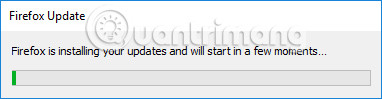
When upgrading, Firefox will automatically start. You can check on the system when clicking About Firefox and will see the Firefox is up to date message , the browser has been updated to the latest version.
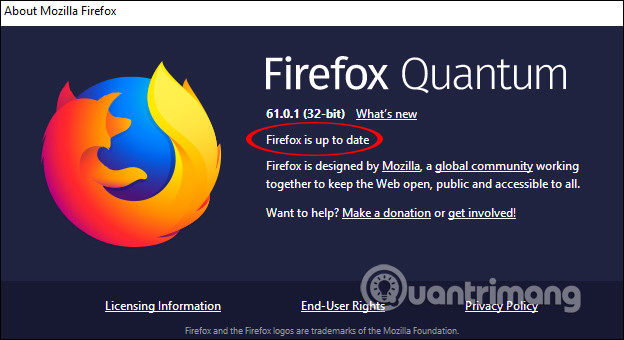
So you know how to update Firefox, upgrade Firefox to the latest version. When updating the Firefox version, the browsing speed will be significantly improved compared to when you use an older version.
See more:
- Firefox error takes up a lot of memory and CPU
- How to delete Firefox account
- Free chat and texting on FireFox browser
I wish you all success!
You should read it
- Is this the time to give Firefox another chance?
- Firefox 58 and new features help improve performance
- Firefox 57 Quantum is here, great Mozilla!
- Firefox releases urgent update to patch zero-day vulnerability being exploited by hackers
- How to turn off Firefox updates automatically
- Mozilla rolls out Firefox 90 update with Windows and privacy improvements
 Keepsafe Browser, a lightweight and secure browser for Android and iOS
Keepsafe Browser, a lightweight and secure browser for Android and iOS View Google search results continuously without opening the next page on Chrome
View Google search results continuously without opening the next page on Chrome How to download movie videos on movie sites, bilutv, banhtv, ...
How to download movie videos on movie sites, bilutv, banhtv, ... How to transfer web pages from Chrome PC to your phone
How to transfer web pages from Chrome PC to your phone Opera's Flow Usage to connect open tabs on computers and phones
Opera's Flow Usage to connect open tabs on computers and phones How to use the Firefox Notes note utility
How to use the Firefox Notes note utility