How to unsubscribe the app on the App Store from iPhone, iPad, Mac and Apple TV
You have registered an application on iPhone. However, in the meantime, you find that it is not the application you want. Maybe after a while you don't want to use that application anymore. Apple allows you to cancel subscriptions, renew on the App Store from iPhone, iPad, Mac and Apple TV.
Canceling the application registration is quite easy, and in case you accidentally cancel a subscription to any service, you can renew the registration as soon as you want.
How to cancel the registration of the App Store application on iPhone and iPad
Step 1. Open the Settings app and select iTunes and the App Store .
Step 2. Click Apple ID , then select View Apple ID in the pop-up window.

Step 3. Enter the Apple ID password.
Step 4. Select Subscriptions .

Step 5. All your application subscriptions will show up here. Click on the subscription you want to cancel.

Step 6. Click Cancel Subscription and Confirm .
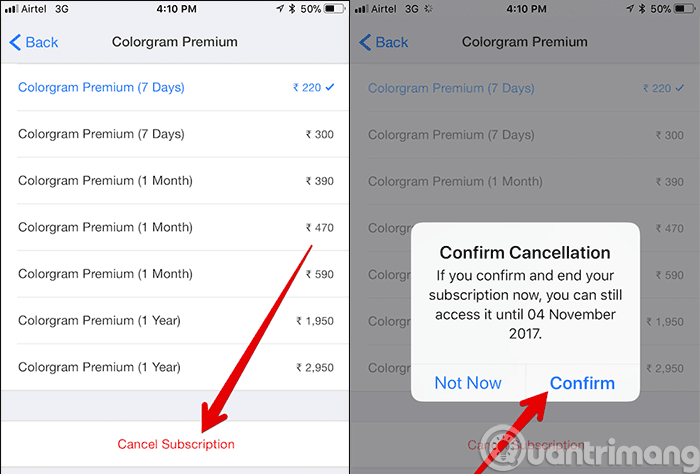
How to unsubscribe from the App Store application on Mac
Step 1. Open iTunes on Mac. Select Accounts on the navigation bar and click View My Account .
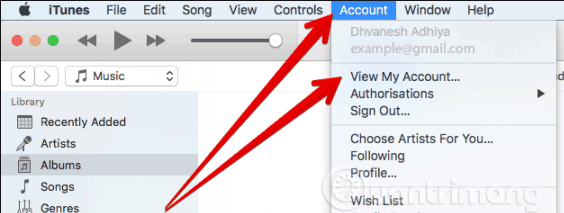
Step 2. Enter the Apple ID password if required.
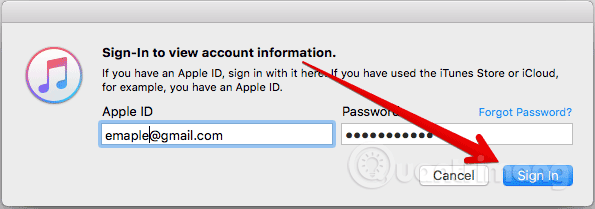
Step 3. Scroll down to the Settings section and click Manage next to Subscriptions .
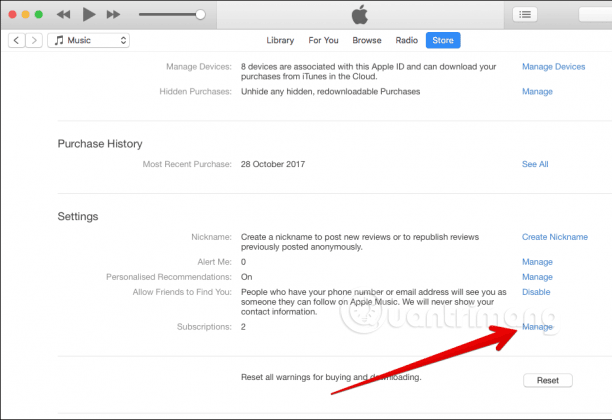
Step 4. Search for the application you want to unsubscribe and click Edit .
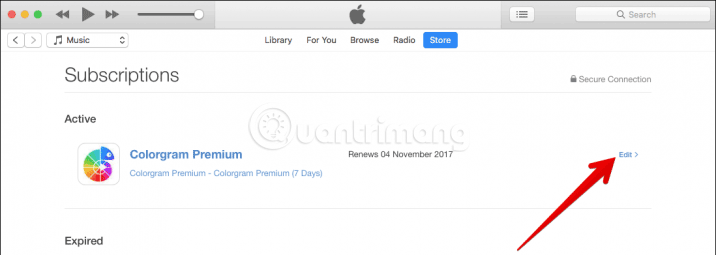
Step 5. Finally, click Cancel Subscription .
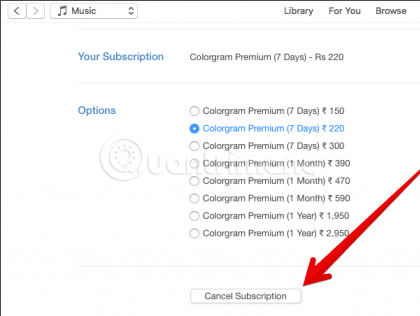
How to unsubscribe from the App Store application on Apple TV
Step 1. Open the Settings app on Apple TV and click on Accounts .
Step 2. Select Manage Subscriptions, then select the subscription you want to cancel.
Step 3. Click Cancel Subscription and confirm.
How to re-register the App Store application on iPhone and iPad
If you accidentally unsubscribe from the App Store application and want to re-register, follow these steps.
Step 1. Open the Settings app → iTunes & App Store .
Step 2. Select your Apple ID → select View Apple ID
Step 3. Enter the Apple ID password.
Step 4. Select Subscriptions .
Step 5. Scroll down to Expired → click on the service you want to renew the registration.

Step 6. Select the registration package, enter the Apple ID / Touch ID password.

See more:
- How to block app purchases on the App Store
- 6 simple ways to fix the situation of iPhone and iPad crashes while downloading applications
- Summary of some ways to fix 3194 errors during the restore or update iPhone, iPad
- How to get money back when buying apps from iTunes & Mac or App Stores on iPhone
You should read it
- How to turn off the required password entry when downloading applications from the App Store on iPhone
- Cancel Apple Music access of third party applications
- How to renew an ATM card when the ATM card expires
- How to manage access to applications with Face ID on iPhone X
- How to download applications larger than 150MB from the App Store using 3G, 4G without Wifi
- How to use fingerprint to download applications on iPhone
 How to add links to email signatures on iPhone and iPad
How to add links to email signatures on iPhone and iPad How to turn off Siri on iPhone, iPad
How to turn off Siri on iPhone, iPad 6 ways to find discount apps in the App Store
6 ways to find discount apps in the App Store UVLens application - protects you from harmful UV rays
UVLens application - protects you from harmful UV rays How to use the Jet VPN application on iPhone
How to use the Jet VPN application on iPhone Instructions for rotating tilted videos on iPhone or iPad with iMovie
Instructions for rotating tilted videos on iPhone or iPad with iMovie