How to turn off Microsoft 365 auto-renewal
When you sign up for Microsoft 365 (or Office 365), there are different subscription levels depending on the type of Office suite you want to use. By default, Office 365 will automatically renew your account so that we can always use all Office applications when the deadline. However, this inadvertently causes you to be charged account maintenance fee even though there is no need to use it anymore. If so, we should check the Microsoft 365 account expiration date and cancel the account renewal before expiring according to the article below.
Instructions to turn off automatic Microsoft 365 renewal
Step 1:
The user logs in to your personal Microsoft 365 account then at the account management interface, click on the account profile picture and then click on My Microsoft Account .

Step 2:
Switch to the new interface, click on the management item Services & Subscriptions in the green bar above. Or, click the Manage Microsoft 365 Services & Subscriptions tab next to your account name.

Step 3:
In this interface, click on the Manage item displayed as shown below.

Step 4:
In the Payment Settings section, click Change to change the payment mode, then click Turn Off Recurring Billing.
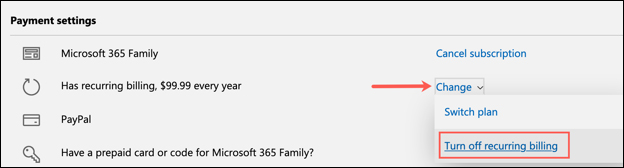
Continue to scroll down and then click Turn Off Recurring Billing . In case you want to re-enable automatic payment, click Turn On Recurring Billing.
After you turn off automatic payments, you can continue to use the apps until your first renewal date.
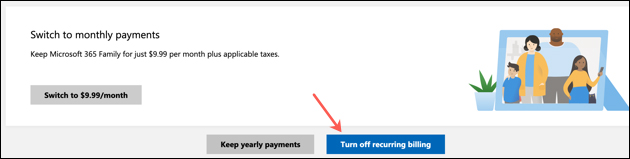
 How to set a password for PowerPoint files to protect data
How to set a password for PowerPoint files to protect data Summary of keyboard shortcuts in Word you should know if you want to be better
Summary of keyboard shortcuts in Word you should know if you want to be better Top 5 most professional PDF editing software 2020
Top 5 most professional PDF editing software 2020 how to make Proposal in PowerPoint
how to make Proposal in PowerPoint Top 10 great tips for Microsoft 365
Top 10 great tips for Microsoft 365 How to write subscript numbers in PowerPoint
How to write subscript numbers in PowerPoint