How to manage access to applications with Face ID on iPhone X
In addition to setting security for your iPhone, this security method also allows users to use for authentication for third-party applications. When using Face ID as an authentication method for an application, logging in to apps such as banking or online shopping will become quicker and easier like Touch ID.
Although it is convenient, in some cases, if you want to remove the application's Face ID access, you can follow Quantrimang's instructions below.
- How to sign in by face, install Face ID on Windows 10
- Check IMEI and check the origin of Android and iPhone phones
- How to transfer data from old iPhone to new iPhone (iPhone X, iPhone 8, iPhone 7)
- Instructions on how to recover deleted messages on iPhone
Instructions to turn off Face ID access of applications on iPhone & iPad
Step 1: On the iPhone screen, please select the Settings application (Settings) , scroll down and select Face ID & Password ( Face ID & Passcode) .
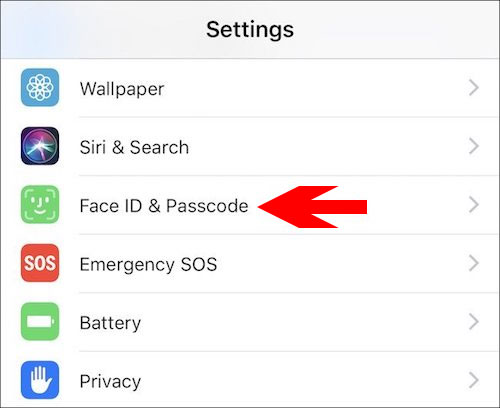
Next in the Face ID & Passcode menu, select Other Applications (Other App) .
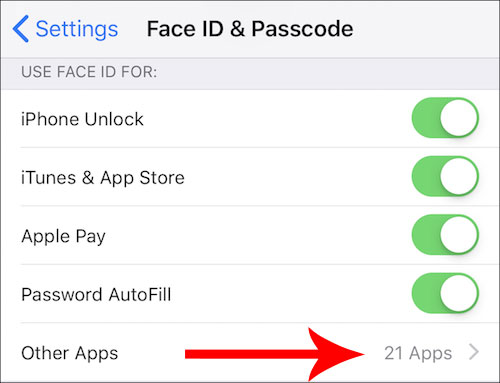
Step 2: In the Other Applications section, you can see the list of applications that you have granted the right to use Face ID. Besides, the status of these applications, if you see the right shortcut button is turned on, please turn them off to remove the right to use Face ID of that application.
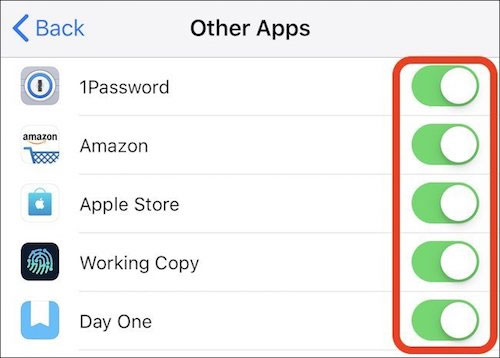
If you do not want to delve into Face ID Settings, there is another way: scroll down under the Settings application until you find the name of the application you want to revoke Face ID, then click it. .
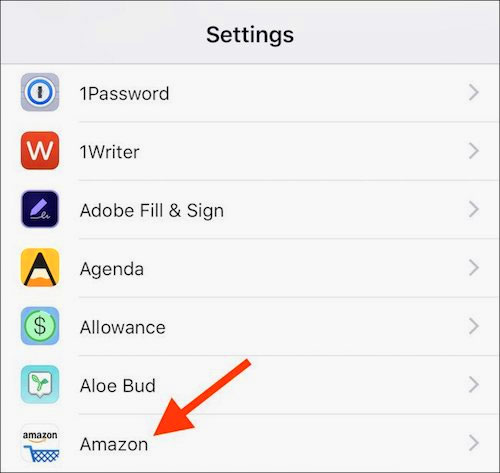
Then in setting up the application, please turn off the Face ID and the application will be disabled for Face ID access.
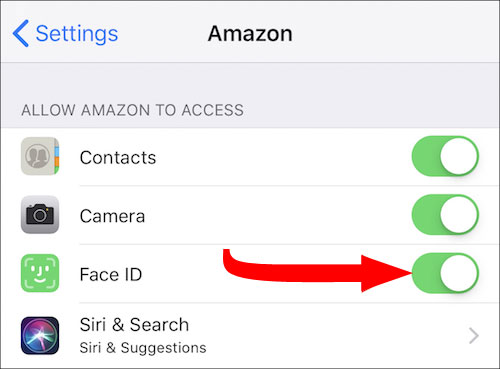
Through the above article, you can remove the right to use Face ID on your iPhone application, which will cause you to log in again with that application account whenever you access the application.
See more:
- How to install Dynamic live wallpaper on iPhone
- Ways to fix Face ID error on iPhone
- How to use iPhone Xs, Xs Max for newbies
- Instructions to hide rabbit ears on iPhone Xs, Xs Max
You should read it
- Microsoft Face Swap: Very funny face transplant application for smartphones
- Simulate face transformation on iPhone with Face Story
- What is the face of the stars? This app will tell you all
- It's time to face the 'reverse side' of face recognition technology
- What is Face ID? How to use it?
- How to reset Face ID on iPhone X
 How to connect iPhone to AirPods does not need to go to the Bluetooth menu
How to connect iPhone to AirPods does not need to go to the Bluetooth menu How to turn off the feature Press the Home button to unlock it on iPhone
How to turn off the feature Press the Home button to unlock it on iPhone How to turn off vibrating iPhone in silent mode
How to turn off vibrating iPhone in silent mode How to use the App restriction feature on iPhone / iPad
How to use the App restriction feature on iPhone / iPad Fix broken iPhone error
Fix broken iPhone error How to check the warranty of Apple devices
How to check the warranty of Apple devices