How to uninstall Windows Insider Program Windows 10
Microsoft created a campaign called the Windows Insider Program. This is a registration program if anyone needs to preview before the preview version, will be upgraded to the full version and finally when it is released. Through this program, Microsoft will receive feedback, reviews, feedback from users to better improve the operating system before launch.
But what if you don't want to use the Windows Insider Program? In the article below, we will show you how to hide the Windows Insider Program feature on Windows 10.
Step 1:
First of all, you type Windows + R key combination to appear the Run window. Here we will type the keyword regedit and click OK to open the Registry Editor window.
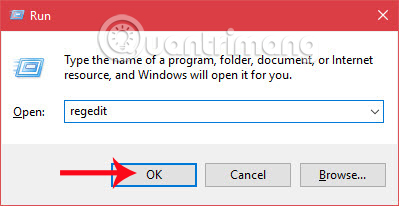
Step 2:
In the Registry Editor window, we follow the following path:
HKEY_LOCAL_MACHINESOFTWAREMicrosoftWindowsSelfHostUIVisibility

Step 3:
You look to the right interface, right-click and select New then select DWORD (32-bit) Value .
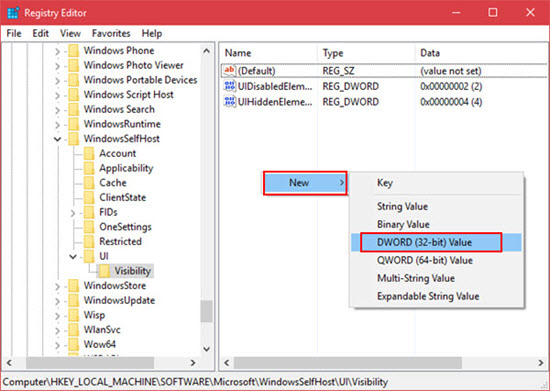
Step 4:
We will proceed to enter the name for the new key, HideInsiderPage .
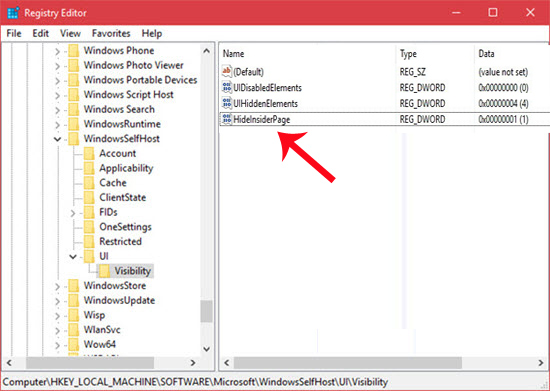
Step 5:
Next, you will double click on the new key created HideInsiderPage and then change the value in Value data from 0 to 1 . Click OK to save.
Step 6:
Then we go to Setting and select Update and Security , we will see the Windows Insider Program hidden and do not appear in the right menu as shown below.
In case we want to re-display the Windows Insider Program , follow the steps above and change the value of HideInsiderPage from 1 to 0 .
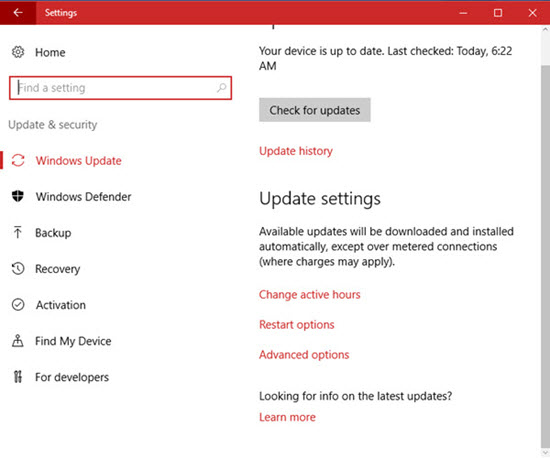
Above is the operation to uninstall Windows Insider Program on Windows 10, if you do not have the need to join the test program preview versions. Besides, we can also hide or show the Windows Insider Program, when just changing the Value data value of HideInsiderPage is done.
Refer to the following articles:
- Speed up Windows 10 from boot to shutdown
- 7 ways to do, customize in post will help your Windows 10 "as fast as wind"
- Instructions for dividing hard drives right in Windows 10
I wish you all success!
You should read it
- Steps to register for Windows Insider Program to experience Windows 11 early
- Microsoft posts video thanking users for helping build Windows 11
- How to upgrade Skype without participating in the Insider Program
- Windows 10 Mobile Insider program was killed by Microsoft
- How to switch from Insider builds to Stable of Windows 11
- How to install Paint 3D Windows 10 without the Windows Insider Program
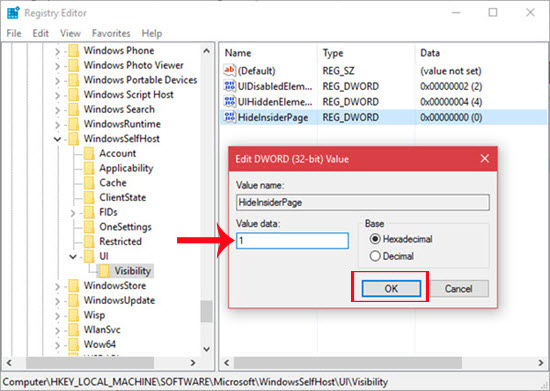
 How to change, prolong the delay of updating on Windows 10?
How to change, prolong the delay of updating on Windows 10? How to view recently deleted files on Windows 10?
How to view recently deleted files on Windows 10? Instructions for activating Keyboard Backlight on Windows 10
Instructions for activating Keyboard Backlight on Windows 10 Prevent Microsoft from collecting system information on Windows 10
Prevent Microsoft from collecting system information on Windows 10 How to install Windows 10 Themes from Windows Store?
How to install Windows 10 Themes from Windows Store? Monitor and save Internet capacity on Windows 10
Monitor and save Internet capacity on Windows 10