How to leave Windows Insider Program to unsubscribe from the account
Unsubscribe from the Windows Insider Program or the AAD or MSA account
When you join the Windows Insider Program to sign up for an Azure Active Directory (AAD) or Microsoft Account (MSA) account with the program, you'll receive an email from the Windows Insider Program with updates and program information. You can also set up Windows 10 to start downloading Insider Preview builds to get all the new features in development and help Microsoft make Windows 10 even better.
If you set Windows 10 to stop receiving Insider Previews, you will continue to receive emails from the Windows Insider Program. If you want to stop receiving emails from the Windows Insider Program, you'll need to unsubscribe from the Azure Active Directory (AAD) or Microsoft Account (MSA) account associated with Windows Insider Program.
Note:
You should stop downloading builds on all your Windows 10 devices before leaving Windows Insider Program for an Azure Active Directory (AAD) or Microsoft Account (MSA) account.
How to leave Windows Insider Program to unsubscribe from the account
Here's how to do it:
Step 1. Go to the Windows Insider Program website and sign in (if not already done) with the Azure Active Directory (AAD) or Microsoft Account (MSA) account associated with the Windows Insider Program.
Step 2. Scroll to the bottom of the Windows Insider Program website and click the Leave the Program link .

Step 3. Click the Leave the program now button to confirm on the Leave the Windows Insider Program page .

Step 4. You will now see a You are no longer registered confirmation page .
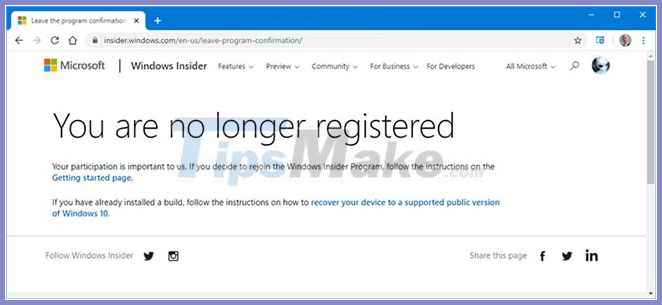
You should read it
- Steps to register for Windows Insider Program to experience Windows 11 early
- Microsoft posts video thanking users for helping build Windows 11
- Windows 10 Mobile Insider program was killed by Microsoft
- How to upgrade Skype without participating in the Insider Program
- How to switch from Insider builds to Stable of Windows 11
- How to install Paint 3D Windows 10 without the Windows Insider Program
 Information about DbxSvc.exe file, Find out what is DbxSvc.exe file?
Information about DbxSvc.exe file, Find out what is DbxSvc.exe file? Difference between PCI-E and PCI-X
Difference between PCI-E and PCI-X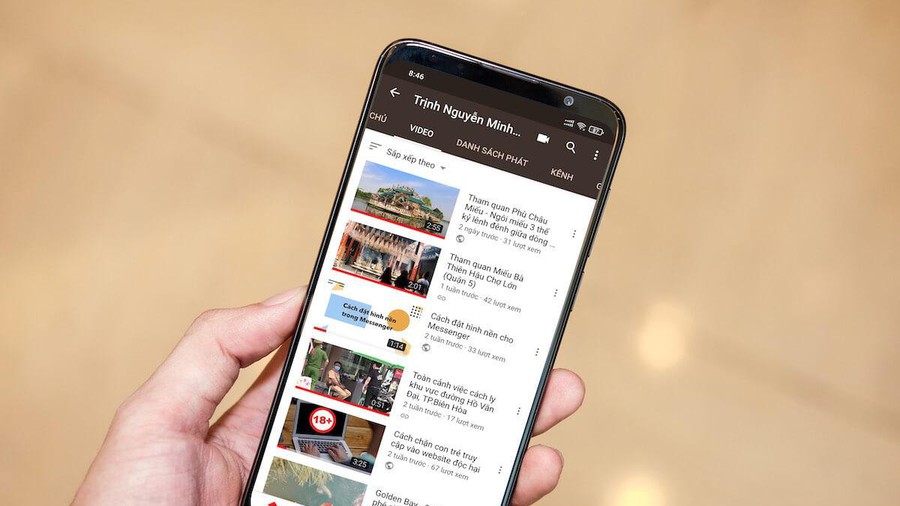 How to delete search history on YouTube and Facebook
How to delete search history on YouTube and Facebook How to keep Windows Task Manager open a specific tab
How to keep Windows Task Manager open a specific tab What is Toaster.exe? How To Disable Toaster.exe
What is Toaster.exe? How To Disable Toaster.exe What is WaasMedic? How to disable WaasMedic?
What is WaasMedic? How to disable WaasMedic?