How to Uninstall McAfee Security Center
On Windows
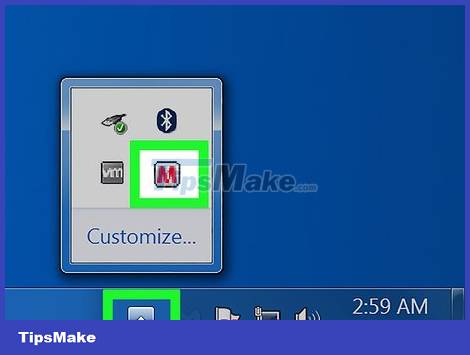
Close McAfee if the program is active. Right-click the McAfee icon in the lower right of the screen and click Exit .
You may first have to click the upward arrow here to see the list of running programs.
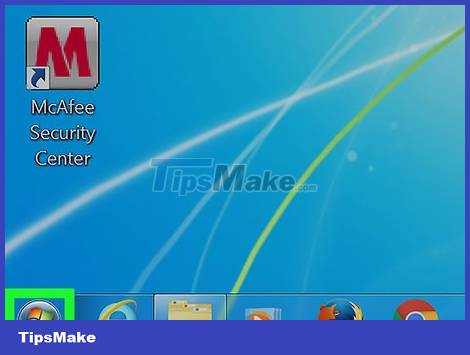
Open Start. Click the Windows icon in the lower left corner of the screen, or press the key ⊞ Win.
On a Windows 8 machine, you need to move the mouse pointer to the upper right corner of the screen and then click the magnifying glass icon.
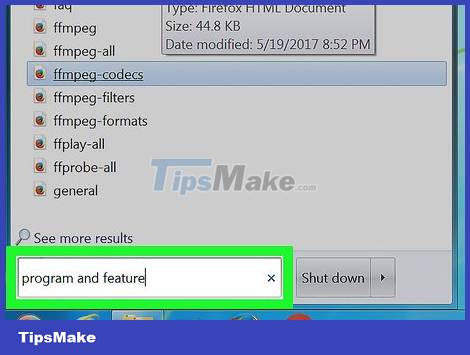
Tap add or remove programsStart. This step will bring up a list of programs on your PC, and the first item is the Add or Remove Programs system feature.
On Windows 7, you'll type programs and featuresStart.
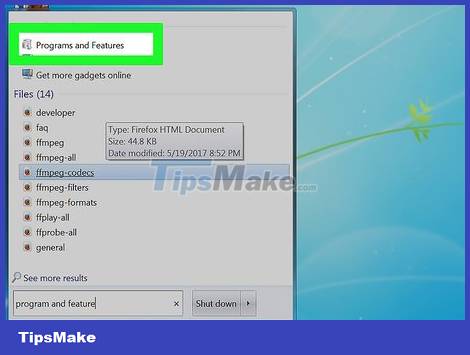
Click Add or remove programs . This button is located at the top of the Start window.
On Windows 7, click Programs and Features.
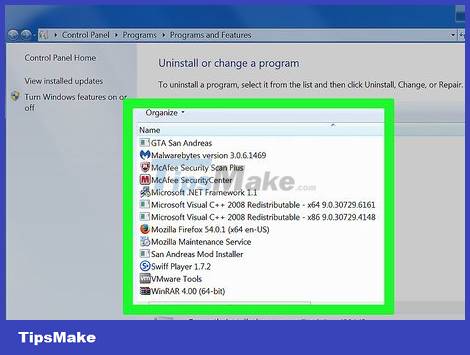
Scroll down and click McAfee Security Center . The symbol is a red shield with a white "M" above it.
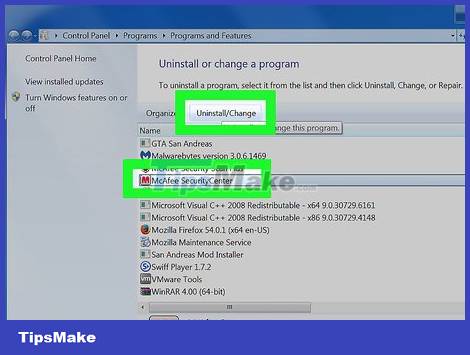
Click Uninstall twice. This section is below the application name (Windows 10) or above the Programs and Features window (Windows 7).
In some cases in Windows 7, you must click Change or Remove at the top of the window.
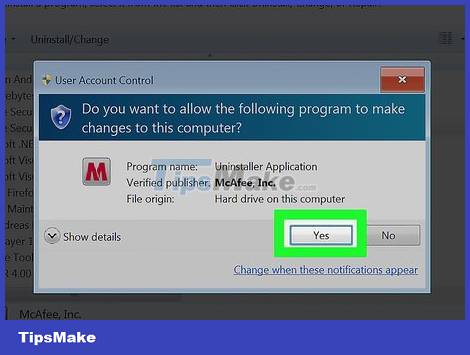
Click Yes if asked. This step will activate the McAfee uninstaller.
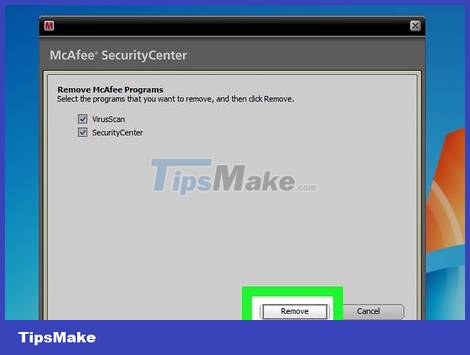
Follow the instructions on the screen. The process includes confirming the decision, as well as selecting specific McAfee components to keep if you so choose. After completing the on-screen instructions, McAfee will be uninstalled from your PC.
On Mac
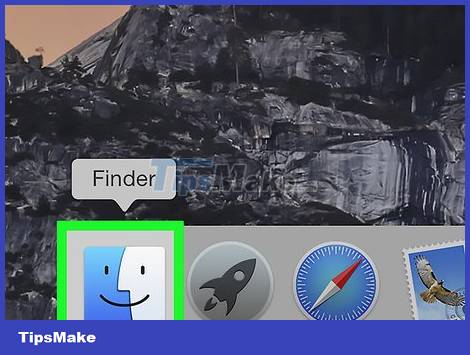
Open Finder. This app has a blue face icon on your Mac's dock.
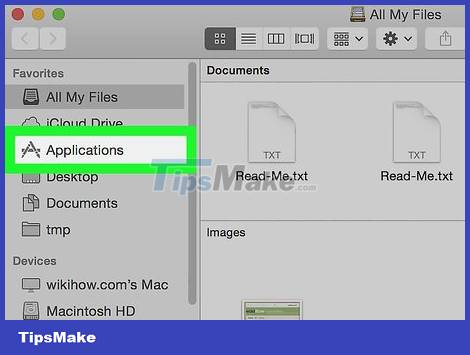
Click Applications . This button is on the left side of the Finder window. This step will open the Applications folder in the main Finder window.
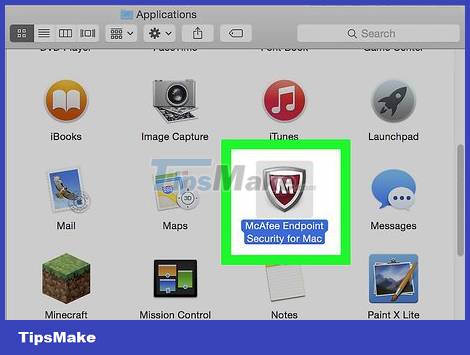
Find the McAfee app. The program has a red shield icon with a white "M" above it. You may have to scroll down to find it.
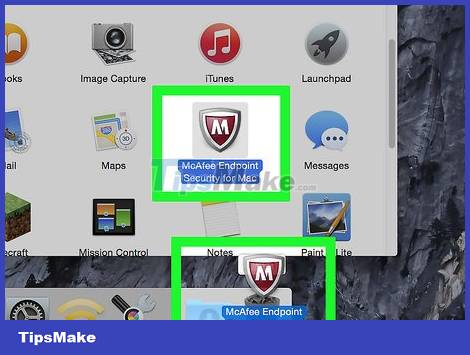
Click and drag McAfee into the Trash. Trash app in the bottom right corner of the screen; Dropping McAfee here will uninstall the program from your Mac.
 How to Uninstall Google Chrome
How to Uninstall Google Chrome How to Completely Uninstall Internet Explorer
How to Completely Uninstall Internet Explorer How to Merge Facebook Pages
How to Merge Facebook Pages How to Conference Call
How to Conference Call How to Jam the Network
How to Jam the Network How to Stay Safe Online
How to Stay Safe Online