How to Uninstall McAfee Internet Security
Method 1 of 5:
Windows
- Save all of your open work. Since you'll have to restart your PC after uninstalling McAfee, make sure to close all of your open documents and save your work before you continue.
- If your PC came with McAfee preinstalled, it normally comes with a free subscription period. McAfee recommends activating that subscription before deleting the app in case you want to restart that subscription again in the future. If you don't activate, you will lose access to the subscription if you choose to reinstall.[1]
- If you want to activate the subscription first, open McAfee, click Your Subscription, and then follow the on-screen instructions.
-
 Open the Control Panel. The steps to do this are different depending on your version of Windows:
Open the Control Panel. The steps to do this are different depending on your version of Windows:- Windows 10: Press ⊞ Win+S to open the Search bar, type control panel, and then click Control Panel in the search results.
- Windows 8 and earlier: Click the Start menu and select Control Panel.
- Click Programs and Features. If you don't see this option in the Control Panel, click the "View by" menu at the top-right corner of the window, and then select Small icons. You should see it then.
- Right-click McAfee in the program list. The programs installed on your computer appear in the right panel. A menu will expand.[2]
- Click Uninstall/Change on the menu. The "Remove McAfee Software" window will appear.
- Check the boxes next to the items you want to remove. If you want to keep your subscription information in case you want to reinstall McAfee in the future, don't check the box next to "Remove all files for the program."
- Click Remove. It's at the bottom-right corner. The application will now uninstall. When the process is complete, you'll see a message that says "Software Removed."
- If these steps did not remove McAfee from your PC, see this method.
- Set up a new antivirus/antimalware program. Removing McAfee can leave your computer exposed to viruses and other threats. If you're using Windows 10, you can use these steps to enable Windows Defender, the built-in antivirus/antimalware suite:
- Open your Windows Settings. You'll find it in the Start menu.
- Navigate to Update & Security > Windows Security.
- Click Open Windows Security.
- Click Virus & threat protection in the left panel.
- Click Manage settings under "Virus & threat protection settings."
- Slide the "Real-time protection" switch to the On position.
- Release your license (optional). If you ever think you'll want to reinstall McAfee in the future, you'll need to release your product license. Follow these steps to do so:
- Go to http://home.mcafee.com.
- Click My Account and sign in.
- Click the tab for your PC.
- Click Deactivate and then Deactivate again to confirm.
Method 2 of 5:
macOS
- Close your web browser. If you have Safari, Chrome, or any other web browsers open on your Mac, start by closing them so you don't run into trouble uninstalling the McAfee browser plugins.[3]
- Open Finder. It's the first icon on the Dock, which is usually at the bottom of the screen.

-
 Click the Applications folder in Finder. If you don't see it, click the Go menu at the top of the screen and click Applications.
Click the Applications folder in Finder. If you don't see it, click the Go menu at the top of the screen and click Applications. - Double-click McAfee Internet Security Uninstaller. You'll find it in the list of Applications in the main panel. This opens the uninstaller.
- Click Continue on the window.
- Enter your administrator password and click OK. The application will now be removed from your Mac.
- Click Finish when the removal is complete.
- Release your license (optional). If you ever think you'll want to reinstall McAfee in the future, you'll need to release your product license. Follow these steps to do so:
- Go to http://home.mcafee.com.
- Click My Account and sign in.
- Click the tab for your Mac.
- Click Deactivate and then Deactivate again to confirm.
Method 3 of 5:
Android
- Open your Android's Settings. You'll usually find it in the app drawer or on the notification tray.

- If your Android came with McAfee preinstalled (common with employer-issued Androids), it cannot be removed.[4]
- Tap Location and Security. This may be called Security or Security & Privacy on some Androids.
- Tap Device Administrators. If you don't see this, look for Device admin apps or Phone administrators.
- Tap McAfee to deselect it. This removes the checkmark beside the app. You can now return to your home screen.
- Open McAfee Mobile Security on your Android. It's the red and white icon that says "McAfee" in the app drawer.
- Tap the Menu ☰. It's the three horizontal lines at the top-right corner of the screen.
- Tap Uninstall. If you don't see this option, you may have to tap More or a series of dots to expand additional options.
- Follow the on-screen instructions to confirm. Once the process is complete, the app will be removed from your Android.
Method 4 of 5:
iPhone/iPad
- Tap and hold the McAfee Mobile Security app on your home screen. It's the red and white icon that says "McAfee". A pop-up menu will appear.
- If you're using an older version of iOS, the icons may begin to wiggle.
- Tap Delete App. A confirmation message will appear.
- If you're looking at a screen full of wiggling icons, tap the X at the top corner of McAfee.
- Tap Delete to confirm. This removes McAfee from your phone or tablet.
Method 5 of 5:
McAfee Consumer Product Removal
- Download the McAfee Consumer Product Removal. If you were not able to remove McAfee Internet Security from your Windows PC using the traditional uninstall steps, you should be able to finish the job with the McAfee Consumer Product Removal (MCPR) tool. You can download the tool from this location: http://us.mcafee.com/apps/supporttools/mcpr/mcpr.asp.
- If the tool doesn't automatically download, click Save or Download to save it to your default download location.
- You should download a new version of the MCPR.exe every time you want to use it. If you have an older version on your computer, delete and redownload it.
-
 Double-click the downloaded file. This is the file called MCPR.exe, and it'll usually be in a folder called Downloads.
Double-click the downloaded file. This is the file called MCPR.exe, and it'll usually be in a folder called Downloads.- *If a user account control dialogue box pops up, click Yes, Continue, or Run.
- Click Next to start the wizard.
- Agree to the terms and click Next.
- Enter the security validation code and click Next. The code is the combination of letters and numbers that appear at the top of the window. The tool will remove McAfee once the code is validated.
- Click Restart when the removal is complete. This reboots your PC to complete the process.
- If this doesn't remove McAfee, reboot your PC and run the tool again. If it still doesn't work, you'll need to contact McAfee for further instructions. Visit https://service.mcafee.com/webcenter/portal/cp/home/contact to do so.
4 ★ | 1 Vote


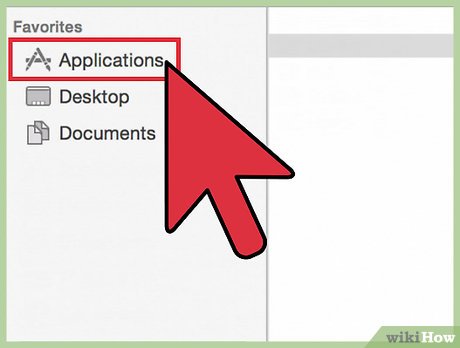

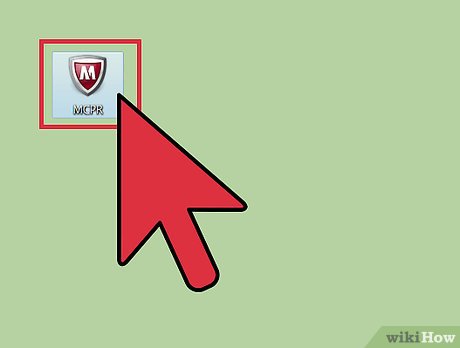
 How to Uninstall Pokki
How to Uninstall Pokki How to Install Eclipse and Setup ADT
How to Install Eclipse and Setup ADT How to Install a Graphic Card's Driver Without Original Disk
How to Install a Graphic Card's Driver Without Original Disk How to Install PowerPoint
How to Install PowerPoint How to Reinstall Cydia
How to Reinstall Cydia How to Install Open Source Software
How to Install Open Source Software