How to Turn Off McAfee
On Windows
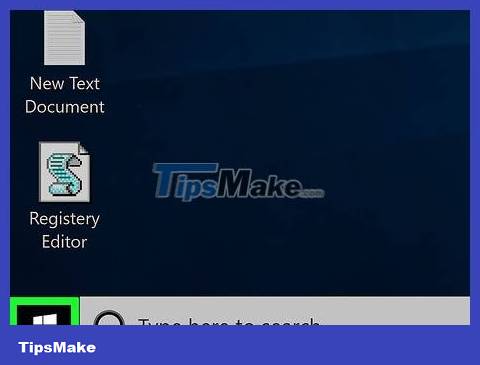
Open Start . Click the Windows icon in the bottom left corner of the screen, or press ⊞ Win.
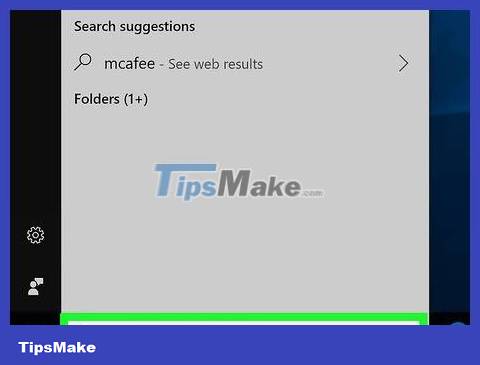
Type mcafeeStart to find the McAfee program on your computer.
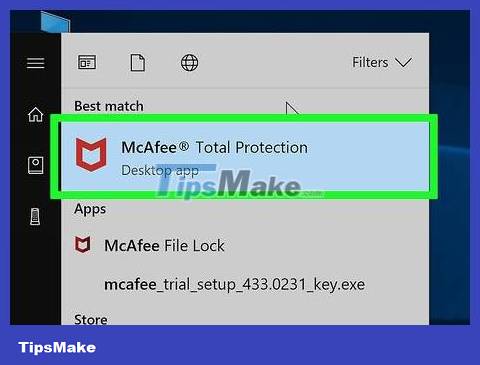
Click McAfee® TotalProtection at the top of the Start window, with the "Desktop app" subheading below, to open McAfee.
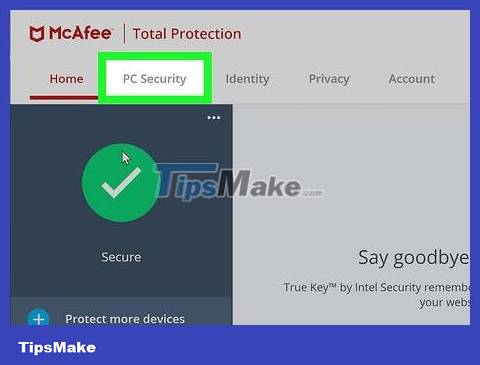
Click the PC Security tab in the upper left corner of the McAfee window.

Click the Real-Time Scanning tab on the left side of the McAfee window.
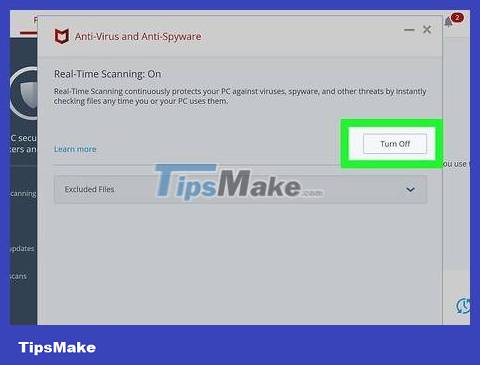
Click Turn Off . It's in the top right corner of the Real-Time Scanning page.
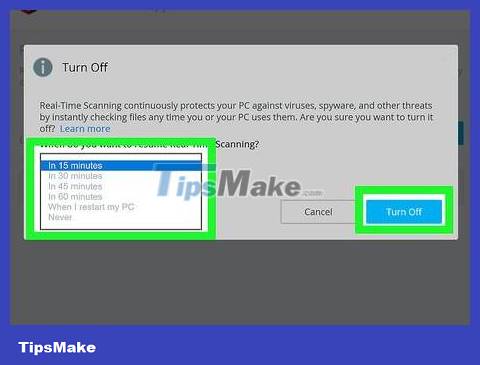
Select a time frame, then click Turn Off . You can set the Real-Time Scanning restart time in the line "When do you want to resume Real-Time Scanning?" (When do you want to restart Real-Time Scanning?). The default time is 15 minutes.
If you want to turn off McAfee until you turn it back on yourself, select Never for the time limit.
You can exit this window after turning off Real-Time Scanning.

Click the Firewall tab below the Real-Time Scanning tab on the left side of the window.
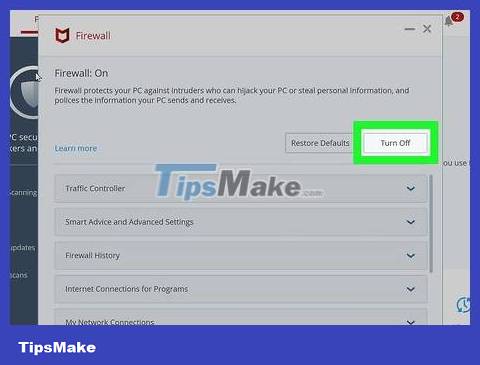
Click Turn Off in the top right corner of the page.
If the Firewall page has no information, McAfee Firewall is turned off; you can skip the next two steps.

Select a time frame, then select Turn Off to turn off McAfee Firewall until the selected time expires.

Exit the Firewall window. Click the X in the upper right corner of the Firewall window.
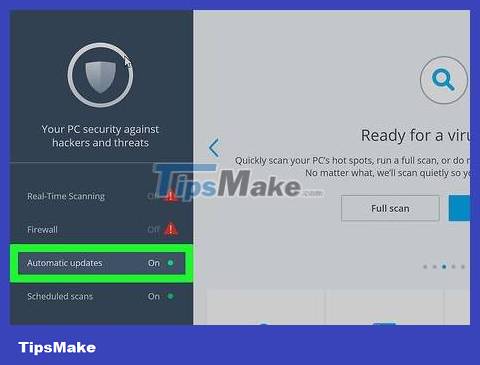
Click Automatic updates below Firewall on the left side of the page.

Click Turn Off in the top right corner of the Automatic Updates page.

Exit the Automatic Updates page, then select Scheduled scans under Automatic updates .
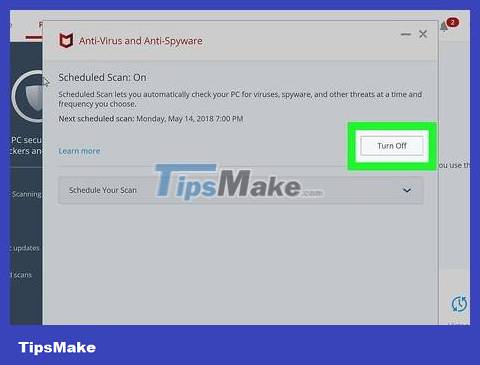
Click Turn Off in the upper right corner to turn off all McAfee services.
Remove McAfee from your computer . If all else fails, you can turn off McAfee on your computer by uninstalling it.
On Mac
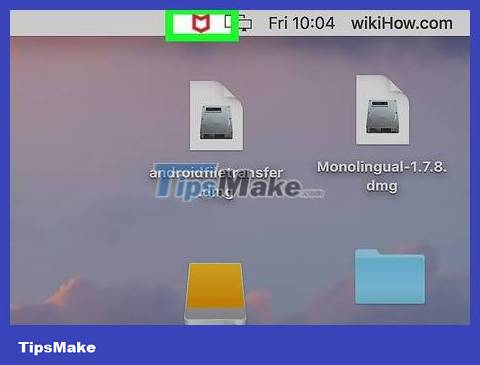
Click McAfee, the white "M" icon on the red shield at the top right of your Mac's menu bar.
If you don't see this icon, click the magnifying glass in the upper right corner, type "McAfee" and click the Internet Security option .
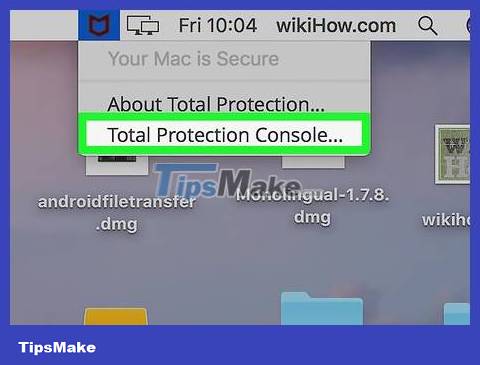
Click Total Protection Console… near the bottom of the McAfee drop-down list.

Click the Home tab in the upper left of the window.
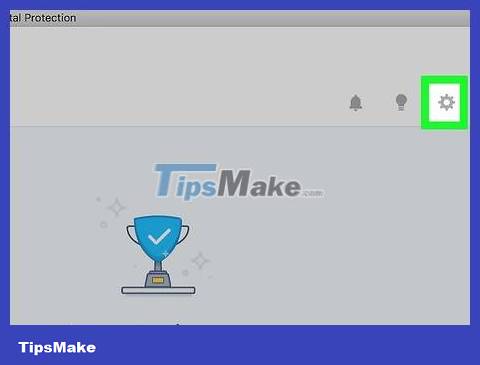
Click the gear icon in the upper right corner of the Home tab.
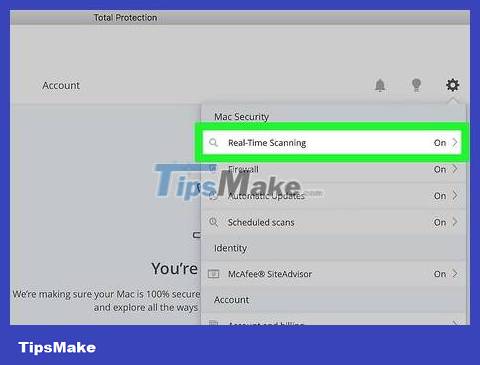
Click Real-Time Scanning near the top of the gear drop-down list to open the Real-Time Scanning window.

Turn off Real-Time Scanning in the following way:
Click the padlock icon .
Enter the administrator's password and click OK .
Click the Real-Time Scanning slider in the upper right corner.
Close the Real-Time Scanning window.
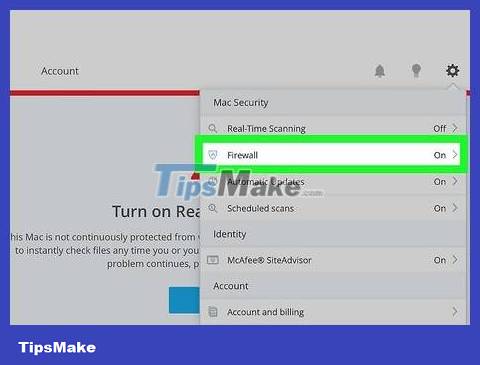
Click the gear icon one more time, then select the Firewall tab below the Real-Time Scanning option .

Turn off McAfee Firewall the same way you turned off Real-Time Scanning.
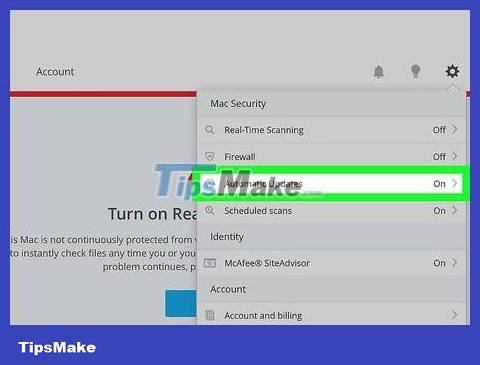
Click the gear icon one more time, then select Automatic Updates under the Firewall option .
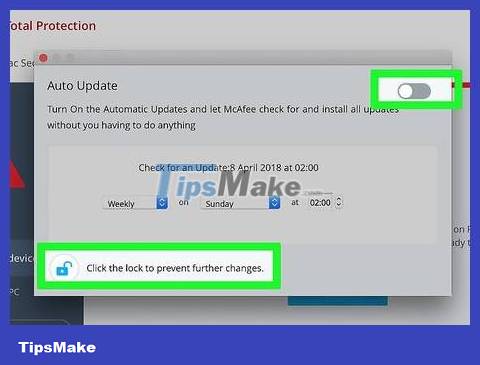
Turn off automatic updates the same way you turned off Real-Time Scanning and Firewall.
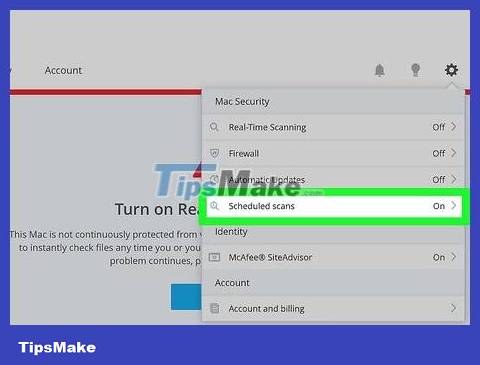
Click the gear icon one more time, then select Scheduled scans below the "Mac Security" group of options.
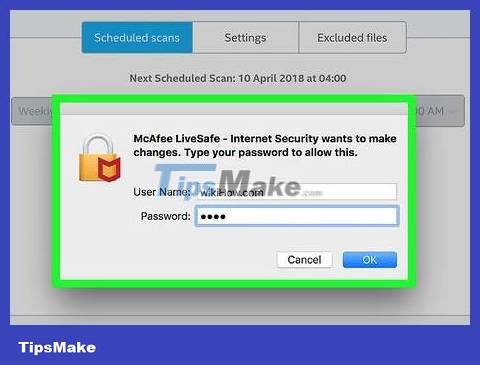
Unlock the Full Scan and Custom Scan settings page. Click the gear icon and enter the administrator's password, then select OK .
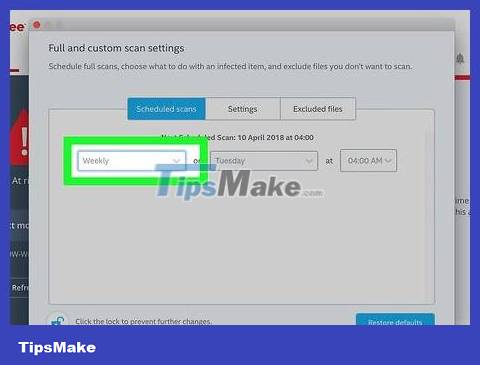
Click the Weekly drop-down list on the far left of the "Scheduled scans" page.
If you don't see this option, click the Scheduled scans tab near the top of the page.
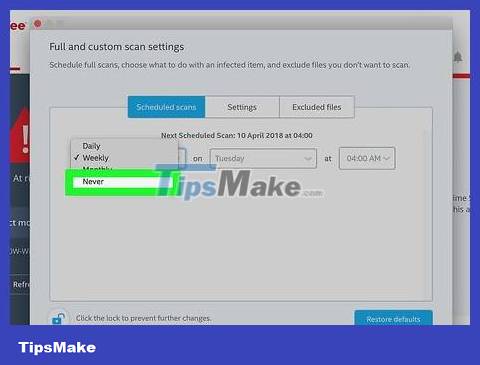
Click Never to prevent McAfee from automatically starting scanning your computer.
Click the gear icon one more time, then select McAfee SiteAdvisor near the bottom of the list of options.
SiteAdvisor is responsible for the display of McAfee on Mac browsers.
Turn off SiteAdvisor. Click the slider in the top right corner of the Site Advisor page to do this.
You may have to click the padlock icon and enter your administrator password to be able to click the slider.
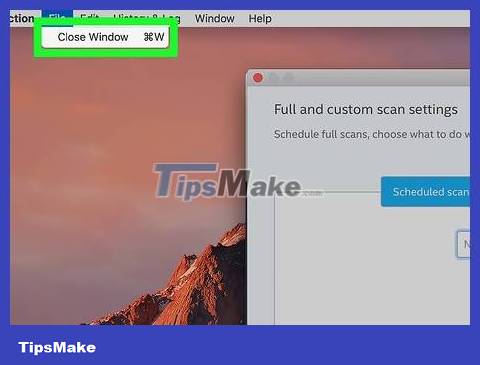
Close the setup window to completely disable the McAfee program on your Mac.
Uninstall McAfee on Mac. If you want to completely remove McAfee notifications, icons, and other displays on your Mac, you must uninstall McAfee as follows:
Open Finder .
Click the Applications folder at the top of the Finder window, or click Go and select Applications from the drop-down list.
Find and double-click the McAfee® Total Protection Uninstaller application .
Click Continue when asked.
Enter the administrator's password when asked, then click OK .
Click Finish when McAfee completes the installation.
 How to install Proxmox on Intel NUC or x86 PC
How to install Proxmox on Intel NUC or x86 PC How to fix 'Connected Devices Platform User' service error using up RAM on Windows
How to fix 'Connected Devices Platform User' service error using up RAM on Windows Microsoft is developing a genuine 'garbage removal' tool for Windows
Microsoft is developing a genuine 'garbage removal' tool for Windows How to download and install Llama 2 locally
How to download and install Llama 2 locally How to run VM on Raspberry Pi using Proxmox
How to run VM on Raspberry Pi using Proxmox Windows 10 only has 2 more years of support left
Windows 10 only has 2 more years of support left