How to uninstall McAfee
You can remove McAfee software without much effort, using the settings of your computer system. This can happen whether the computer has McAfee preinstalled or if you have decided to use another antivirus program. You can also remove programs with the McAfee Removal Tool.
The following steps apply to Windows 10, 8 and 7 as well as macOS 10.12 and above.
How to uninstall McAfee in Windows 10 with Settings
1. Enter Settings in the Windows search box, then select Settings from the search results.
2. In Windows Settings , select Apps.
3. Enter McAfee in the search box and select the McAfee product you want to delete.
4. Select Uninstall.
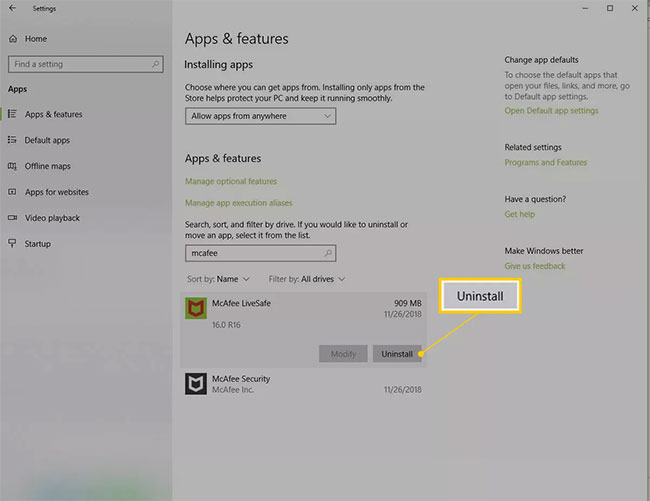 Select Uninstall
Select Uninstall 5. Select Uninstall to confirm that you want to remove the software.
Windows may require your permission to continue. If so, confirm again to proceed with the uninstall.
6. When Windows finishes uninstalling the software, you can close the Settings window .
7. Restart the computer and make sure the program has been uninstalled.
How to remove McAfee in Windows 8 using Settings
1. Select Start in the Charms bar or press the key Win to access the programs installed on the computer.
2. Right-click the McAfee product you want to delete and select Uninstall.
3. From the Programs and Features window , select the McAfee product you want to delete.
4. Select Uninstall / Change.
5. Select Uninstall to confirm that you want to remove the software.
Windows may require your permission to continue. If so, confirm again to proceed with the uninstall.
6. Wait while Windows uninstall the software, then close the Programs and Features window .
7. Restart the computer and make sure the program has been uninstalled.
How to uninstall McAfee in Windows 7 using Settings
1. Select Start.
2. Select Control Panel.
3. Double-click Add or Remove Programs .
4. Select the McAfee product you want to delete.
5. Select Add / Remove or Change / Remove.
6. Select Remove.
Confirm that you want to continue if Windows requires your permission.
7. Wait for Windows to uninstall the software, then close the window.
8. Restart the computer to make sure the program has been uninstalled.
How to remove McAfee in Windows with the McAfee Removal Tool
If you can't remove software through computer settings, you can use the McAfee Removal Tool to complete the task.
1. Download MCPR Tool.
2. Double-click MCPR.exe after the download is completed.
3. Select Yes, Continue. If a security warning appears, select Run. McAfee Software Removal Tool will open.
4. Select Next on the McAfee Software Removal screen.
 Select Next on the McAfee Software Removal screen
Select Next on the McAfee Software Removal screen 5. Select Agree on the End User License Agreement (EULA) page .
6. Enter the characters shown on the Security Validation screen , then select Next.
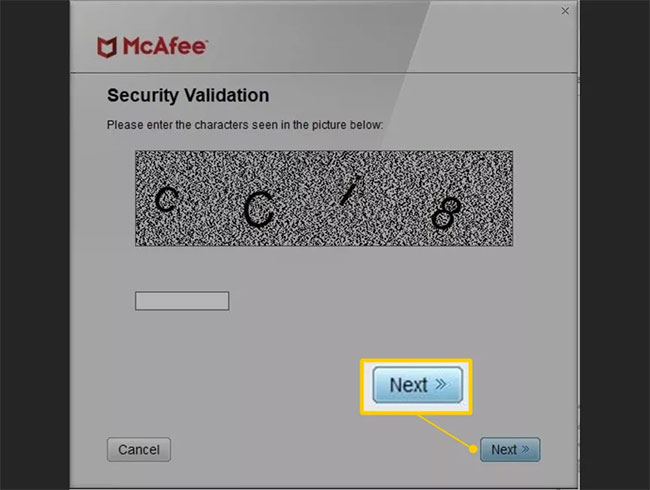 Enter the characters shown on the Security Validation screen
Enter the characters shown on the Security Validation screen 7. Wait for the software removal tool. This may take several minutes.
8. Select Restart when you see the Removal Complete message .
How to uninstall McAfee from a Mac
1. Find and open the Applications folder in the toolbar or navigate to the folder from the Finder window.
2. Open the McAfee Internet Security Uninstaller application .
3. Select the Uninstall SiteAdvisor checkbox to remove the McAfee browser add-on.
4. Select Continue.
5. Enter the admin password and select OK.
6. Select Finish when the uninstall process is complete.
 What is itype.exe? is itype.exe a virus?
What is itype.exe? is itype.exe a virus? How to remove Moba ransomware from the operating system
How to remove Moba ransomware from the operating system How to uninstall Symantec Endpoint Protection (SEP)
How to uninstall Symantec Endpoint Protection (SEP) Is Explorer.exe a virus?
Is Explorer.exe a virus? Remove viruses from Windows PC with Ubuntu Live USB
Remove viruses from Windows PC with Ubuntu Live USB How to remove Avast Free Antivirus on the computer
How to remove Avast Free Antivirus on the computer