How to Uninstall AVG Antivirus Free Edition 2012
Method 1 of 4:
Step One
-
 Log on your device as system Administrator.
Log on your device as system Administrator. -
 Click on Windows Home/Start button, then the Programs or All Programs entry; enter a file folder named AVG 2012.
Click on Windows Home/Start button, then the Programs or All Programs entry; enter a file folder named AVG 2012. -
 Scroll down and launch a link titled with Uninstall AVG. Wait for a while.
Scroll down and launch a link titled with Uninstall AVG. Wait for a while. -

-

-
 To completely uninstall AVG Anti-Virus Free Edition 2012, you Un-check the option "Please, keep me protected with AVG Security Toolbar and LinkScanner (recommended)." Go on to select the option "Keep my current search provider settings." from AVG Software Installer and you then click Next > button.
To completely uninstall AVG Anti-Virus Free Edition 2012, you Un-check the option "Please, keep me protected with AVG Security Toolbar and LinkScanner (recommended)." Go on to select the option "Keep my current search provider settings." from AVG Software Installer and you then click Next > button. -

-

-
 You can manually add the following options to AVG Software Installer uninstall wizard; then Click Next > and wait seconds for the AVG Configuration progress to complete.
You can manually add the following options to AVG Software Installer uninstall wizard; then Click Next > and wait seconds for the AVG Configuration progress to complete.- "Remove user settings"
- "Remove Virus Vault contents"
-

-

-
 Close the webpage "The AVG Security Toolbar has been uninstalled".
Close the webpage "The AVG Security Toolbar has been uninstalled". -

-
 Save all your personal stuff and then reboot your Windows PC via clicking on the option "Restart Now (recommended)". Or you select the "Restart Later" from the (AVG 2012) "Finished" window.
Save all your personal stuff and then reboot your Windows PC via clicking on the option "Restart Now (recommended)". Or you select the "Restart Later" from the (AVG 2012) "Finished" window.
Method 2 of 4:
Step Two
-
 Click on Start button (> Settings) > Control Panel.
Click on Start button (> Settings) > Control Panel. -

-
 Go on click on Add or Remove Programs or Programs and Features entry in Control Panel window.
Go on click on Add or Remove Programs or Programs and Features entry in Control Panel window. -
 Locate the Microsoft Visual C++ 2008 - x86 9.0.30729.4148, click Remove button behind it or launch Remove/Uninstall option for it.
Locate the Microsoft Visual C++ 2008 - x86 9.0.30729.4148, click Remove button behind it or launch Remove/Uninstall option for it. -

-
 Click Yes from Add or Remove Programs or Windows UAC.
Click Yes from Add or Remove Programs or Windows UAC. -

-
 Wait, and, reboot your computer.
Wait, and, reboot your computer.
Method 3 of 4:
Step Three
-
 Click on Start > Search > "For Files or Folder..." .
Click on Start > Search > "For Files or Folder..." . -

-
 Click on the Tools > the Folder Options... > the View; tick the option "Show hidden files and folders"; cancel the "Hide extensions for known files" > click Apply and OK.
Click on the Tools > the Folder Options... > the View; tick the option "Show hidden files and folders"; cancel the "Hide extensions for known files" > click Apply and OK. -

-

-
 Click on the "All files and folders" link, enter "AVG" in "All or part of the file name".
Click on the "All files and folders" link, enter "AVG" in "All or part of the file name". -
 Click on the Expand icon on the "More advanced options" link. Select the following options for it.
Click on the Expand icon on the "More advanced options" link. Select the following options for it.- Search hidden files and folders
- Search tape backup
-

-
 Click Search. Wait; you then verify and then manually delete those items associated with AVG Anti-Virus Free Edition 2012.
Click Search. Wait; you then verify and then manually delete those items associated with AVG Anti-Virus Free Edition 2012. -

- Note: You may need to force delete AVG 2012 files leftovers in Windows Safe Mode.
-
 Start > Run... > enter "regedit" in it, click "Enter". Click OK from Run.
Start > Run... > enter "regedit" in it, click "Enter". Click OK from Run. -

- Right click on the "My Computer" item in Registry Editor, run Export command to backup & save the registry file on a safe place.
- Search, confirm the AVG entries, delete them you find.
- For advanced Windows users, you can click [Ctrl] key + [F] key to start manual search; then the F3 key for the next one related with AVG 2012.
Method 4 of 4:
Step Four
- Open up Windows Recycle Bin; confirm and delete AVG items saved in it.
- Save your files and reboot your device.
5 ★ | 1 Vote



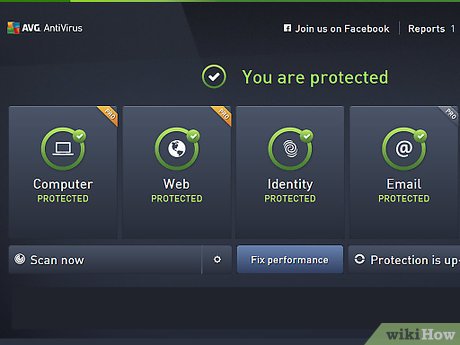
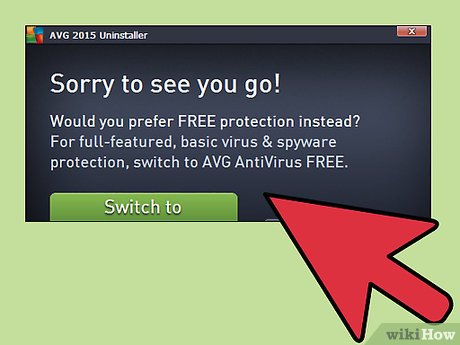

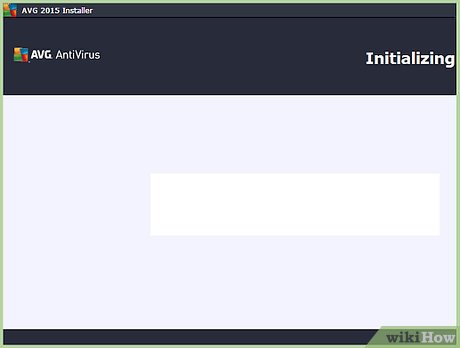

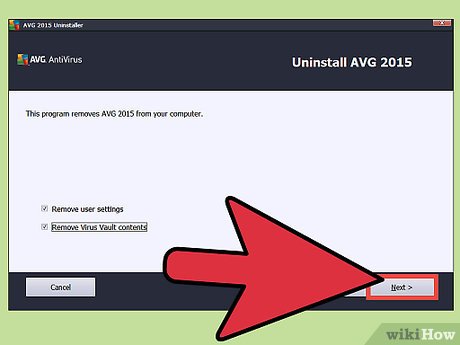
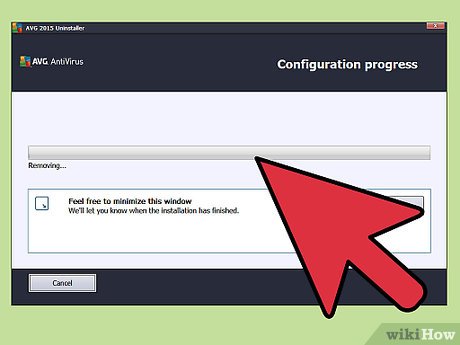
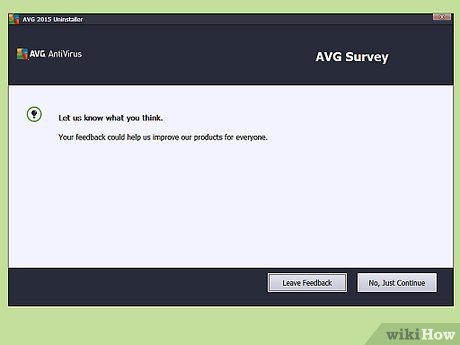
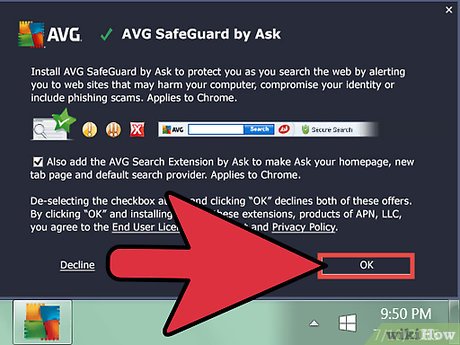
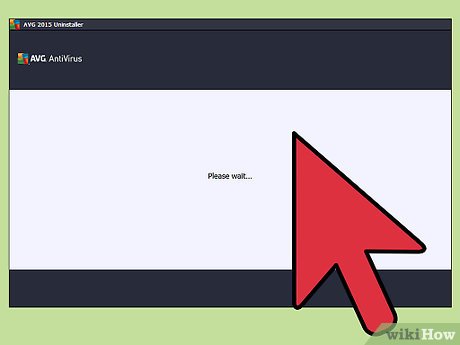

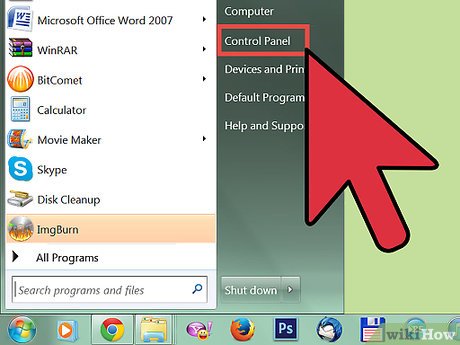
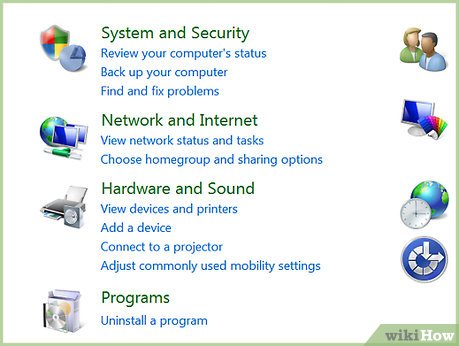
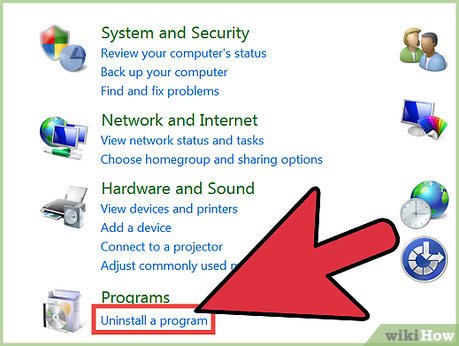
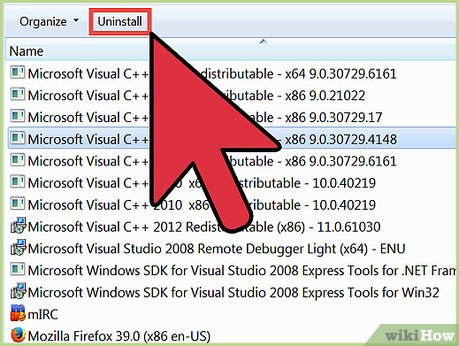
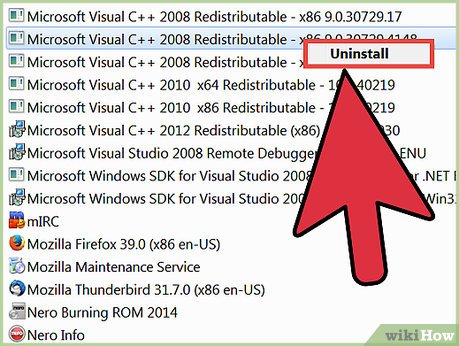
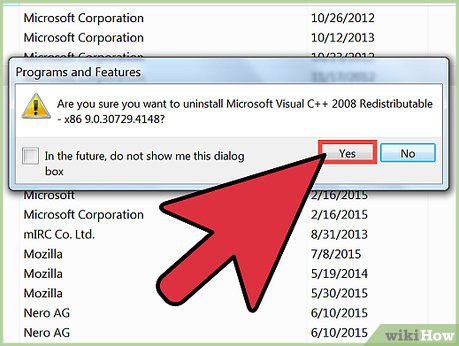
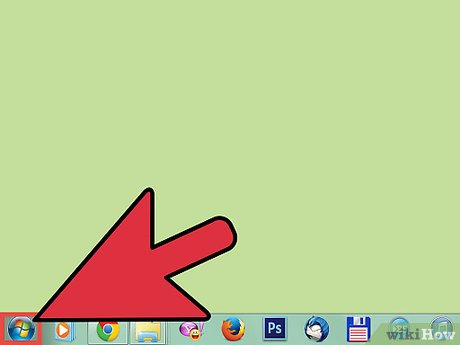

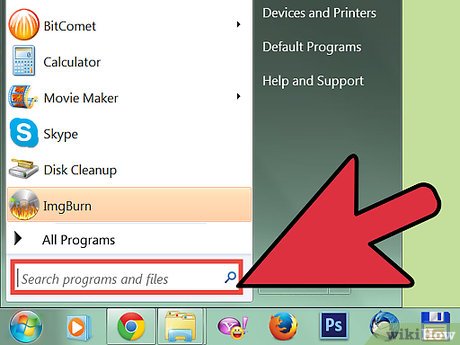

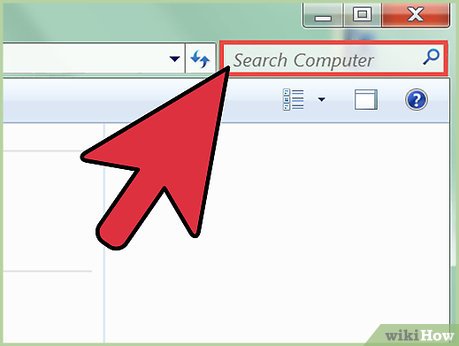
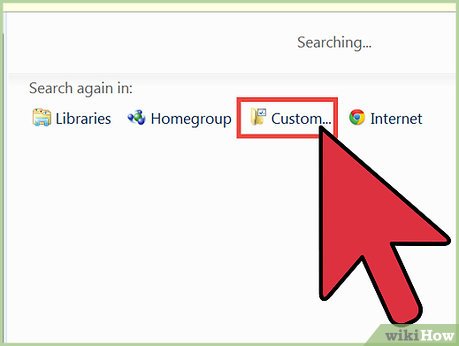
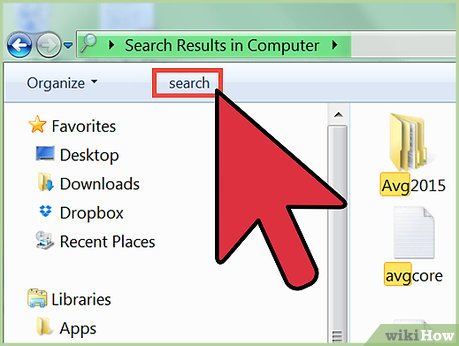
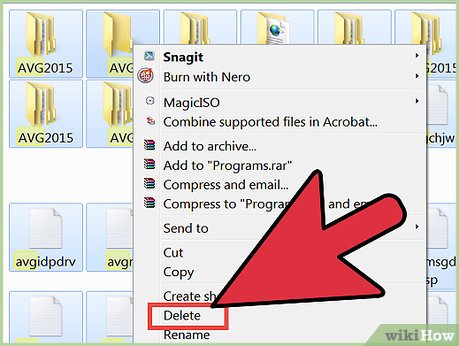
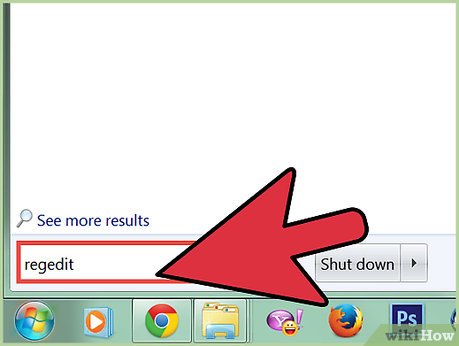
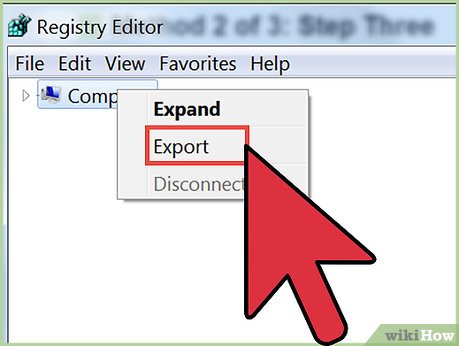

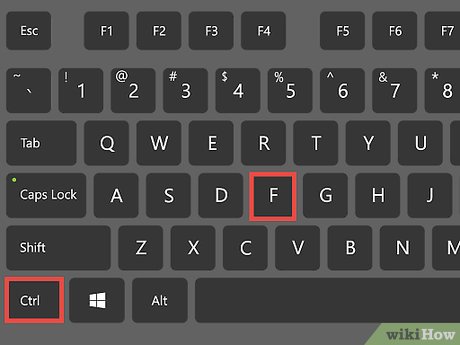


 How to Remove OtShot
How to Remove OtShot How to Reset the System Management Controller (SMC) on a Mac
How to Reset the System Management Controller (SMC) on a Mac How to Uninstall Norton 360 2013 (Beta)
How to Uninstall Norton 360 2013 (Beta) How to Install Roblox
How to Install Roblox How to Uninstall Nvidia Drivers
How to Uninstall Nvidia Drivers Link to download the latest Windows 10 installer
Link to download the latest Windows 10 installer