Small tips to improve Windows Search Indexing
Your computer contains tons of files but every time you search for something, you won't see it. That is why Windows integrates the Search Indexing feature - a search index for the system. This feature is responsible for marking the index of files on your device to show search results faster.
However, if Windows Search takes a lot of time to find what you want or display results that you don't care about, you can customize it in a few different ways.
First, you can add or delete all folders in the index. Suppose you download a lot of files and folders in the Downloads section but never search for them. This will cause indexing to work more to be able to handle the problem.
- Disable Search Indexing on Windows 8
You can add or delete a folder by typing Indexing Options into the Start Menu. Select Modify at the bottom to add or delete files. Tap down subdirectories by using the arrows and you can exclude existing folders or add new folders.
">
Another setting that you can change is the Windows index content of the files next to their names. This will make it easier to find files by content. However, you may want to disable it to filter your results better
To do this, open This PC by pressing Windows Key + E and right-clicking on the drive you want to change (eg drive C). On the General tab , enable or disable Allow files on this drive to have contents indexed . to search inside files.
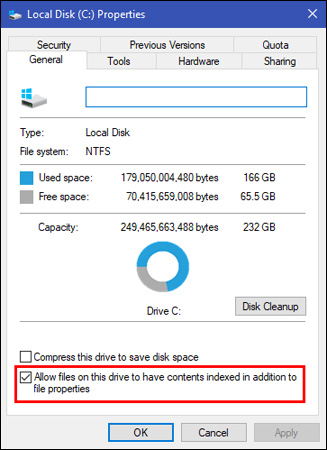
Type services.msc into Start Menu and browse to Windows Search to check if Windows Search has a problem.
Right click on it and select Properties, then set Startup type to Disabled. This will prevent indexing from running completely.
Hope these Windows search indexing options will make your Windows Search work better.
You should read it
- How to Change Indexing Options in Windows 8
- How to enable / disable network location indexing in Photos app on Windows 10
- 10 free search tools for Windows 10
- Advanced index operation in MongoDB
- How to Hide a File or Folder from Search Results in Microsoft Windows
- Addresses an issue where Windows 10 Search encounters errors similar to viruses
 How to activate Virtual Touchpad Windows 10 Creators Update
How to activate Virtual Touchpad Windows 10 Creators Update How to bring the old Task Manager back to Windows 10
How to bring the old Task Manager back to Windows 10 The Windows Store will be renamed to Microsoft Store in Windows 10
The Windows Store will be renamed to Microsoft Store in Windows 10 How to install Windows 10 from USB with ISO file
How to install Windows 10 from USB with ISO file Top 3 tools to manage and control Shut down on Windows
Top 3 tools to manage and control Shut down on Windows Free up space on Windows 10 by deleting temporary files
Free up space on Windows 10 by deleting temporary files