How to Turn on Aero in Windows Vista
Method 1 of 2:
Enabling Aero
-
 Ensure your computer meets the requirements. Aero can be a little taxing on your system, so you'll want to be sure you meet the following requirements before enabling it. You can see what your current hardware setup is by pressing ⊞ Win+Pause.[1]
Ensure your computer meets the requirements. Aero can be a little taxing on your system, so you'll want to be sure you meet the following requirements before enabling it. You can see what your current hardware setup is by pressing ⊞ Win+Pause.[1]- 1-gigahertz (GHz) 32-bit (x86) processor or 1-GHz 64-bit (x64) processor
- 1 GB of system memory
- DirectX 9 graphics card with 128 MB memory
- Windows Vista Home Premium or better (Home Basic and Starter do not support Aero)
-
 Right-click on your desktop.
Right-click on your desktop. -
 Select "Personalize".
Select "Personalize". -
 Click the "Windows Color and Appearance" link.
Click the "Windows Color and Appearance" link. -
 Select "Windows Aero" from the list of schemes.
Select "Windows Aero" from the list of schemes. -
 Click .Apply.
Click .Apply.
Method 2 of 2:
Toggling Specific Aero Effects
-
 Open your Start menu.
Open your Start menu. -
 Type .sysdm.cpl and press ↵ Enter.
Type .sysdm.cpl and press ↵ Enter. -
 Click the .Advanced tab.
Click the .Advanced tab. -
 Click the .Settings button in the Performance section.
Click the .Settings button in the Performance section. -
 Uncheck any effects you want to disable. Disabling certain effects can help increase your performance.
Uncheck any effects you want to disable. Disabling certain effects can help increase your performance.- Disabling "Transparent glass" will give you the best performance increase, but it is also one of the key features that makes Aero unique.
- You can select the "Adjust for best performance" option to disable all of the Aero effects.
-
 Click .Apply after you have made your selections. You may have to wait a few moments for your changes to take effect.
Click .Apply after you have made your selections. You may have to wait a few moments for your changes to take effect.
4 ★ | 1 Vote
You should read it
- How to download Windows 7 Aero Theme for Windows 10
- How to enable / disable the Aero Snap feature in Windows 10
- Adobe Aero officially launches, promising to bring the AR content creation experience on mobile devices to a new level
- Microsoft: Aero does not burn laptop batteries
- 50 Registry tricks to help you become a true Windows 7 / Vista 'hacker' (Part 2)
- Adobe After Effects 2021.22.0 - download Adobe After Effects 2021.22.0 here
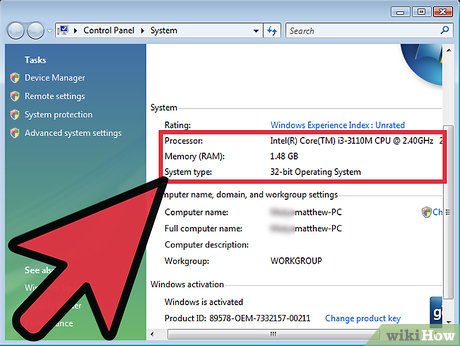
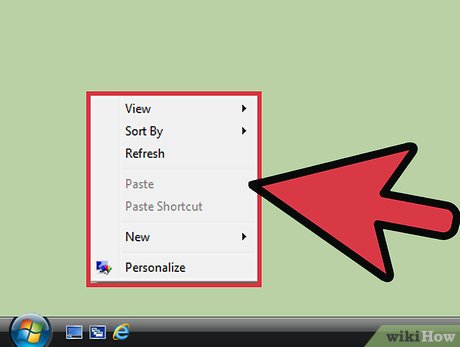
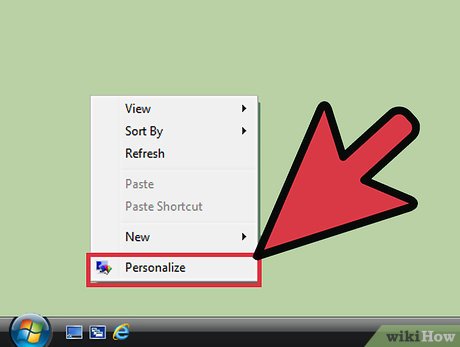
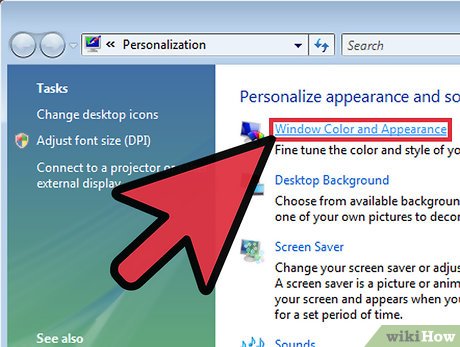
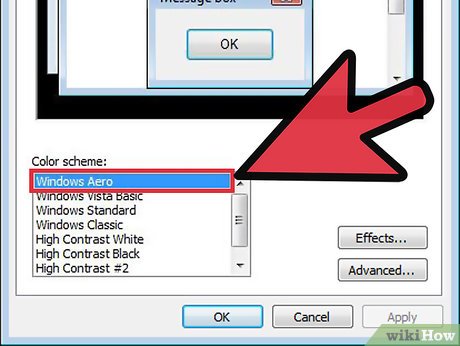
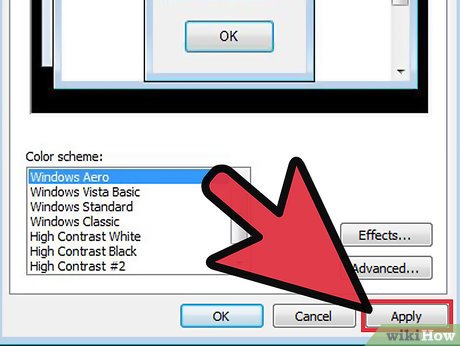
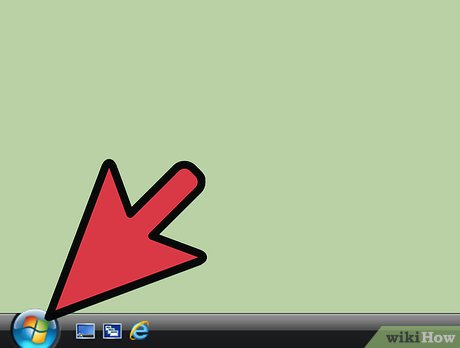
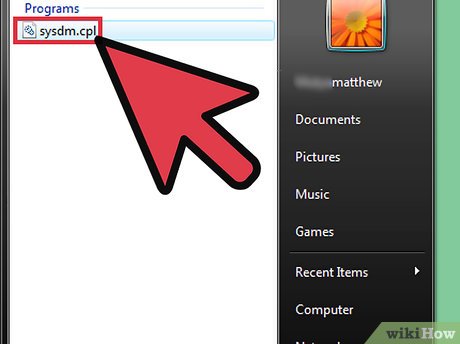
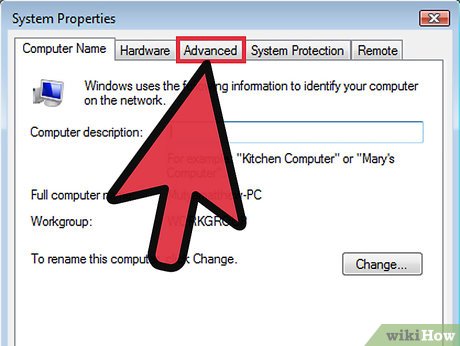
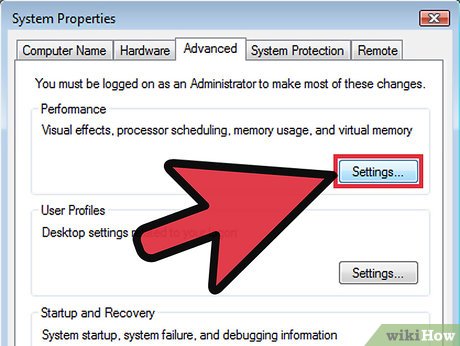
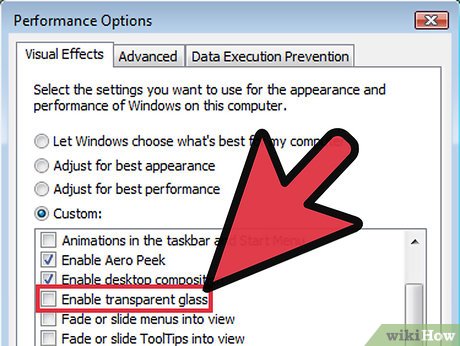
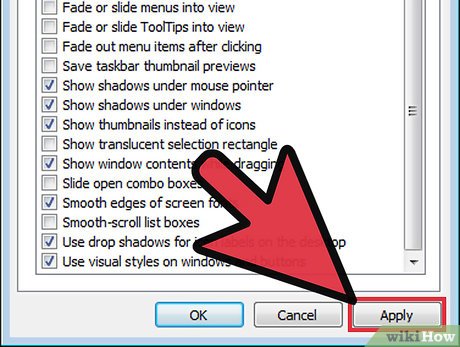
 How to Defrag Windows Vista
How to Defrag Windows Vista How to Free up Hard Disk Space on Windows Vista
How to Free up Hard Disk Space on Windows Vista How to Back Up Your Computer in Windows Vista
How to Back Up Your Computer in Windows Vista How to Install Windows Vista
How to Install Windows Vista How to Take a Screenshot with the Snipping Tool on Microsoft Windows
How to Take a Screenshot with the Snipping Tool on Microsoft Windows How to Reset Windows Vista
How to Reset Windows Vista